Connect your router to the Internet (WAN)
The router needs to be connected to a WAN (wide area network) for Internet access.
The following describes how to connect the router to a Wi-Fi (WLAN) network. If you don’t have Wi-Fi available and don’t have the chance to set up a Wi-Fi hotspot for Internet sharing (tethering) on your mobile phone, just refer to:
It is prerequisite that you know the SSID (service set ID, i.e. the "name" of your Wi-Fi) and the associated key (password) of the Wi-Fi network (access point) you want to connect to. It is also prerequisite that the Wi-Fi network supports a frequency of 2.4 GHz. The following steps assume that your router is in default settings.
-
Click on Startup on the Overview page of the web interface to open the Startup wizard. [1]
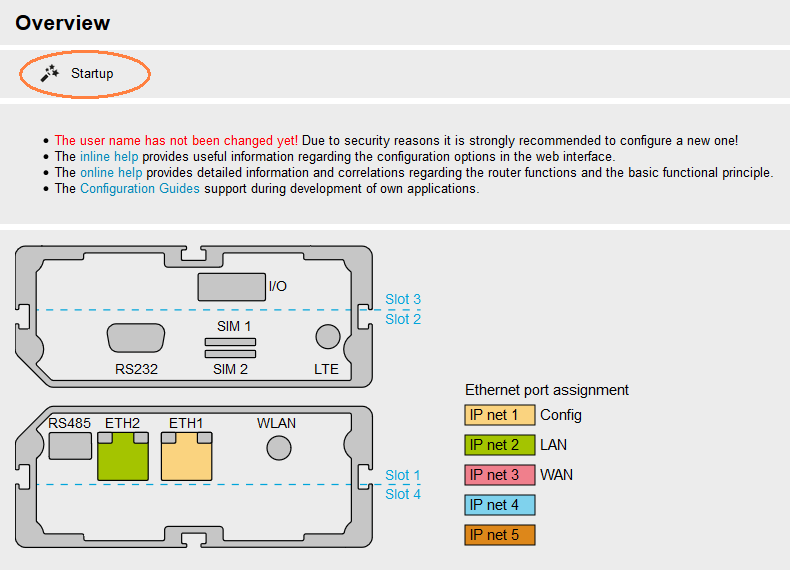
-
Under VPN connection, select none.
-
Under Internet access (WAN), select WLAN (Wi-Fi) and make the following settings:
-
SSID: enter the SSID of your Wi-Fi access point
-
Protocol: select the encryption protocol used by your Wi-Fi access point (usually WPA 1/2)
-
Pre shared key: enter the Wi-Fi key (password) of your Wi-Fi access point
-
Select DHCP client to obtain an IP address automatically
-
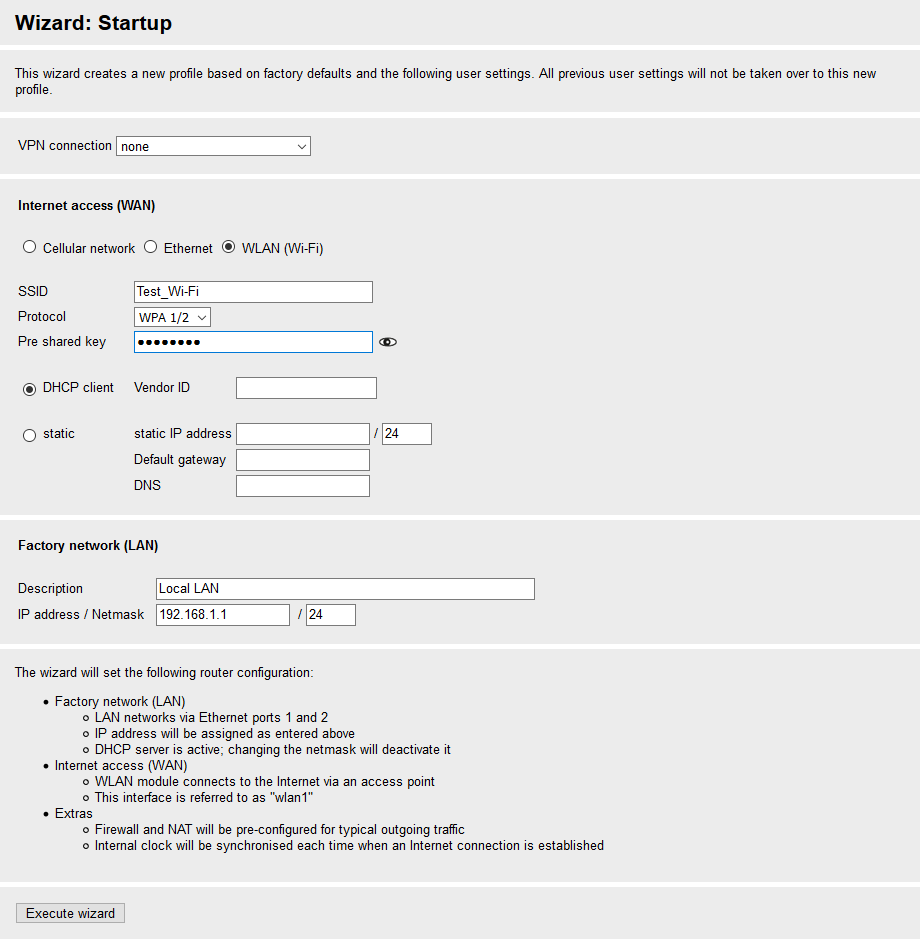
-
Click on Execute wizard
Result checking
You’ll be informed about the progress of the wizard.
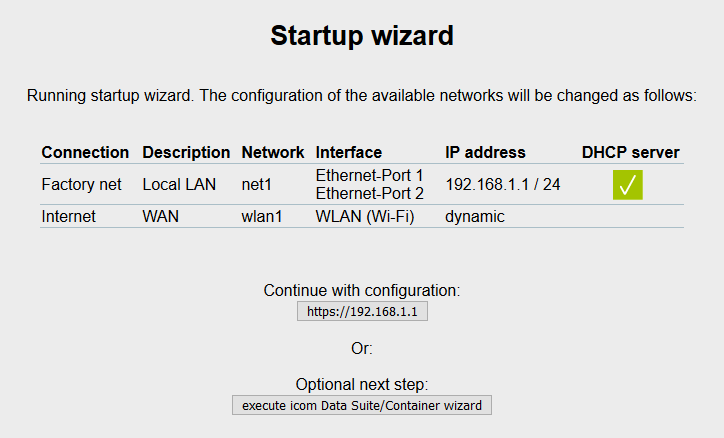
The middle LED (WAN) will start to blink.
As soon as the WAN LED lights permanently, you have Wi-Fi access.
Troubleshooting
-
Open the Status → Slot 1: WLAN page in the web interface and check whether your Wi-Fi network is listed in the list of Available access points.
-
Check the spelling of SSID and password.
-
Check the encryption protocol used.