Connect your router to a configuration PC
The web interface of the router and the icom Data Suite can easily be accessed using a PC and a web browser.
Network settings, Internet access and other basic settings are configured in the router.
Access to the Web Interface is accomplished by a configuration PC connected via Ethernet.
-
Connect PC via a network cable to the connection ETH 1.
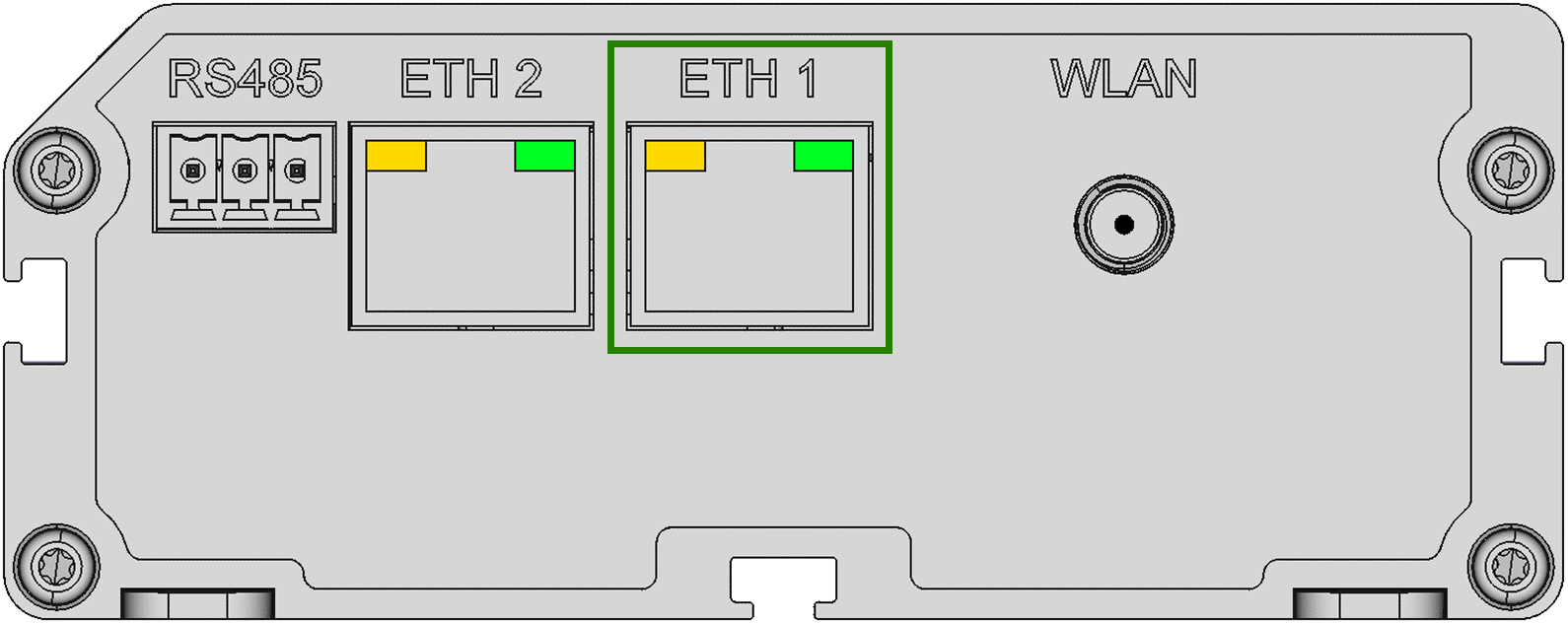
-
Enter the address 192.168.1.1 in a web browser and open the web interface of the router.
-
Login using the default credentials Name: insys and Password: icom.
-
Click on the icon of your preferred language in the title bar on the left.
| Click on the question mark in the title bar (Display help text) and show the inline help regarding the individual configuration parameters. Further information is also available in the online help that can be opened using the links in the inline help of the respective subject. |
You have access to the Web Interface of the router for all further configuration options with this.
Troubleshooting
-
If the web interface of the router does not open, the network properties of the configuration PC need to be adjusted.
Under Windows, open the Network and Sharing Center and check the network settings of the LAN connection to which the router is connected. To do this, click on the LAN connection and in the Status window on Properties. In the IPv4 properties, activate either the DHCP client (Obtain an IP address automatically) or assign a static IP address in the network of the router (use following IP address):
IP address: 192.168.1.2 (for example, if available)
Subnet mask: 255.255.255.0
Standard gateway: 192.168.1.1
Preferred DNS server: 192.168.1.1