Connect your router to the Internet (WAN) via LTE
The router needs to be connected to a WAN (wide area network) for Internet access.
The following describes how to connect the router to a mobile LTE network.
It is prerequisite that you have a SIM card ready and know the PIN if configured. The following steps assume that your router is in default settings.
-
Disconnect the power supply.
-
Insert the SIM card with contacts facing forward and chamfer facing to the router into slot SIM 1.

-
Connect the power supply again.
-
Go to the browser window with the web interface of the router or enter the address 192.168.1.1 in a web browser and open the web interface of the router.
-
Log in using the default credentials Name: insys and Password: icom.
-
Click on the question mark in the title bar (Display help text) and show the inline help to get more information about what you configure.
-
Click on Startup on the Overview page of the web interface to open the Startup wizard. [1]
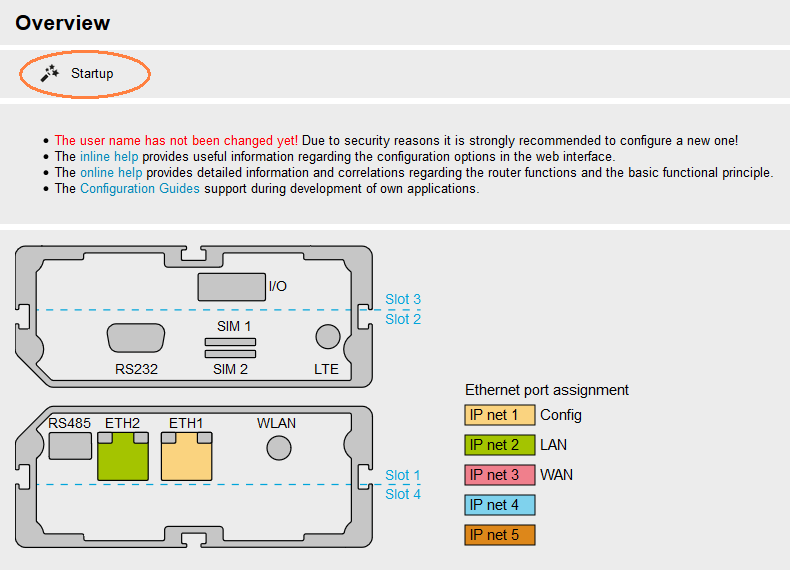
-
Under VPN connection, select none.
-
Under Internet access (WAN), select Cellular network and make the following settings: [2]
-
PIN: enter the PIN if configured for the inserted SIM card
-
User name: enter the user name that is required by the SIM card provider
-
Password: enter the password that is required by the SIM card provider
-
Access Point Name: enter the APN address that is required by the SIM card provider
-
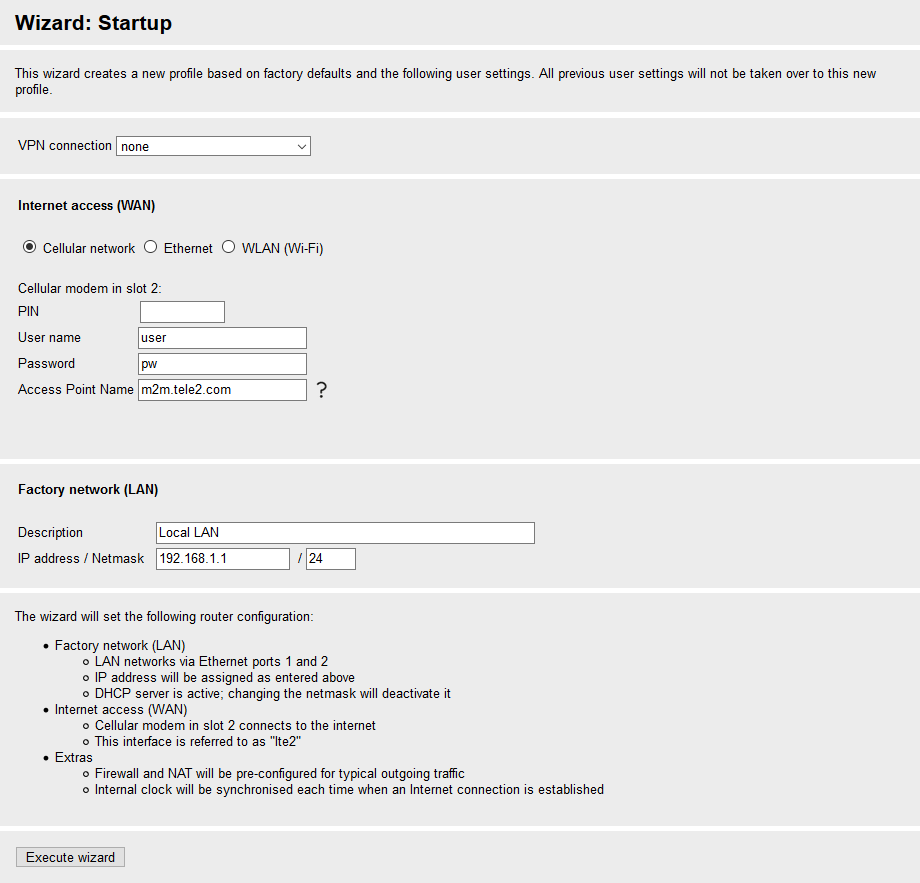
-
Click on Execute wizard
Result checking
You’ll be informed about the progress of the wizard.
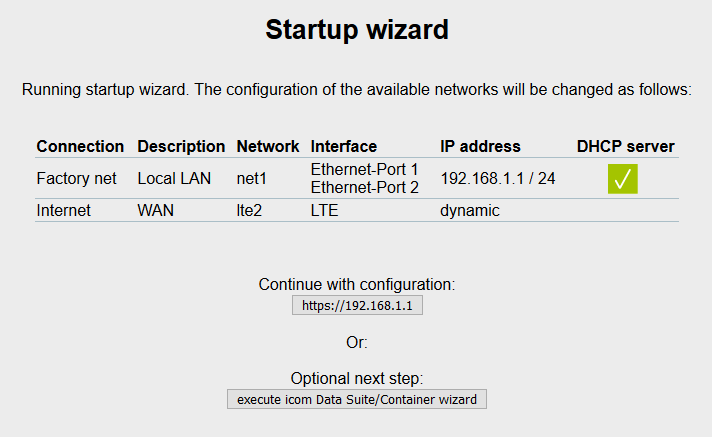
The middle LED (WAN) will start to blink.
As soon as the WAN LED lights permanently, you have LTE access.
Troubleshooting
-
Open the Status → Slot 2: LTE page in the web interface and check the status of your LTE connection.
-
Check the correct entry of PIN, user name, password and access point name (APN).