Adapt the configuration of your icom Data Suite
The uploaded configuration of the icom Data Suite needs to be adapted to be able to connect to device on the ALSO IoT Platform. The configuration is complete, but some parameters need to be customised with the unique device ID and device token of your device on the ALSO IoT Platform. The following steps will guide you through the customisation of these parameters.
-
Change to the browser tab with the web interface of the icom Data Suite.
-
Open the Messages → MQTT menu and edit the configured MQTT broker ().
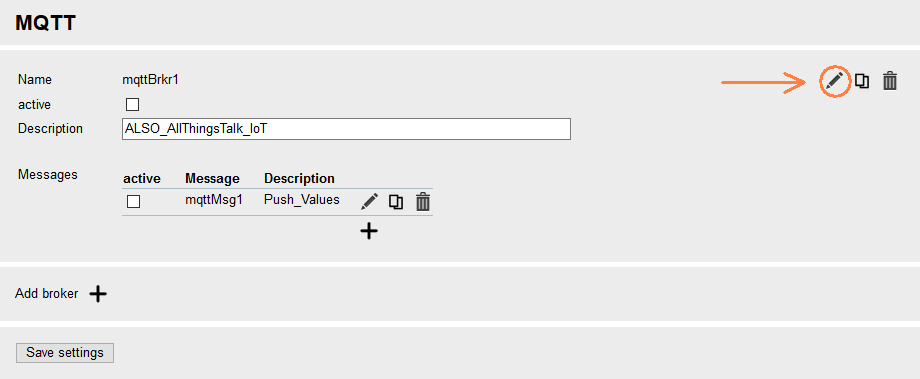
-
Paste the device token from the ALSO IoT Platform to the User name field.
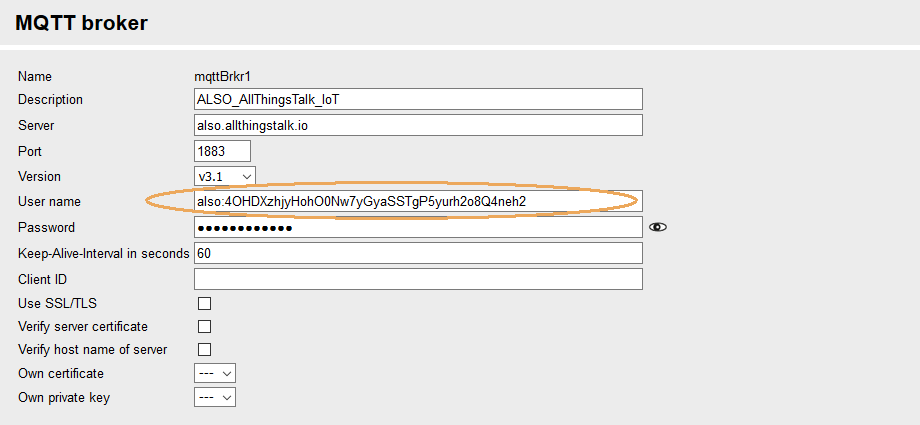
-
Click on Save settings.
-
Check the checkbox active to activate the MQTT broker.
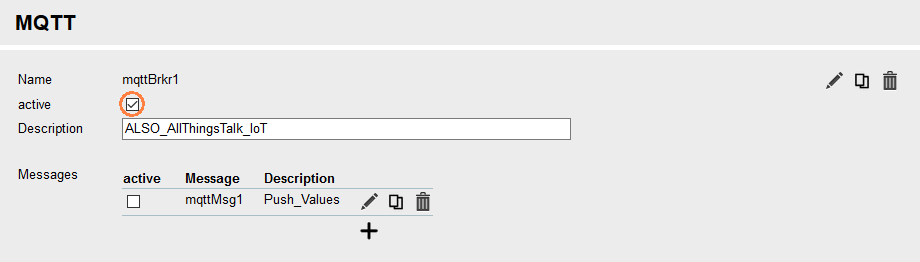
-
Click on Save settings.
-
Edit the configured MQTT message ().
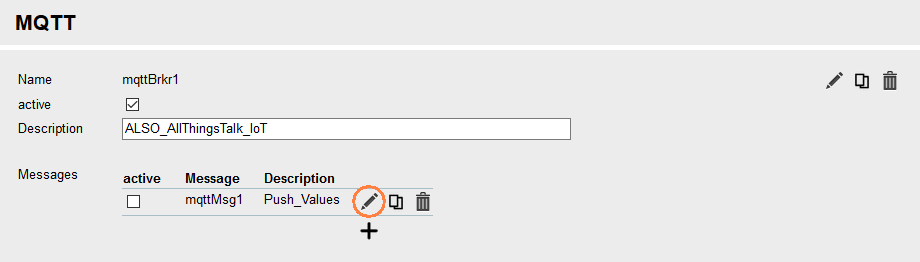
-
Paste the device ID from the ALSO IoT Platform to the Topic field between the two dashes.
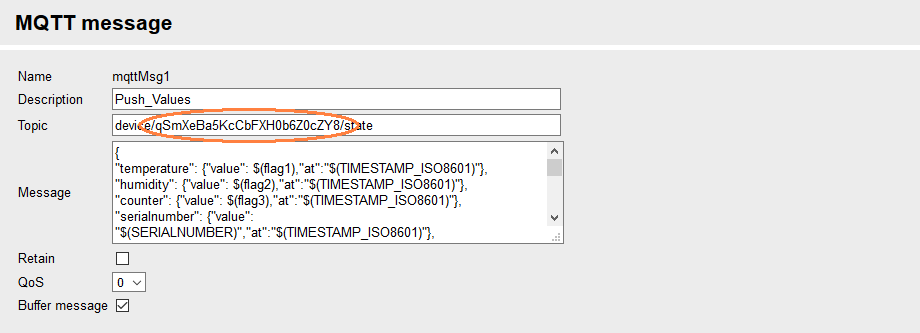
-
Click on Save settings.
-
Check the checkbox active to activate the MQTT message.
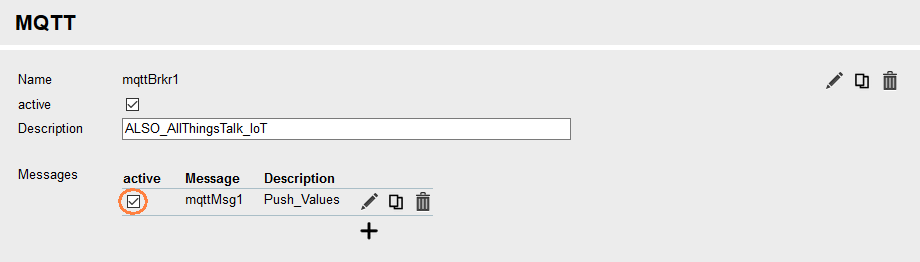
-
Open the Events menu and edit the configured event Cloud_RX_Counter_Direction_Change ().
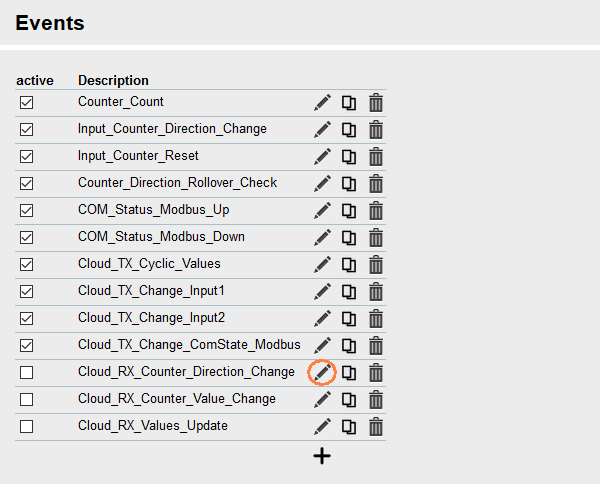
-
Paste the device ID from the ALSO IoT Platform to the Topic field between the two dashes.
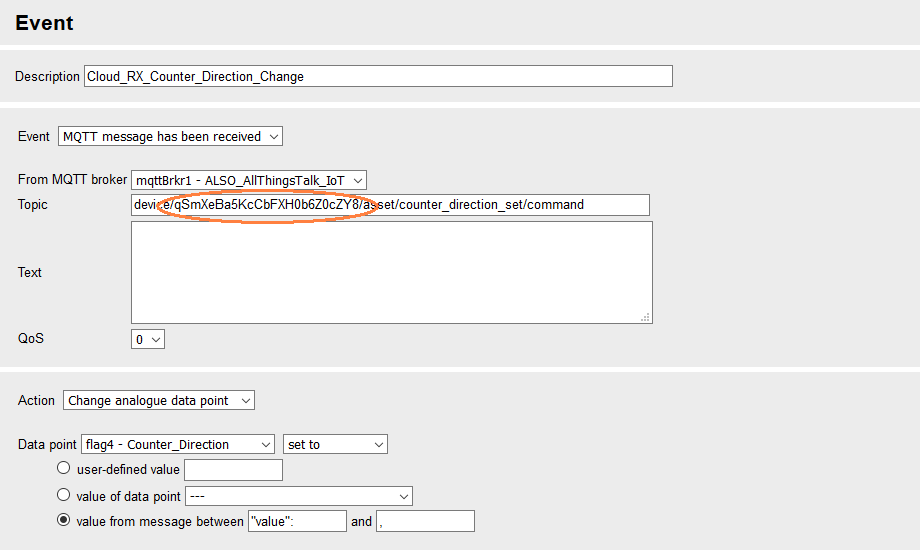
-
Click on Save settings.
-
Repeat this step for the events Cloud_RX_Counter_Value_Change and Cloud_RX_Values_Update.
-
Check the checkboxes active to activate the messages Cloud_RX_Counter_Value_Change, Cloud_RX_Counter_Direction_Change and Cloud_RX_Values_Update.
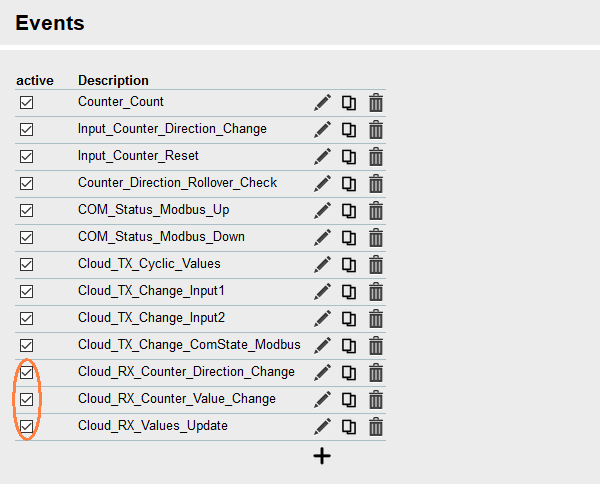
-
Click on Save settings.
-
Activate profile by clicking the blinking gear in the title bar ()

You have modified your icom Data Suite configuration that is able to connect your device to the ALSO IoT Platform now.