INSYS icom offers its customers industrial SIM cards for a reliable and affordable cellular connection in selected countries around the world.
A SIM card from INSYS icom, an account for the icom Connectivity Suite and a compatible device are all you need to use mobile services of INSYS icom. You only need to order SIM cards from INSYS icom and insert them into a compatible router from INSYS icom (or a third-party manufacturer) with a suitable antenna (to be purchased separately).
Managing these SIM cards in the icom Connectivity Suite – M2M SIM makes it easy for technicians to keep mobile connections and connection costs under control.
To do this, the user must log in to the icom Connectivity Suite and add the SIM cards and rate plans ordered from INSYS icom to the account.
Test the M2M SIM cards from INSYS icom and proceed as described below.
1. Get your M2M SIM card
-
Open the M2M SIM cards page and click on + REQUEST FREE M2M SIM CARD .
-
Complete the form and click on + SEND NOW .
You will receive your M2M SIM card within a few days.
2. Register with the portal of the icom Connectivity Suite
Just follow this Configuration Guide.
3. Register your SIM card in the icom Connectivity Suite
A 12-digit licence key is specified in the delivery note for your SIM cards for each ordered SIM card By entering one of these licence keys, you can add all cards to the account at once. You may also add only selected cards to the account. However, if you want to add more cards later, you have to add them individually with the corresponding licence key.
|
|
Since the licence key represents a certain value, INSYS icom recommends keeping it carefully and out of reach of third parties. |
-
Open the portal of the icom Connectivity Suite. [1]
-
Select in the
 SIM → Cards menu + REGISTER NEW SIM CARD . [2]
SIM → Cards menu + REGISTER NEW SIM CARD . [2] -
Enter the licence key in the format xxxx-xxxx-xxxx (as indicated on the invoice) and click on → NEXT
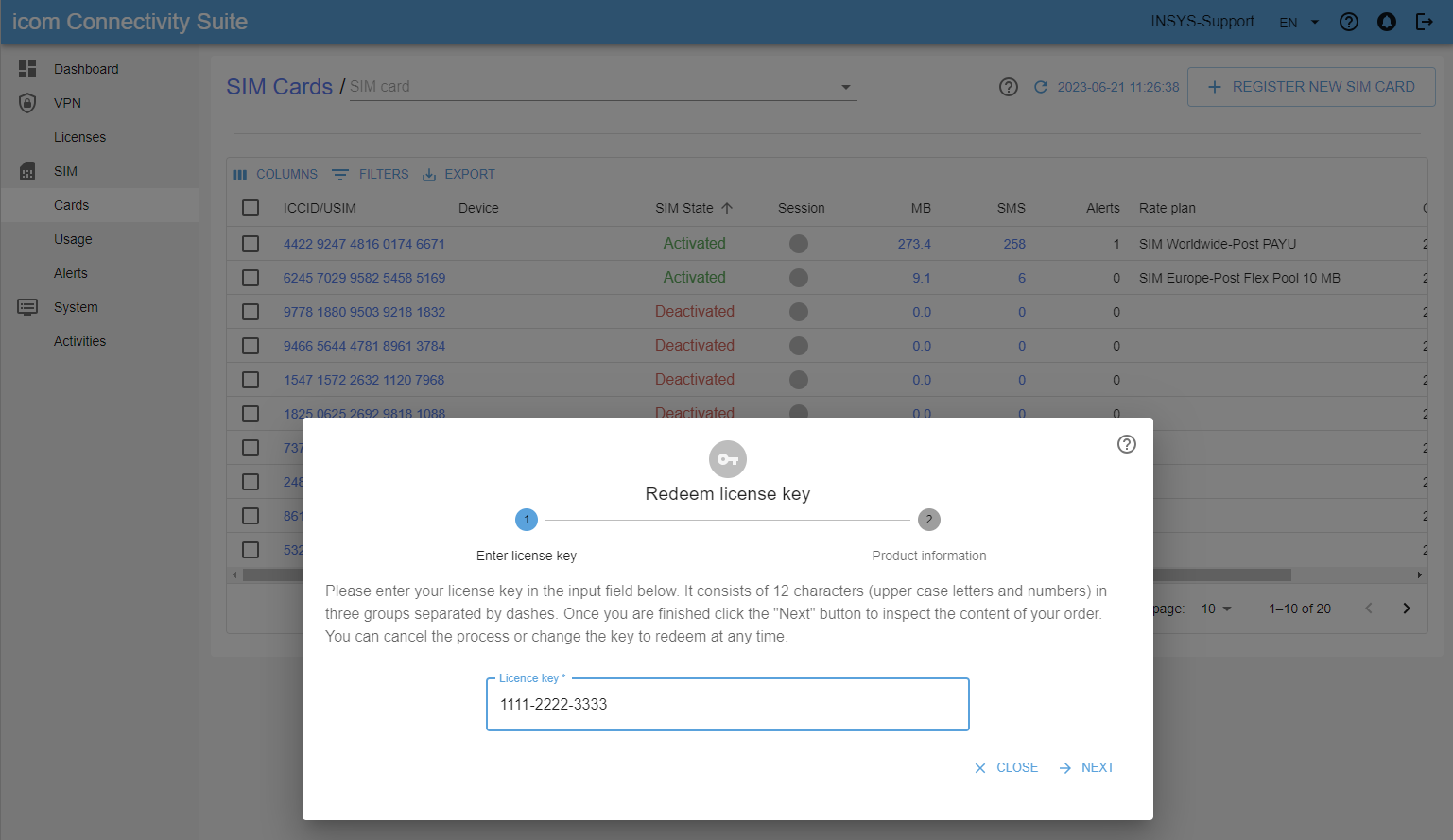
-
Check the items contained in the order and click on
 CONFIRM
CONFIRM
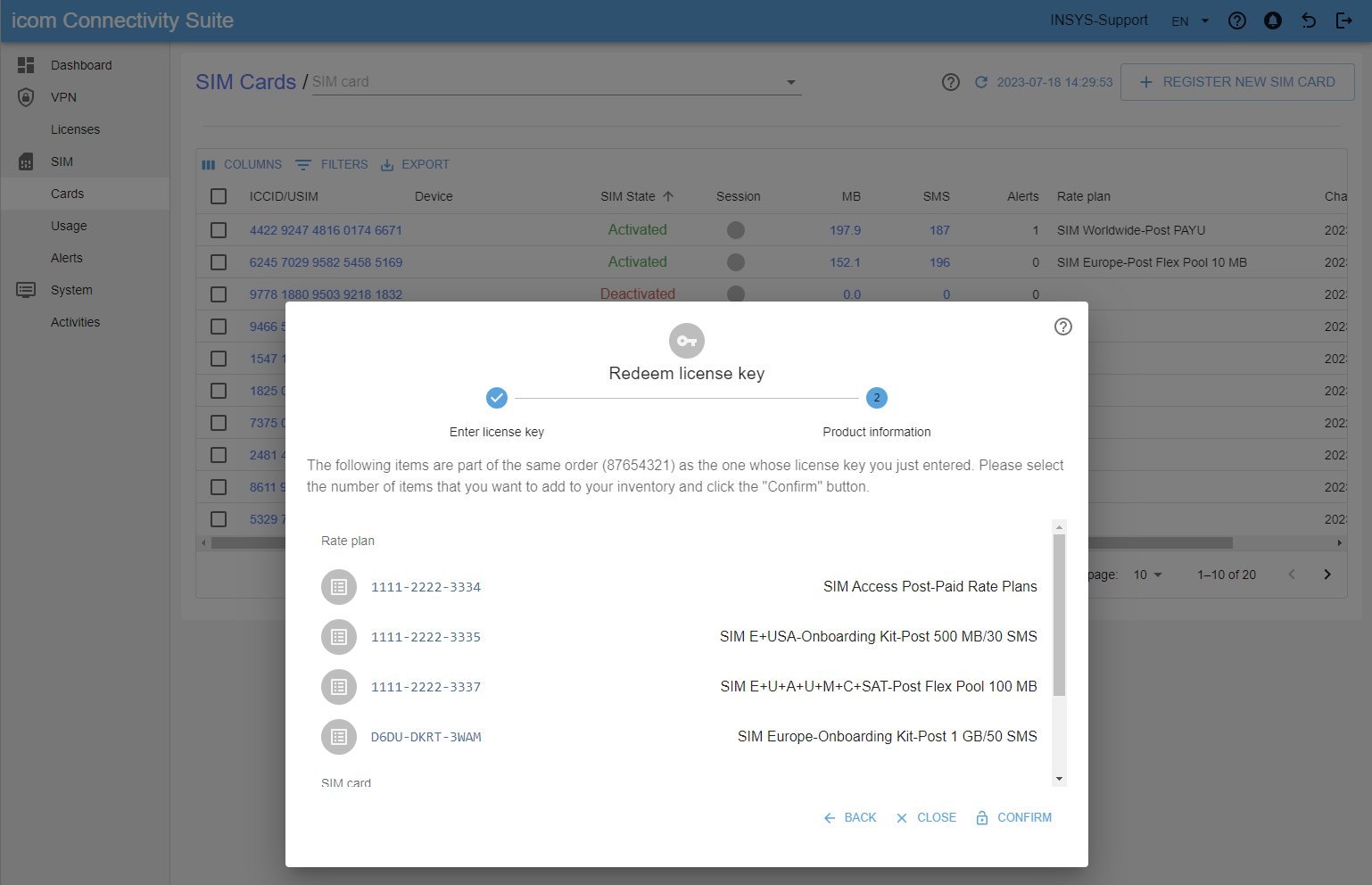
The ordered items should now be available in your account.
4. Select a rate plan for your SIM card
-
Click in the
 SIM → Cards menu on the ICCID/USIM of the SIM card to display the Detailed information of this card.
SIM → Cards menu on the ICCID/USIM of the SIM card to display the Detailed information of this card. -
Click in the Rate plan field on
 CHANGE, select the desired rate plan and click on CONFIRM.
CHANGE, select the desired rate plan and click on CONFIRM.
The SIM card will be added to the selected rate plan.
5. Activate your SIM card
-
Click in the
 SIM → Cards menu on the ICCID/USIM of the SIM card to display the Detailed information of this card.
SIM → Cards menu on the ICCID/USIM of the SIM card to display the Detailed information of this card. -
Click in the SIM State field on
 ACTIVATE and click on CONFIRM.
ACTIVATE and click on CONFIRM.
The SIM card will be activated in the assigned rate plan.
|
|
With the configuration of the cellular connection in the device (see [Insert your SIM card into your device and configure it]) completed, the SIM card can establish an Internet connection and enables data traffic with a maximum volume (usage) of 50 kB.
When this volume is exceeded, the card is automatically set to Activated status if it has previously been assigned a rate plan.
This must be done manually for each registered SIM card.
From this point on, charges will apply to the SIM card according to the selected rate plan.
Refer to the Product description for further information regarding the applicable charges.
All active SIM cards in an account that share a common rate plan form a data pool.
This means that the joint inclusive volume for data traffic and SMS is calculated from the inclusive volume of the rate plan times the number of active cards in this rate plan.
The used volumes and the size of the pool for each contract are clearly displayed in the |
6. Insert your SIM card into your device and configure it
-
Insert your SIM card into your device and commission it according to the manufacturer’s instructions.
|
|
In case of a router of INSYS icom, proceed as described in the Quick Installation Guide. |
The device will now establish a connection via the SIM card.
7. Use and manage the SIM card in the portal
|
|
You will find more detailed information regarding the following options on the card details page. |
-
Click in the
 SIM → Cards menu on the ICCID/USIM of the SIM card to dispaly the detailed information of this card. [3]
SIM → Cards menu on the ICCID/USIM of the SIM card to dispaly the detailed information of this card. [3] -
Check the connection status of the SIM card in the In Session field (Active: the card is currently connected to the provider or Inactive: the card is currently not connected to the provider)
-
Assign the device in which the SIM card is inserted in the Device field for better identification. [4]
-
Change the rate plan to which the SIM card is assigned if required in the Rate plan field.
-
Set in the Alerts field Alert notifications for this SIM card.
-
Use the Usage history field for an overview of the data and SMS volume for the last six months for this SIM card.
-
Use the Activities field for an overview of the User acitivities made regarding this SIM card.
8. Further information regarding your SIM cards
8.1. Billing the SIM cards
Each billing cycle ends at midnight (UTC) on the last day of the respective month. The rate plans assigned to each SIM card at the end of the billing cycle will be used to calculate the charges for the data traffic incurred and the SMS sent during the billing cycle. This permits the selection of the optimal rate plan for each card in every single month until the last moment of the billing cycle. Refer to the Product description for further information regarding billing.
8.2. Order additional SIM cards
Refer to the sales team of INSYS icom or an Authorised INSYS icom Partner to order additional SIM cards.
8.3. Cancel SIM cards
SIM cards cancelled by the customer are set to the Retired state to prevent users from activating or otherwise managing that card. All SIM cards in the Retired state will be removed from the SIM portal at the end of the current billing cycle and can no longer be managed by the customer. For details regarding the termination, please refer to the Product description.
Back to the icom Connectivity Suite Portal - Overview