Routers need to be added to the icom Router Management to be able to use it to manage them.
The icom Router Management for all router models based on icom OS permits roll-outs of device firmware, configurations, security certificates and applications.
Situation
You want to add several routers with the operating system icom OS to your icom Router Management account at once instead of adding each router individually.
Solution
A bulk import permits import via a file that contains the routers to be imported and their associated information in a list. The individual routers are identified in this list by their serial number. The icom Router Management generates then configuration files that need to be downloaded and uploaded to the routers. As soon as the configuration has been applied on the routers and they are online, they will automatically establish a control channel to the icom Router Management.
Adding the routers
-
Log in to the icom Router Management.
-
Click on the
 Inventory → Router page on
Inventory → Router page on  Actions →
Actions →  Bulk import.
Bulk import.
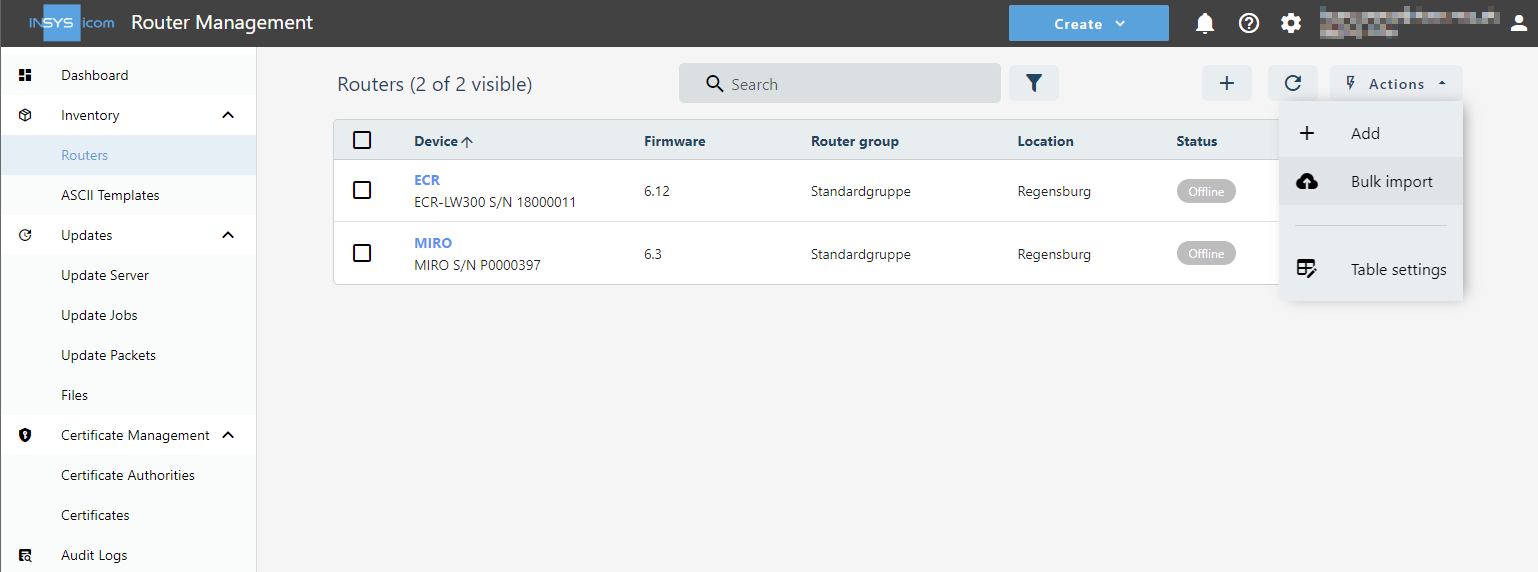
-
Click in the Bulk import window on
 Download sample file.
Download sample file.
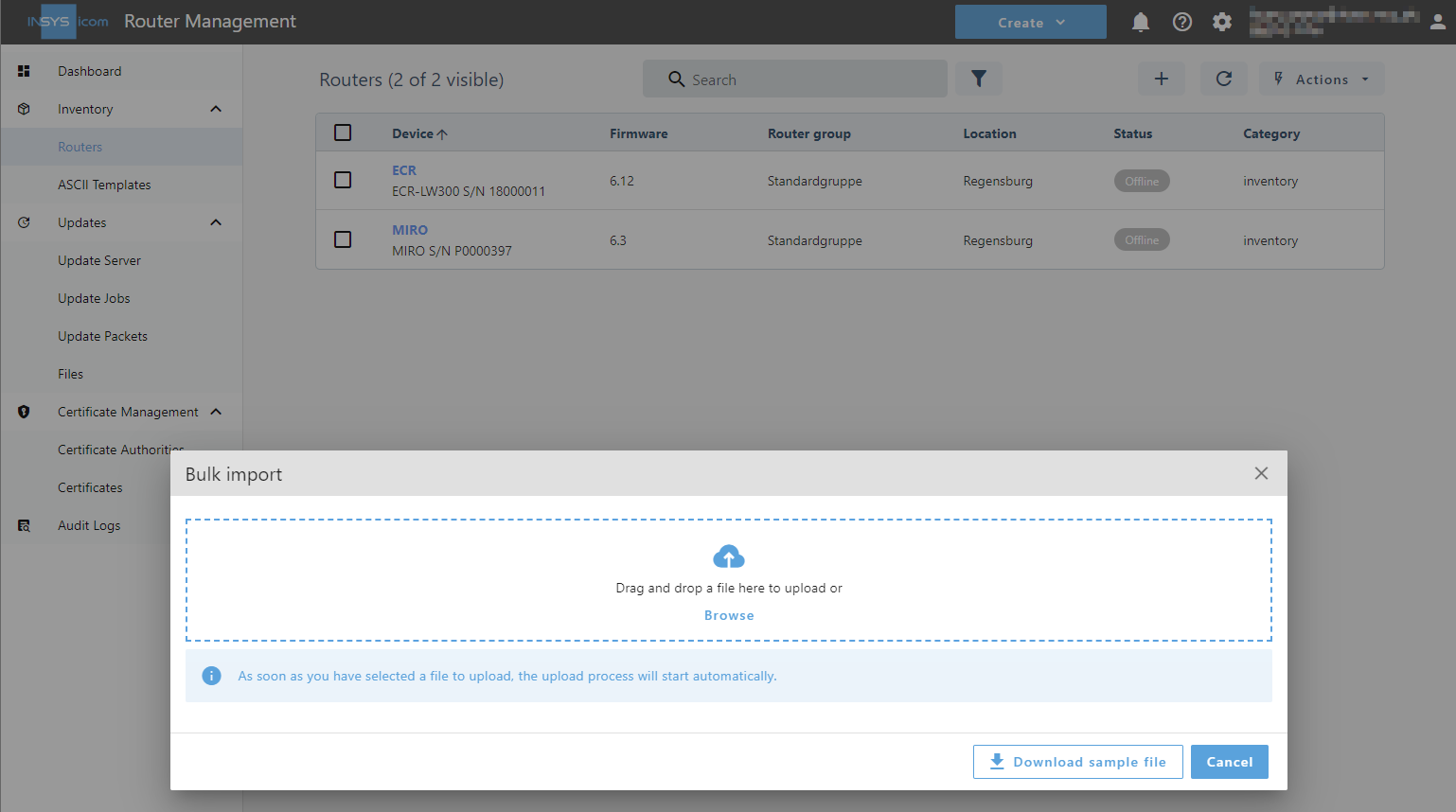
-
Open the downloaded CSV file [1] and enter the information of the routers to be imported according to the example in row 2 ein (overwrite row 2 and enter the other routers in the rows below):
-
Enter a descriptive router name in the name column
-
Enter the group to which the router is to be assigned in the groupName column (the group must already exist in icom Router Management) [2]
-
Enter the serial number of the router in the serialNumber column [3]
-
Enter the location of the router optionally in the location column
-
Enter the connectionSessionTimeout (session timeout), connectionPingInterval (ping interval) and connectionPongTimeout (ping timeout) parameters to check the connection (the parameters in the sample row are well established and recommended)

-
-
Save the CSV file with the routers to be imported.
-
Upload the CSV file with the routers to be imported in the Bulk import window.
The routers will be added one after the other in the icom Router Management. If a router cannot be added due to missing or incorrect information, this will be indicated by a notification.
Configuring the routers
To configure each router, proceed as described in the Configuration Guide Adding a Router in section Configuring the router.
Troubleshooting
-
The
 Actions →
Actions →  Bulk import function is nor available if a router is selected in the router list.
Bulk import function is nor available if a router is selected in the router list. -
In case of an unexpected token error, refresh the browser (
 or Ctrl + F5).
or Ctrl + F5). -
Entries for name, groupName, serialNumber, connectionSessionTimeout, connectionPingInterval and connectionPongTimeout must exist in the CSV file. The group name groupName must already be existing in the icom Router Management (note spelling). A plausibility check will be performed for connectionSessionTimeout, connectionPingInterval and connectionPongTimeout.
-
The Status → Dashboard menu of the router’s user interface permits to check whether the router is online.
-
The Status → Logs menu of the router’s user interface contains the Remote Management and Modem logs for further information, which are useful for troubleshooting.
Back to the Configuration Guides for icom Router Management
Back to overview