Routers need to be added to the icom Router Management to be able to use it to manage them.
The icom Router Management for all router models based on icom OS permits roll-outs of device firmware, configurations, security certificates and applications.
Situation
You want to add a router with the operating system icom OS to your icom Router Management account.
Solution
The router identified by its serial number must be added to the icom Router Management. The icom Router Management generates a configuration that needs to be downloaded and uploaded to the router. As soon as the configuration has been applied on the router and it is online, it will automatically establish a control channel to the icom Router Management.
Adding the router
-
Log in to the icom Router Management.
-
Click on the
 Inventory → Routers page on Add router or
Inventory → Routers page on Add router or  Add router.
Add router.
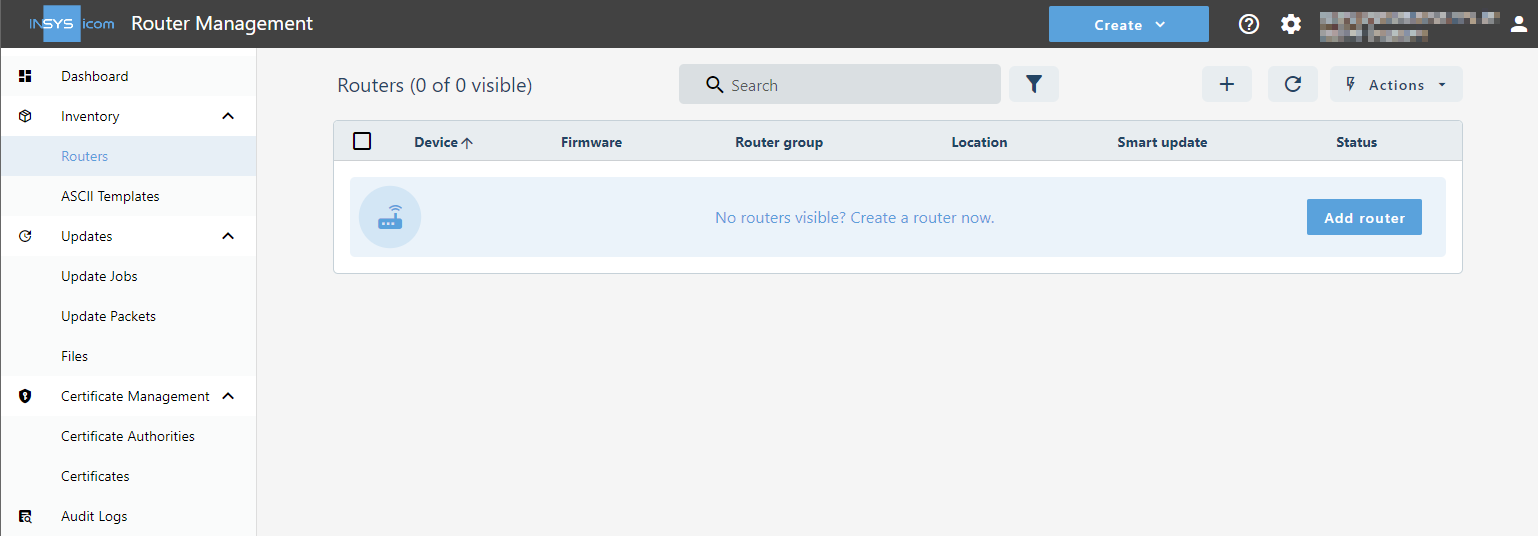
-
Enter a descriptive Router name .
-
Enter the Serial number of the router (this can be taken from the label on the router o its menu item Status → Dashboard).
-
Enter the Location of the router optionally.
-
Assign it to a Router group and click on Add . Router groups enable to combine several routers logically, for example for a customer or a project.
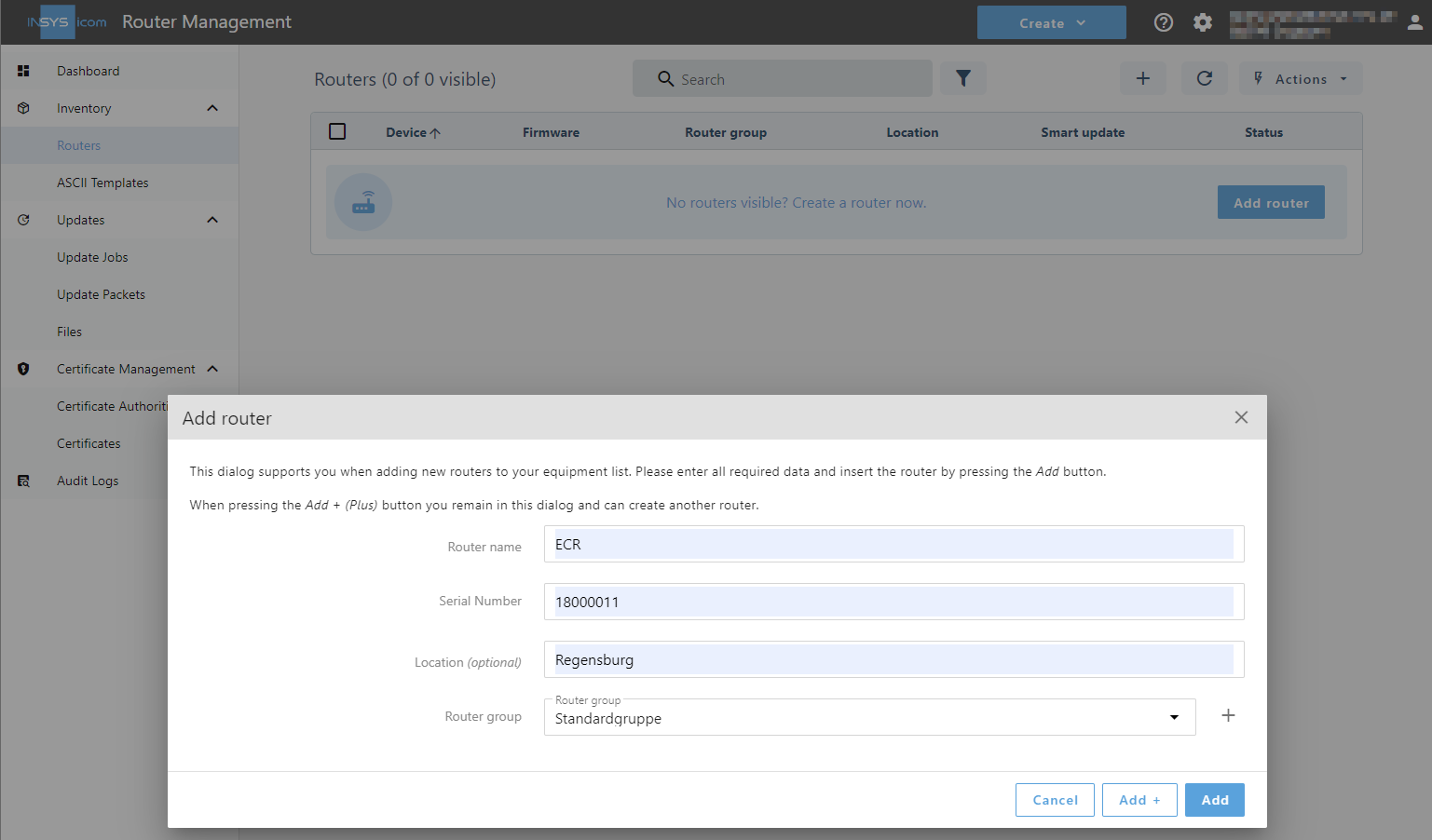
You have added the router to the icom Router Management with this.
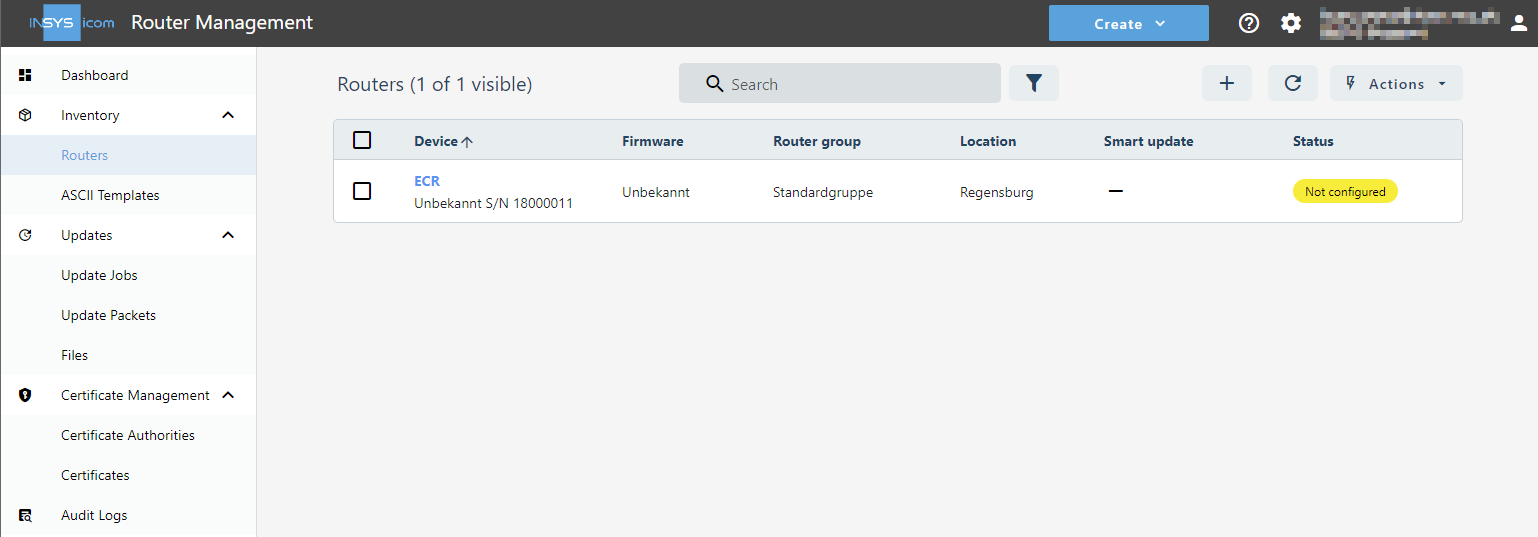
Configuring the router
|
|
The router must have Internet connection to be able to connect to the icom Router Management.
The easiest way to establish it is using the |
-
Select the router on the
 Inventory → Routers page in the icom Router Management and download the router configuration with a click on
Inventory → Routers page in the icom Router Management and download the router configuration with a click on  Actions → Download start configuration.
Actions → Download start configuration.
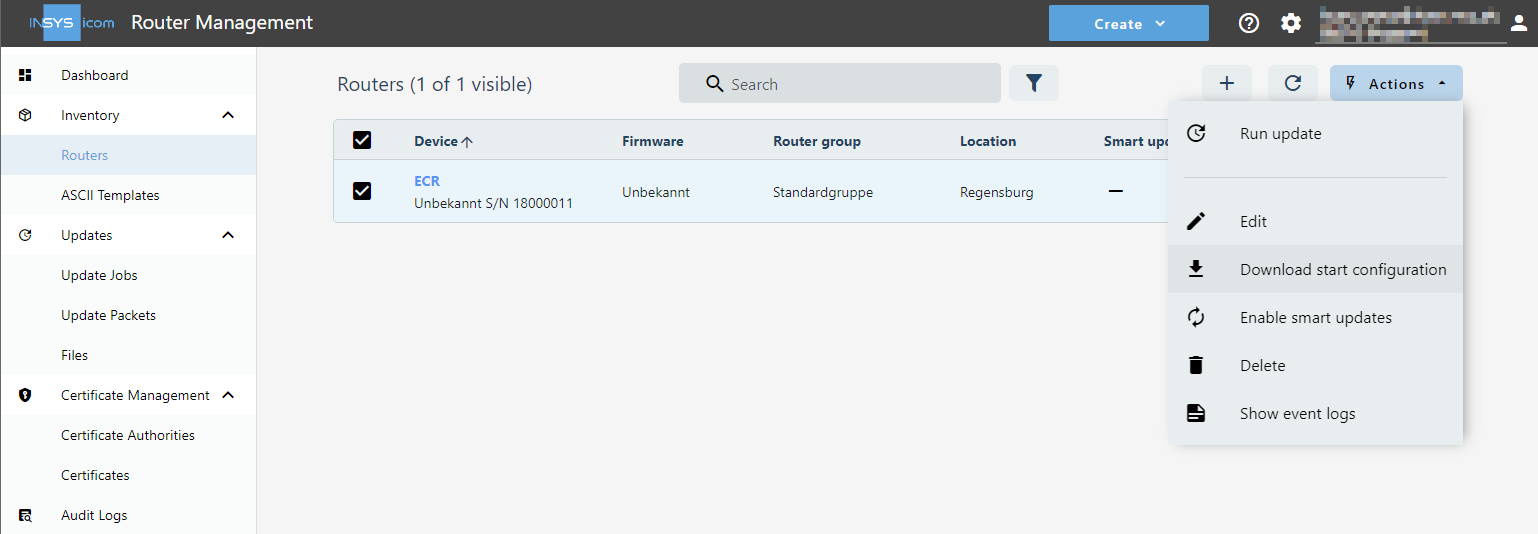
-
Open the web interface of the router: https://192.168.1.1/ui/index.html [1]
-
Click in the
 Administration → icom Router Management menu on
Administration → icom Router Management menu on  and select the downloaded configuration.
and select the downloaded configuration.
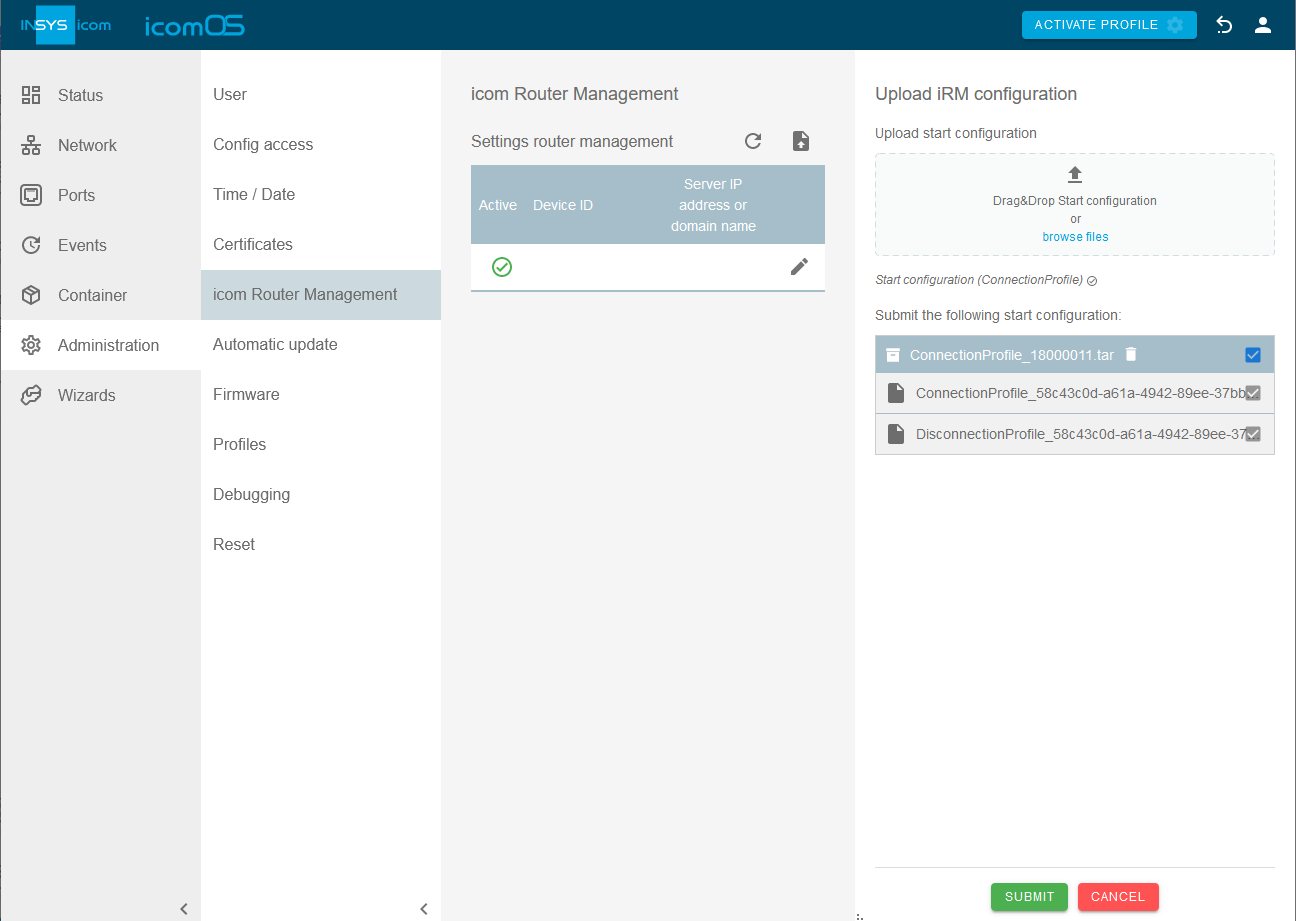
-
Click on SUBMIT .
You have uploaded the configuration to the router with this. The configuration will only become active when the profile is activated.
-
Click on ACTIVATE PROFILE
 .
.
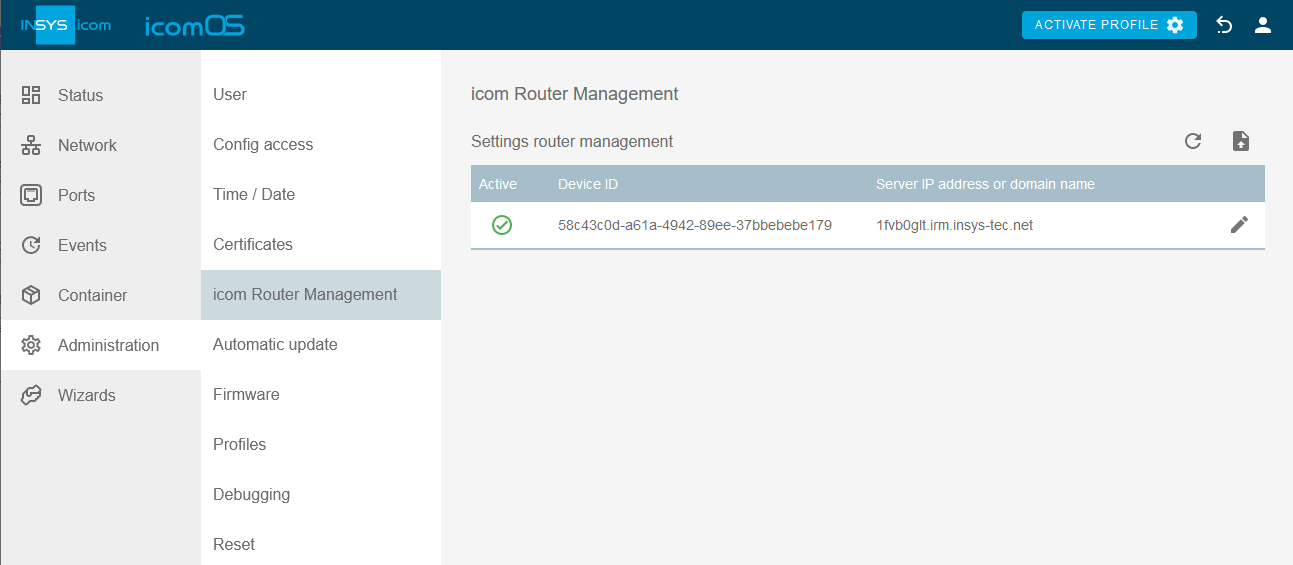
The router connects to the icom Router Management. The first connection establishment may take up to 10 minutes.
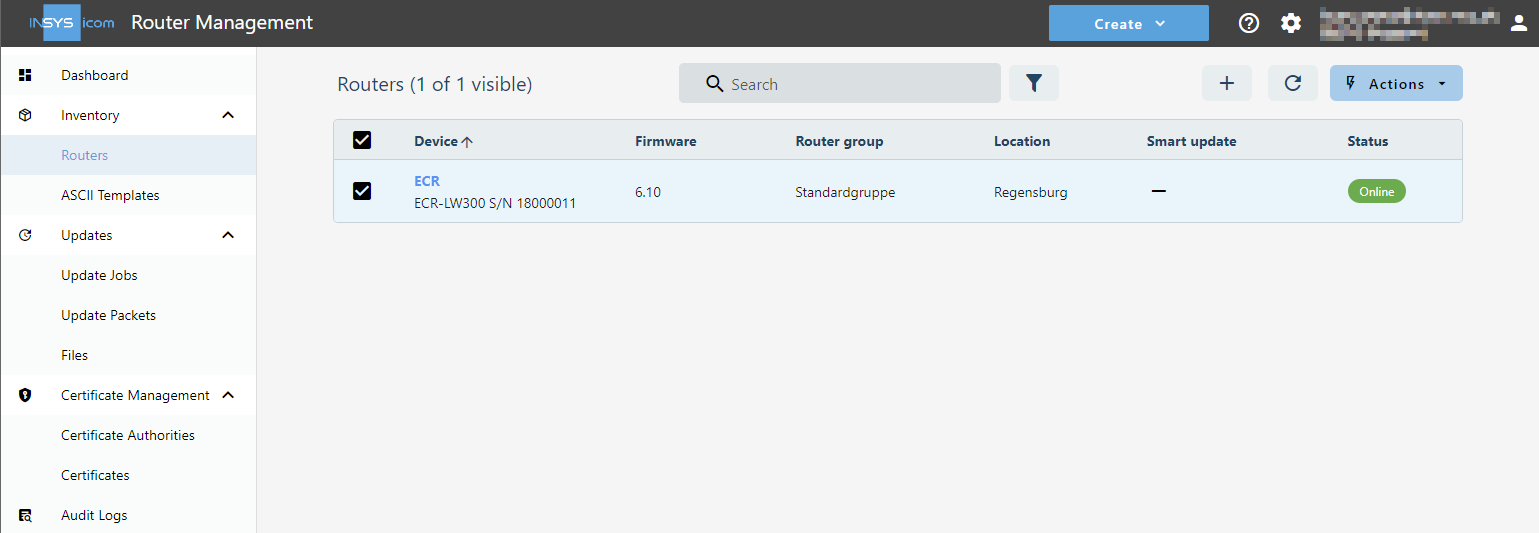
Troubleshooting
-
In case of an unexpected token error, refresh the browser (
 or Ctrl + F5).
or Ctrl + F5). -
The Status → Dashboard menu of the router’s user interface permits to check whether the router is online.
-
The Status → Logs menu of the router’s user interface contains the Remote Management and Modem logs for further information, which are useful for troubleshooting.
Back to the Configuration Guides for icom Router Management
Back to overview