Routers should be regularly updated with the latest firmware to close possible security vulnerabilities or expand functionality.
The Smart Updates of the icom Router Management provide a very simple way to regularly update icom OS-based router models with the latest device firmware.
Situation
You want to regularly update a router with icom OS operating system to the latest firmware via icom Router Management.
Solution
Activate Smart Updates in icom Router Management for the router you want to update regularly with the latest firmware. The icom Router Management will then check daily at 01:00 UTC whether the router has the latest firmware. If the router has an older firmware than the latest one in icom Router Management, it will independently generate and execute an update job for updating the router firmware. This only requires that the router is online at the update time of 01:00 UTC. If the router is not online at this time, there will be no firmware check and thus no update. The next check will then be tried the following day.
|
|
After a new firmware has been released, it will not be rolled out to the routers for which Smart Updates are activated at the next update time, but will be withheld for a few days. You will be informed about this via a pop-up message and have the chance to test the new firmware. |
Activating the Smart Updates
-
Log in to the icom Router Management.
-
Select the router on the
 Inventory → Routers page in the icom Router Management and activate the Smart Updates for this router with a click on
Inventory → Routers page in the icom Router Management and activate the Smart Updates for this router with a click on  Actions → Enable Smart Updates.
Actions → Enable Smart Updates.
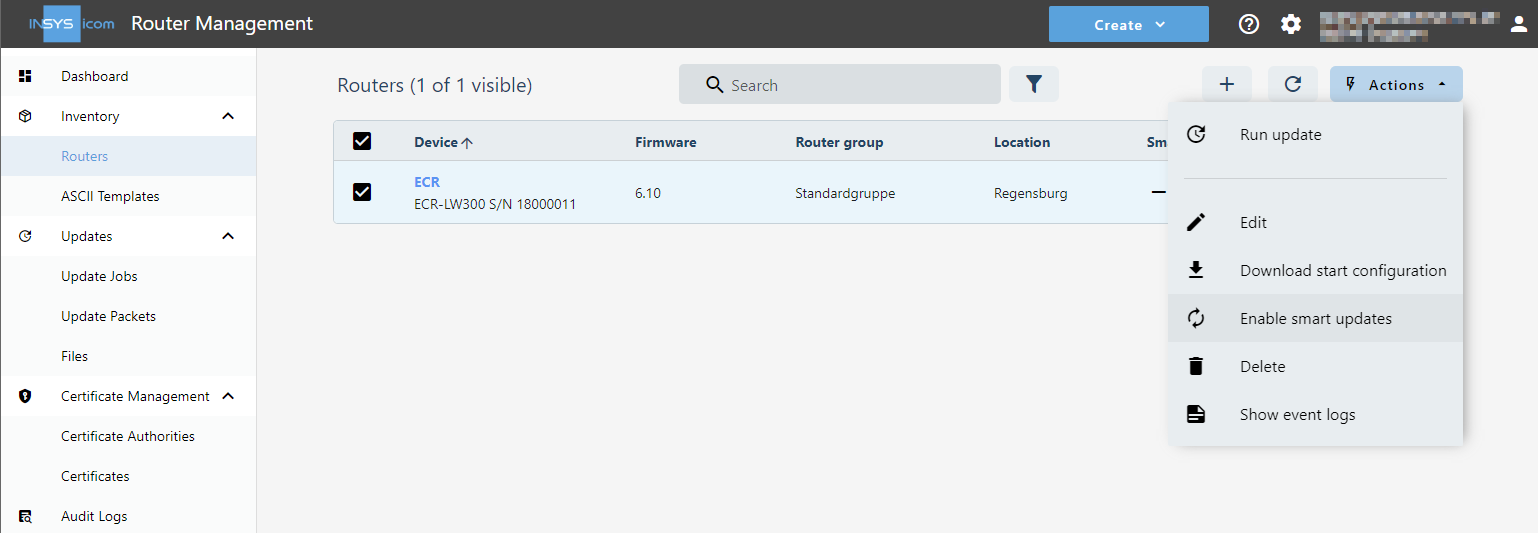
|
|
It is also possible to select multiple routers using the checkboxes to enable Smart Updates for all selected routers at once. |
The Smart Updates are now activated and the icom Router Management will check the firmware of the router at the next time. If the check is successful and a more recent firmware is available for the router, an update job will be created and executed to update the router to the latest firmware.
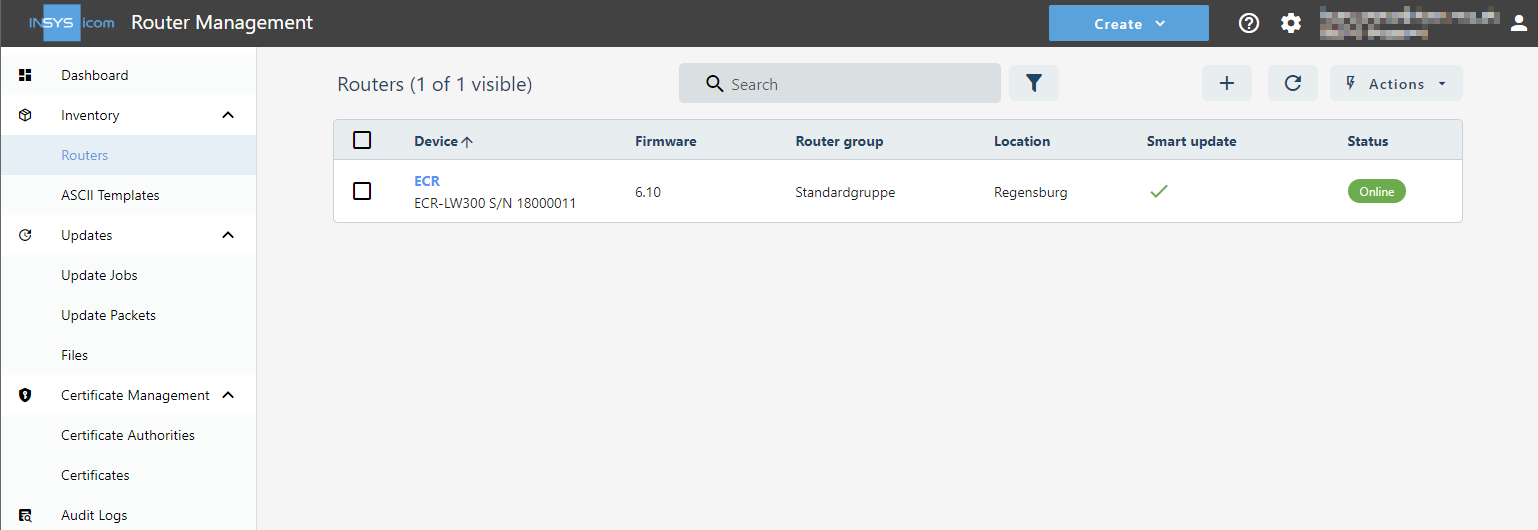
The Smart Update column indicates for each router whether the function is enabled (![]() ) and, if already performed, the date of the last successful update.
) and, if already performed, the date of the last successful update.
Deactivating the Smart Updates
-
Select the router on the
 Inventory → Routers page in the icom Router Management and deactivate the Smart Updates for this router with a click on
Inventory → Routers page in the icom Router Management and deactivate the Smart Updates for this router with a click on  Actions → Disable Smart Updates.
Actions → Disable Smart Updates.
The Smart Updates are now deactivated.
Anzeigen der Smart Update-Historie
-
Click on the router in the router list on the
 Inventory → Routers page in the icom Router Management to display its details.
Inventory → Routers page in the icom Router Management to display its details. -
Change to the Smart Update history tab.
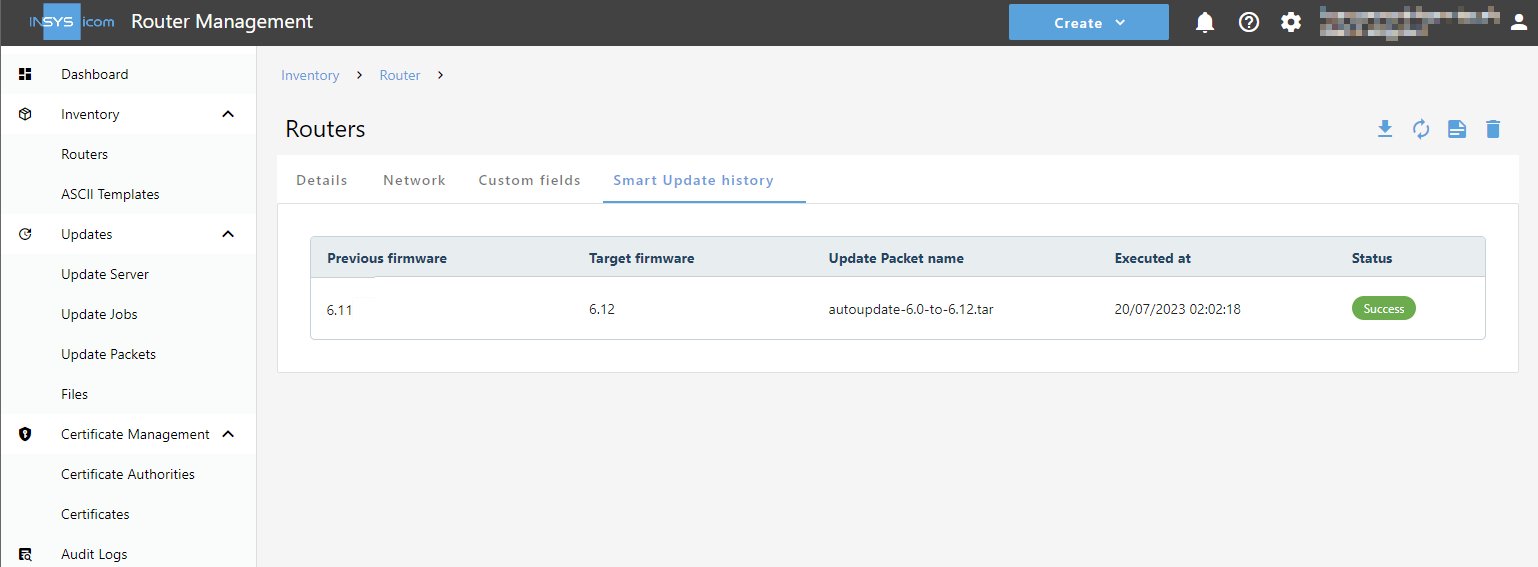
The history of update operations using the Smart Update function is displayed for this router.
Troubleshooting
-
If the router has not been updated as expected, it may not have been online at the time of the update.
-
The Status → Dashboard menu of the router permits to check whether the router is online.
-
The Status → Logs menu of the router permits to check whether the router has been online at the relevant time (01:00 UTC).
-
Back to the Configuration Guides for icom Router Management
Back to overview