The icom Router Management for all router models based on icom OS permits roll-outs of device firmware, configurations, security certificates and applications.
Situation
Licences must be purchased for the devices managed in the icom Router Management for productive operation. After purchasing the licence for managing a certain number of routers, you will receive an e-mail with the delivery note and the file with the licence information. You will need the following to validate the purchased licences for the icom Router Management:
-
E-mail with delivery note and license information file
-
An icom Router Management account
Solution
Log in to icom Router Management and enter the activation code there.
The following steps are required for this:
-
Receiving the e-mail with delivery note and license information file
-
Activating the licence in the icom Router Management
Activating the licence
-
Log in to the icom Router Management.
-
Click in the title bar on
 User menu and select
User menu and select  Licenses
Licenses
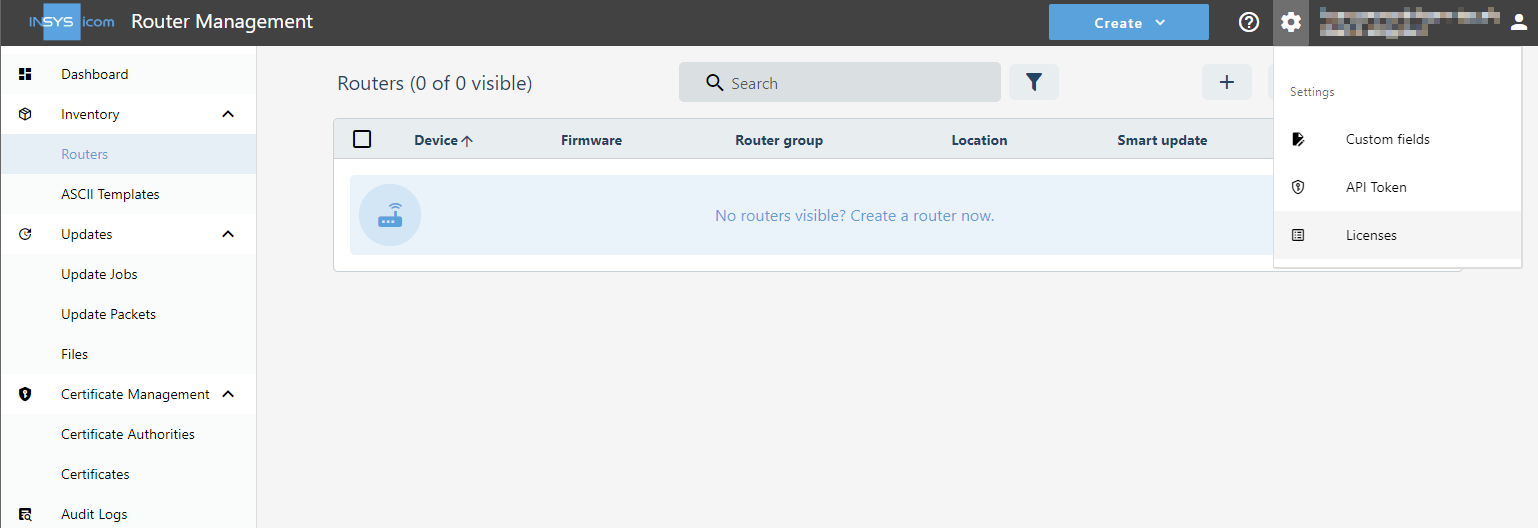
-
Click on
 Actions →
Actions →  Bulk import at the top.
Bulk import at the top.
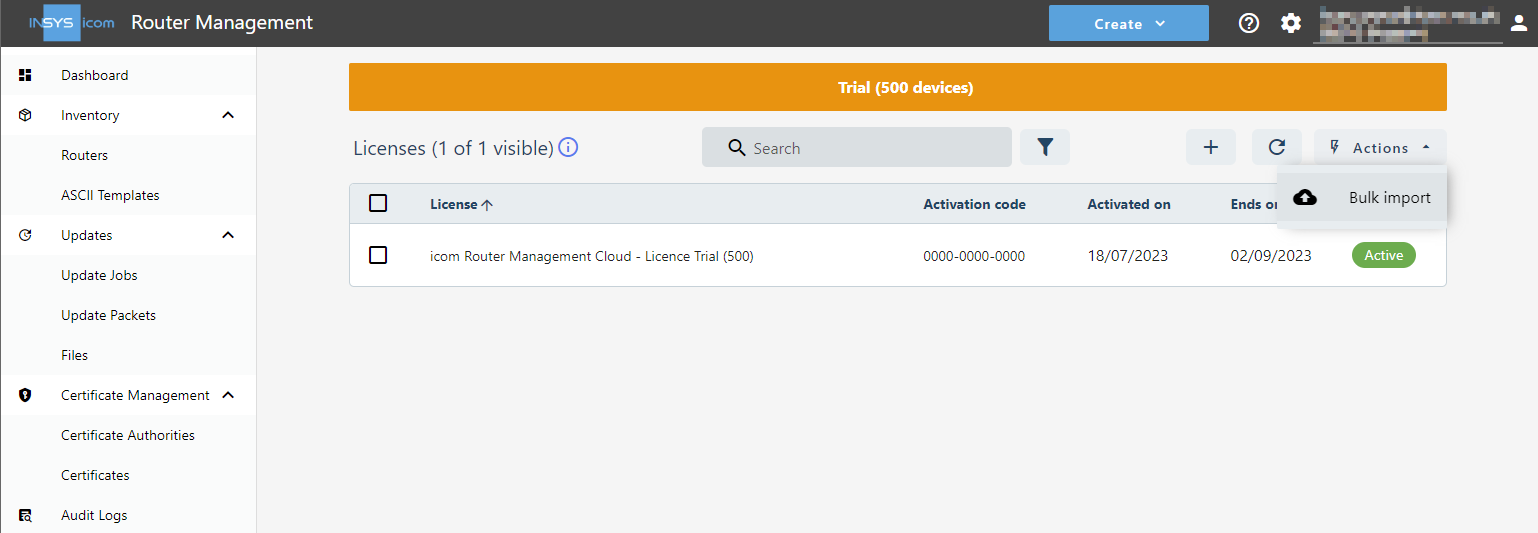
-
Upload the CSV file containing the licence information here, which you have received with the delivery note of the purchased licences.
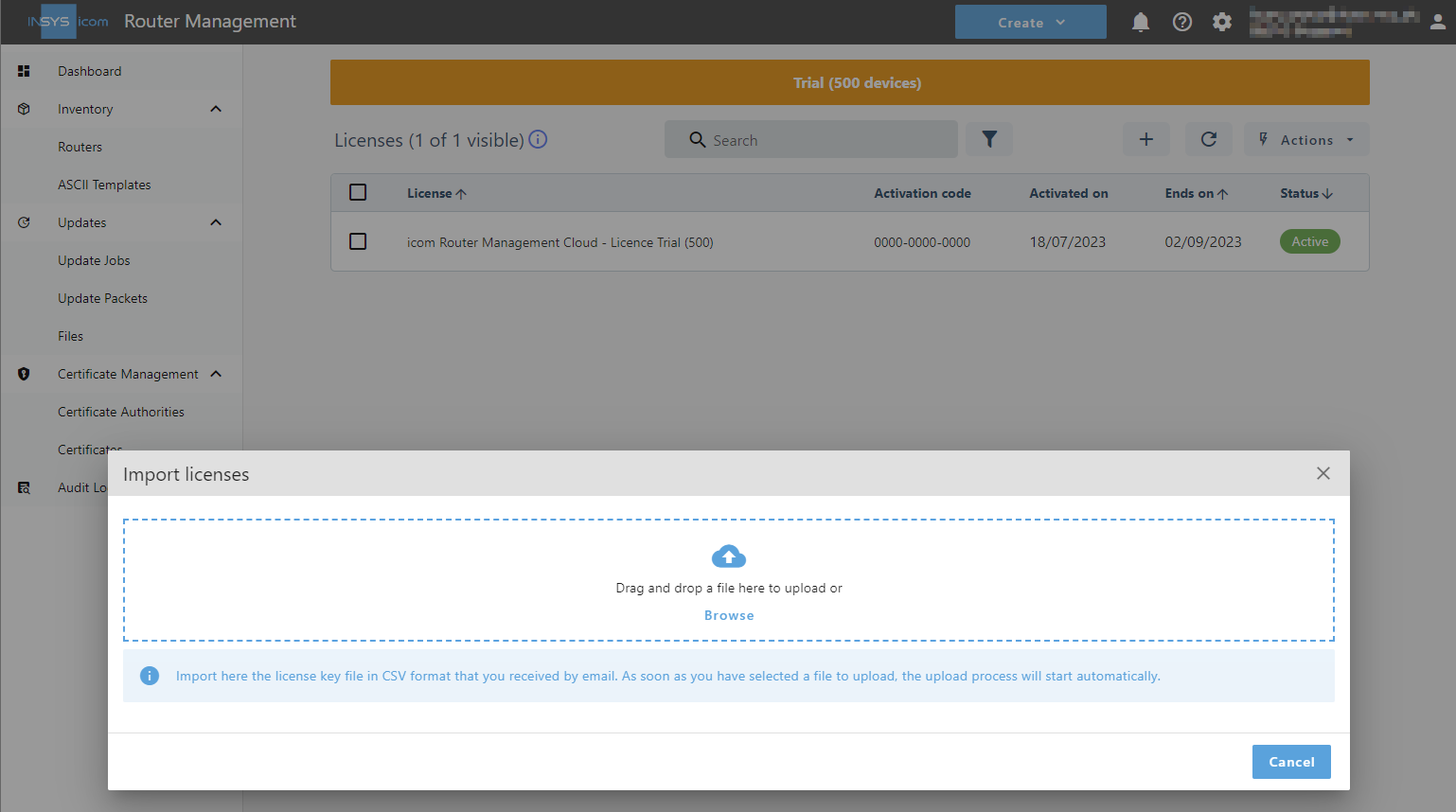
-
Review the shown licences and click on Import to import the licences.
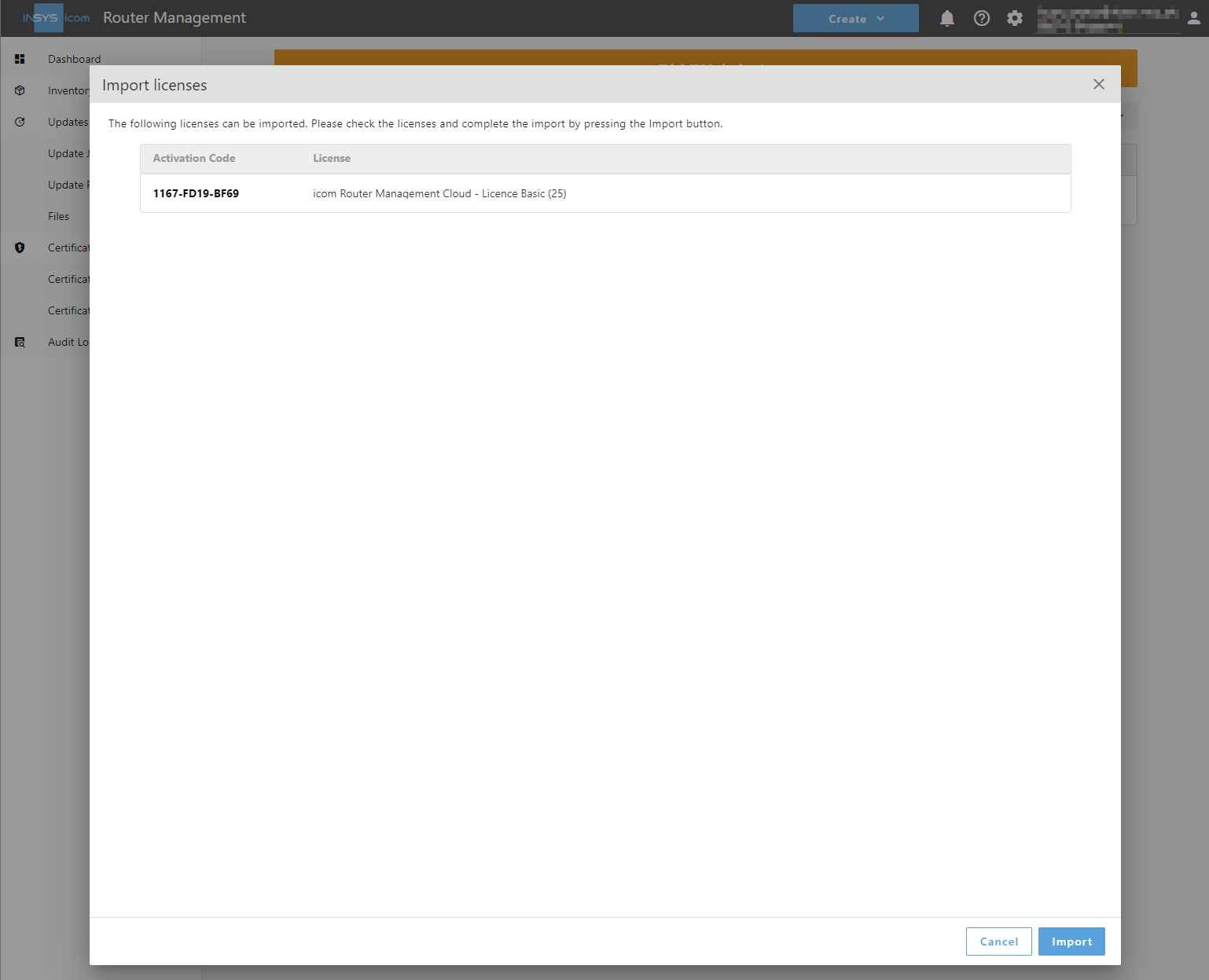
-
Review the uploaded licences.
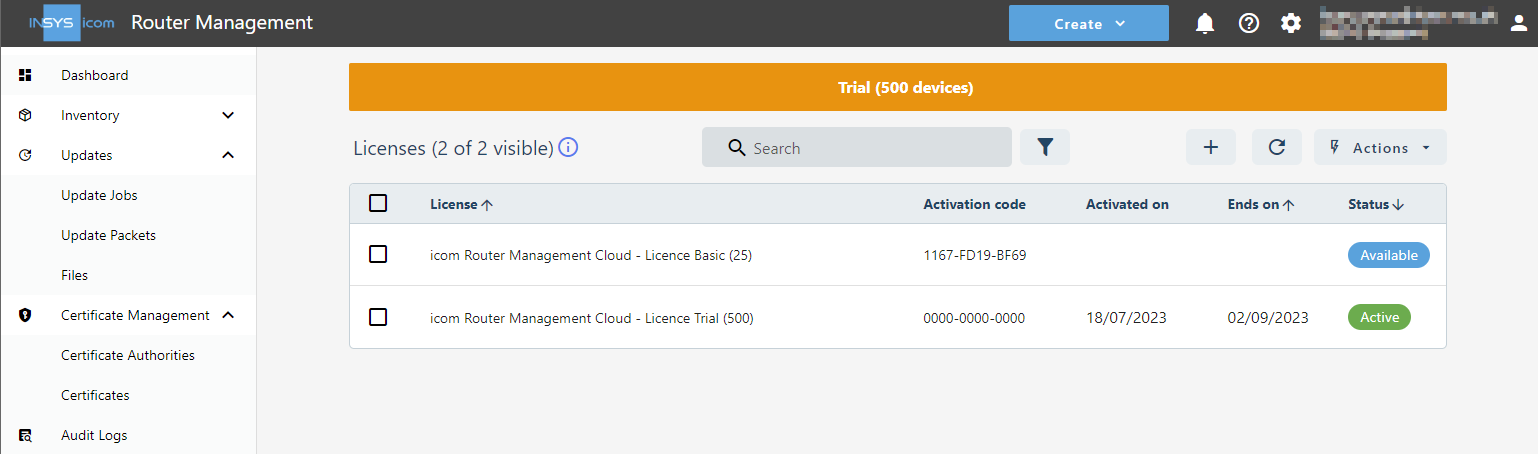
-
Check all licenses you want to activate and click on
 Actions →
Actions →  Activate now at the top right.
Activate now at the top right.
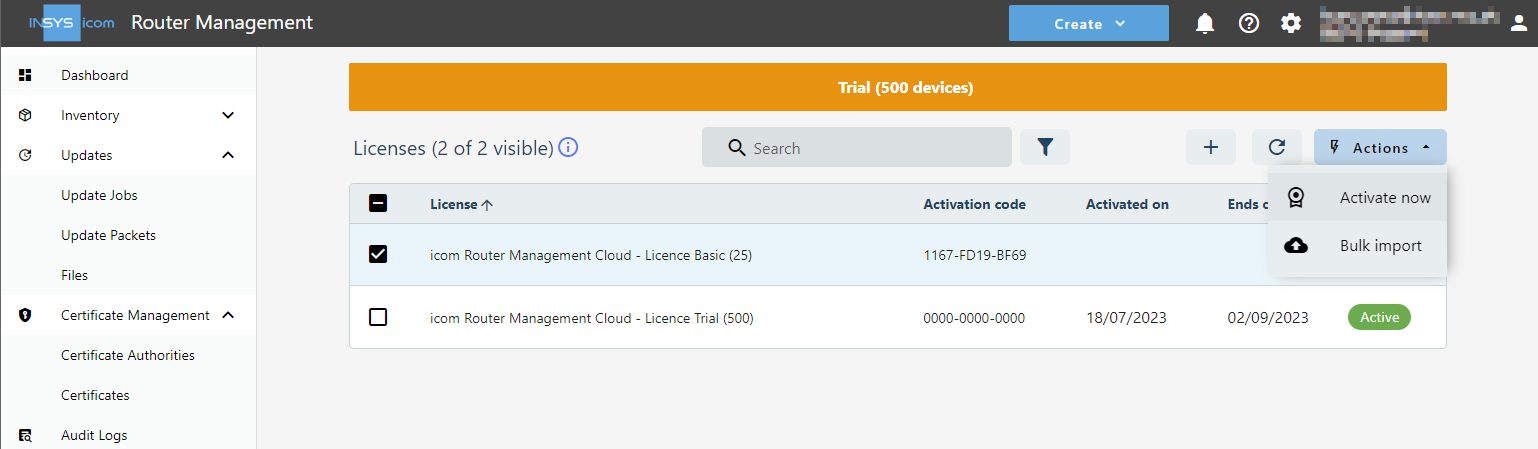
-
Select the start time of the licence term and click on Activate now
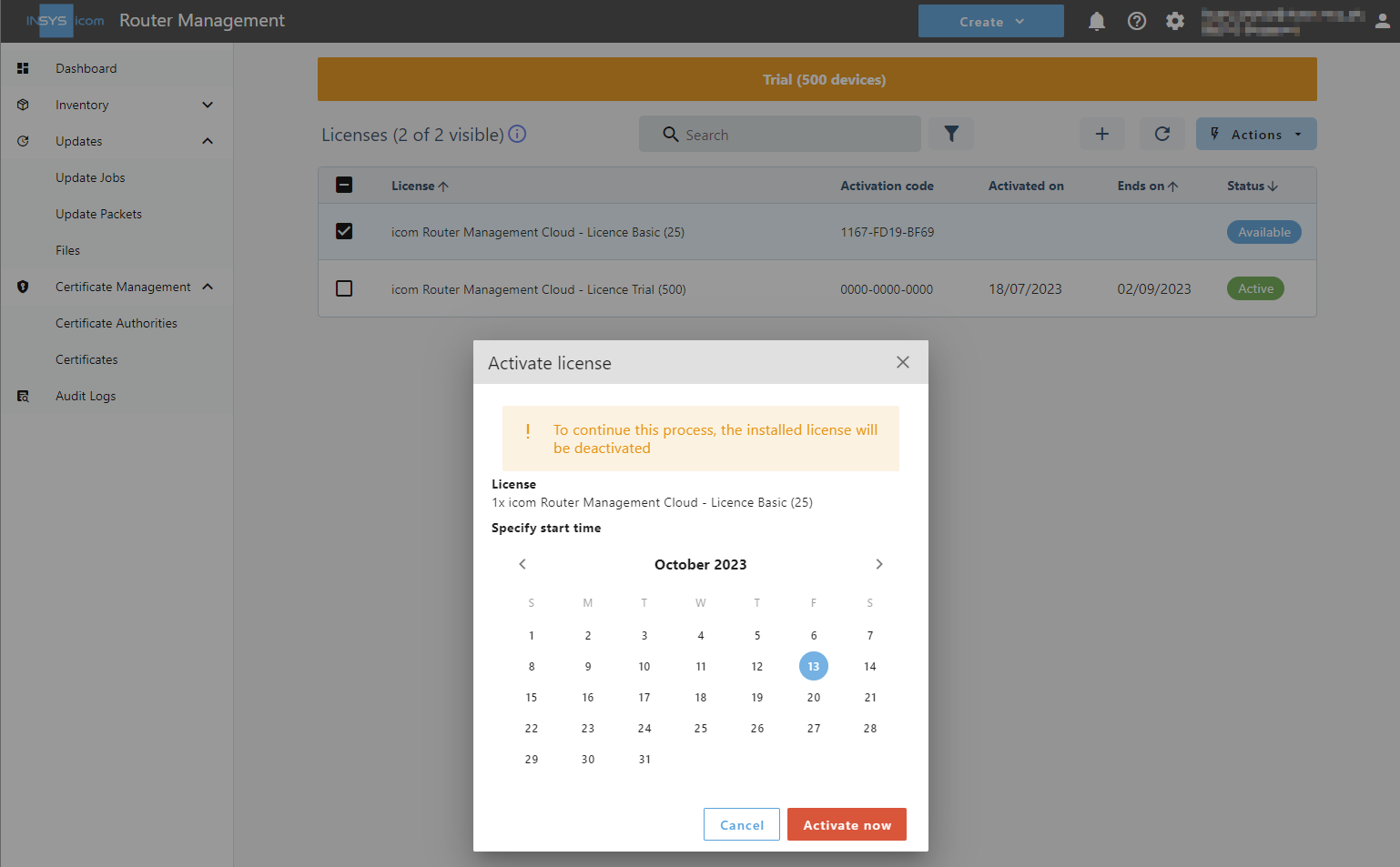
The licences will be activated.
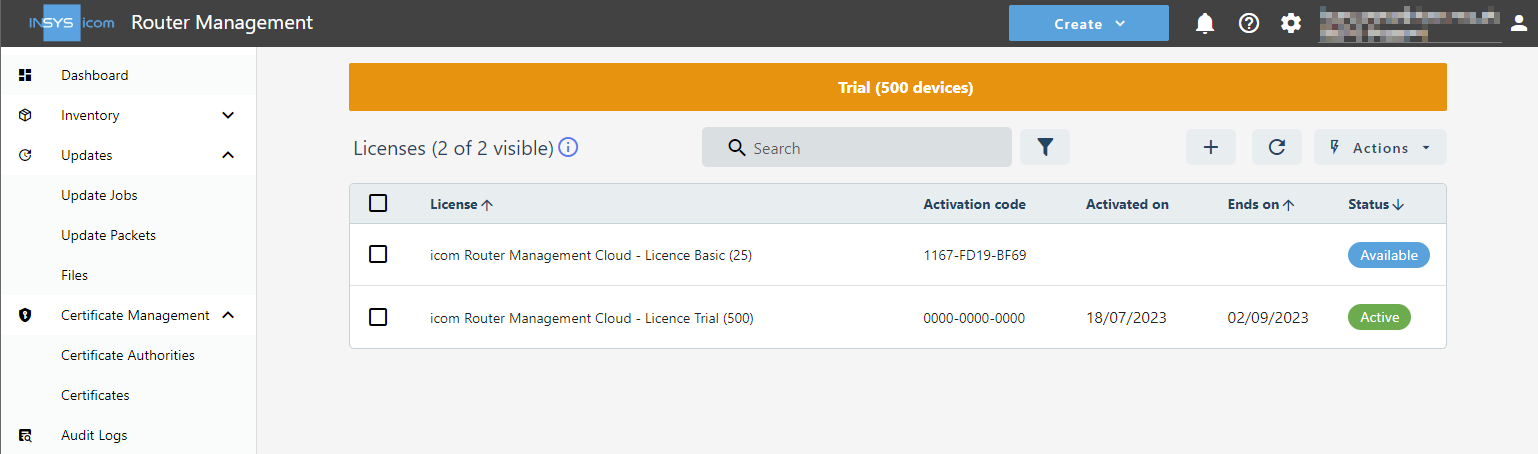
|
|
If you do not have the file with the licence information or you have problems with uploading or processing, you can also enter the individual activation codes manually.
To do this, click on the |
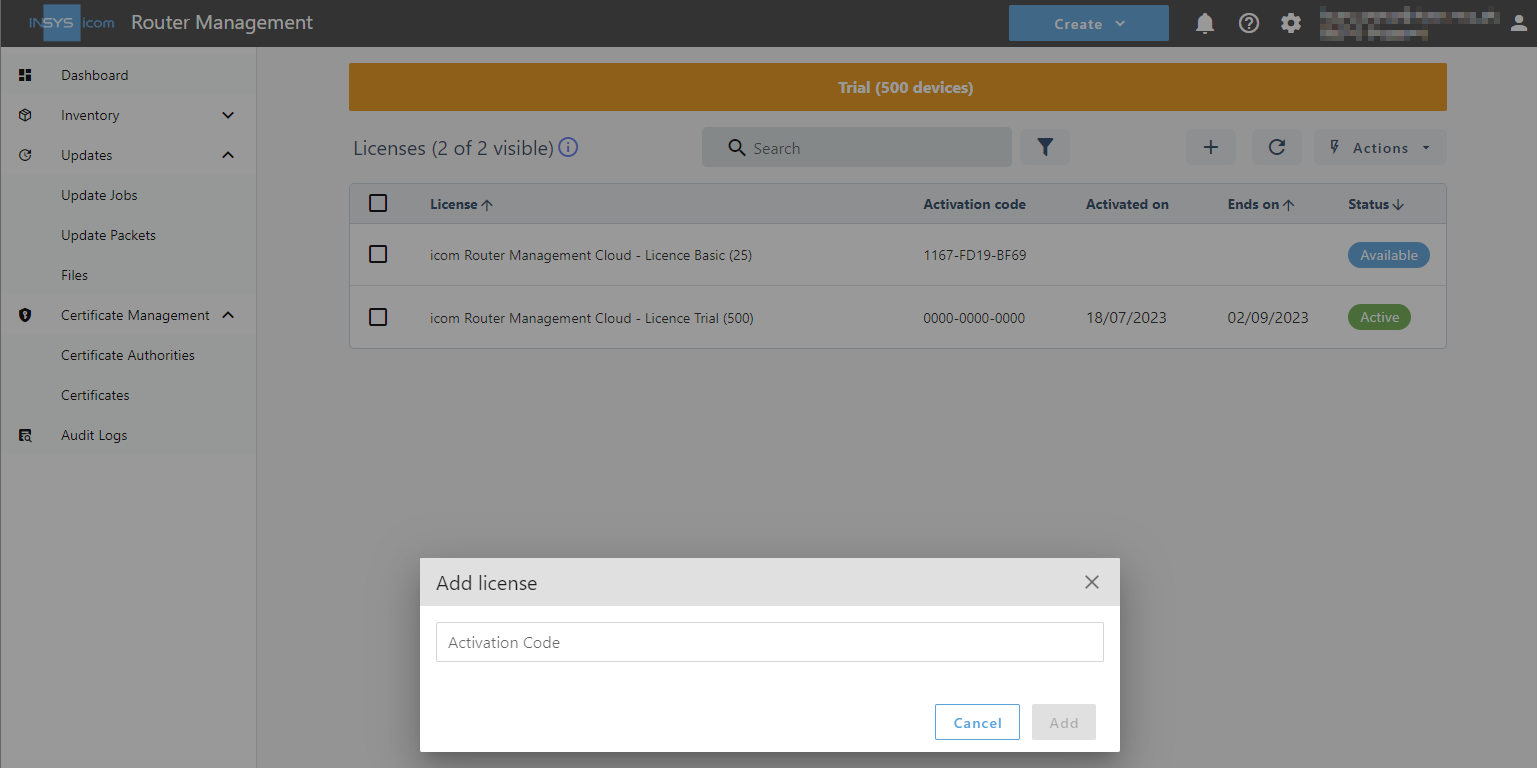
You have validated the licences for your icom Router Management with this.
Back to the Configuration Guides for icom Router Management
Back to overview