The icom Router Management permits to update the firmware of several routers in one sweep.
The icom Router Management for all router models based on icom OS permits roll-outs of device firmware, configurations, security certificates and applications.
Situation
You want to upload a firmware to several routers in the icom Router Management at one go.
Solution
The update wizard permits a comfortable roll-out of firmware on several routers in the icom Router Management within one update job.
Using the update wizard
-
Log in to the icom Router Management.
-
Select Create →
 Start wizard on the header.
Start wizard on the header.
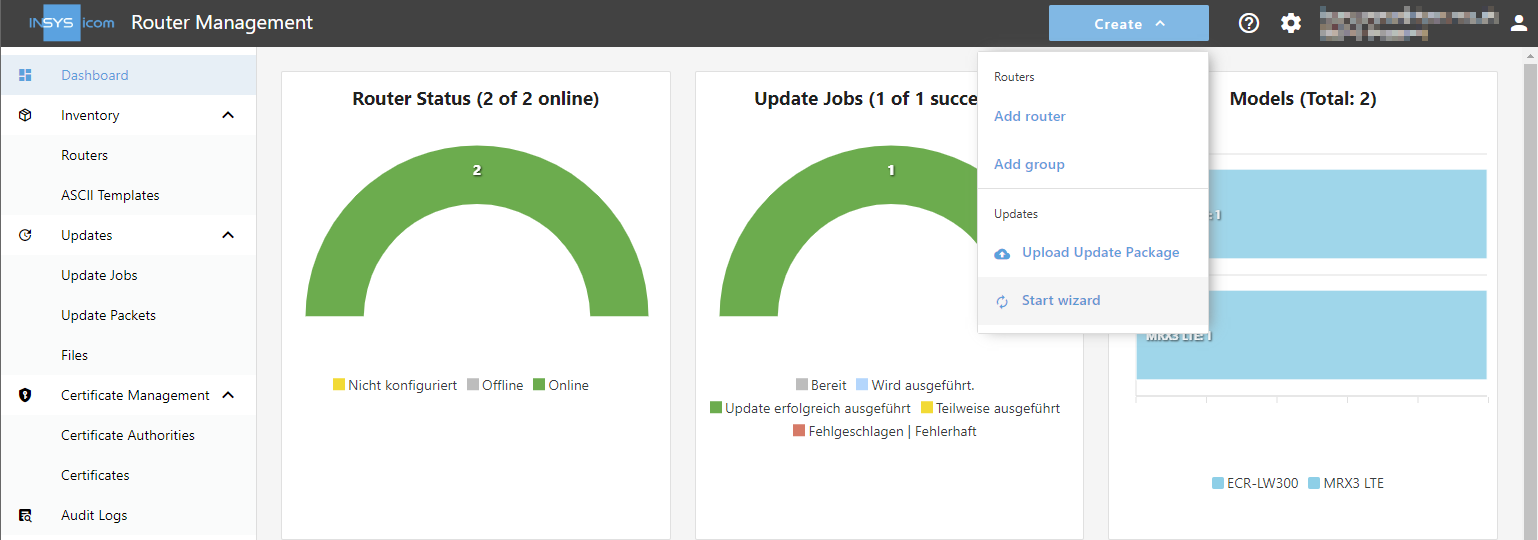
-
Select all routers that are to be updated with this update job and click on Continue .
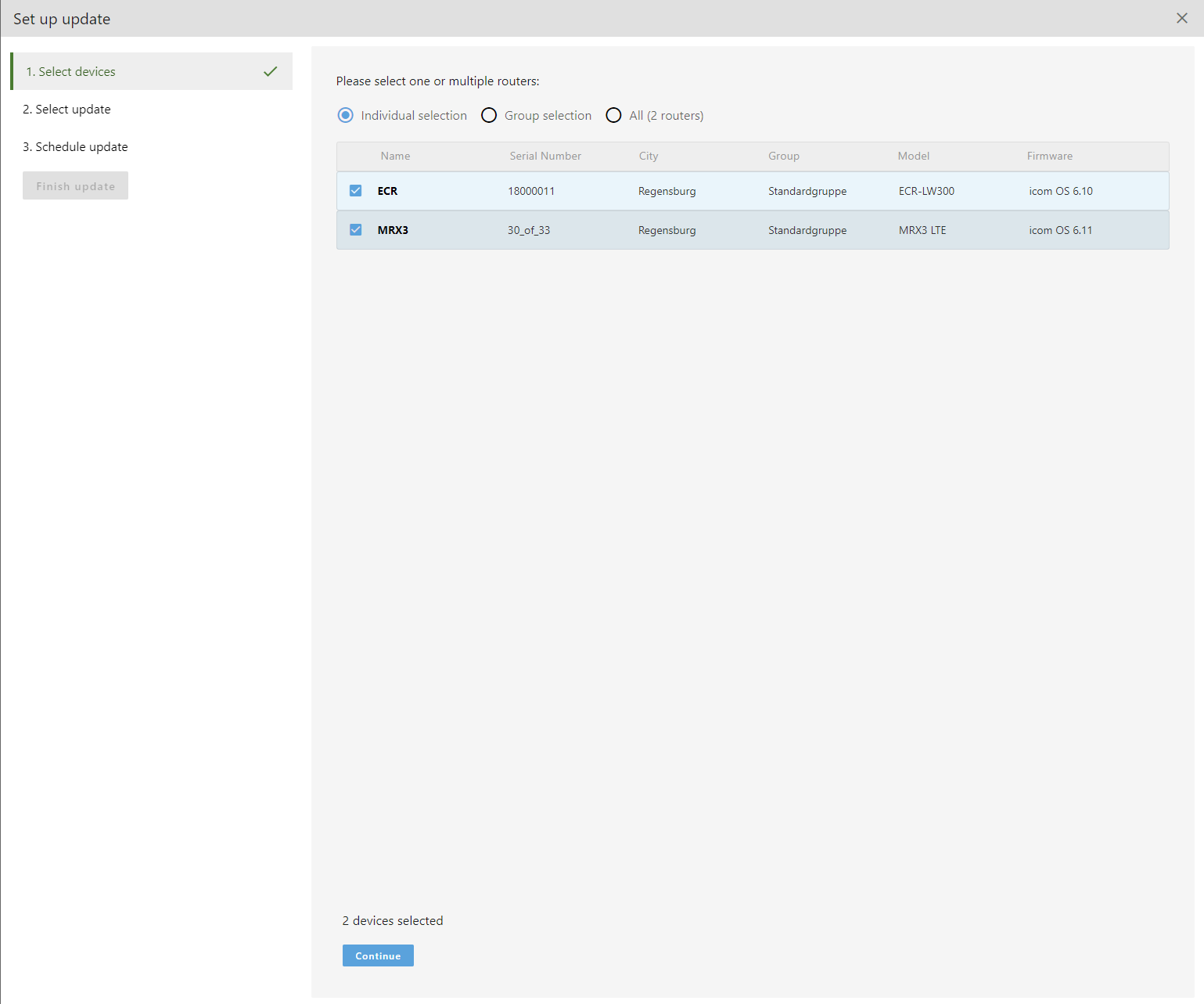
-
Select the desired firmware packet under Update packets from INSYS icom and click on Continue .
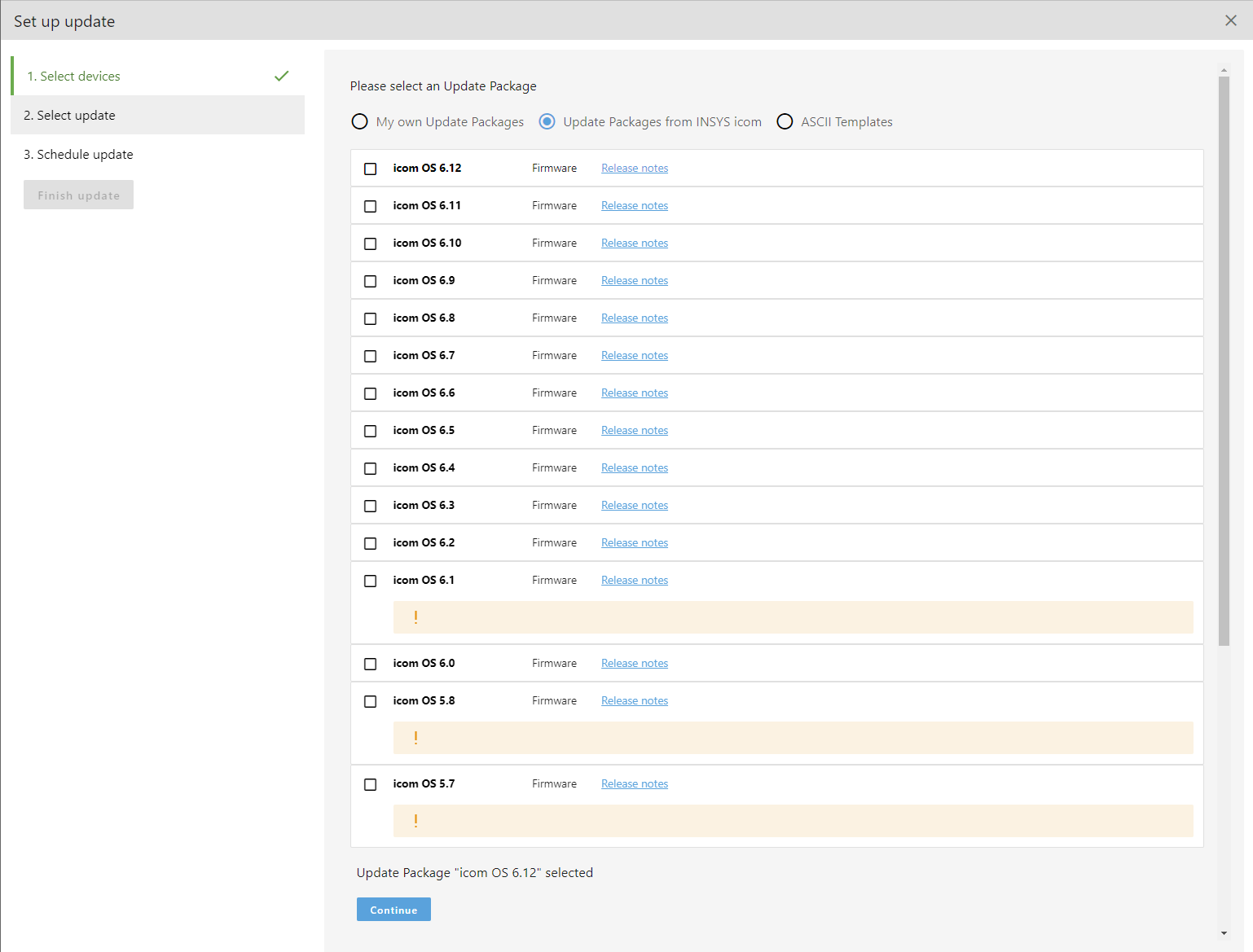
-
Enter a descriptive name for this update job, select the the time for the update and click on Finish update on the left.
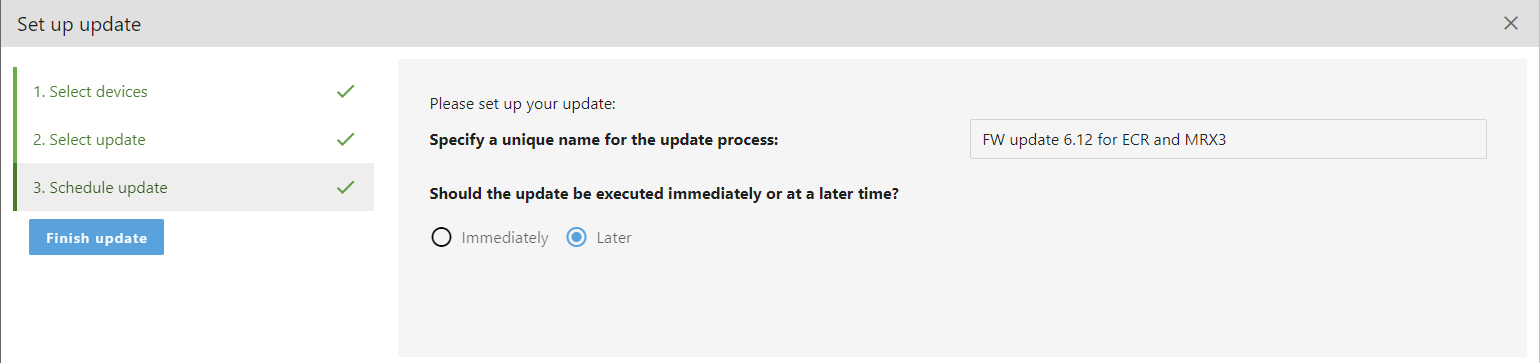
-
Click on To update job view to return to the update job view.

-
If you have not already selected immediately as time above, check the update job and click on
 Actions →
Actions →  Execute now to start it.
Execute now to start it.
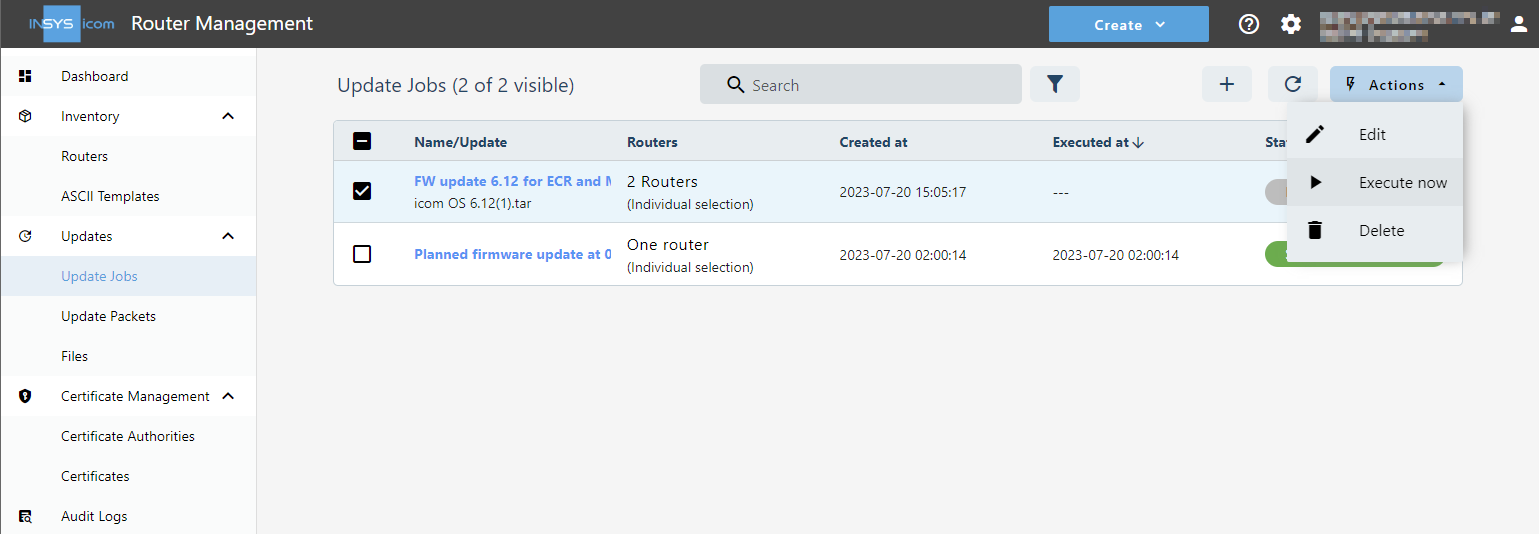
-
Check the update job in the list and click
 Actions →
Actions →  View Details to view its details and monitor the progress of the update job.
View Details to view its details and monitor the progress of the update job.
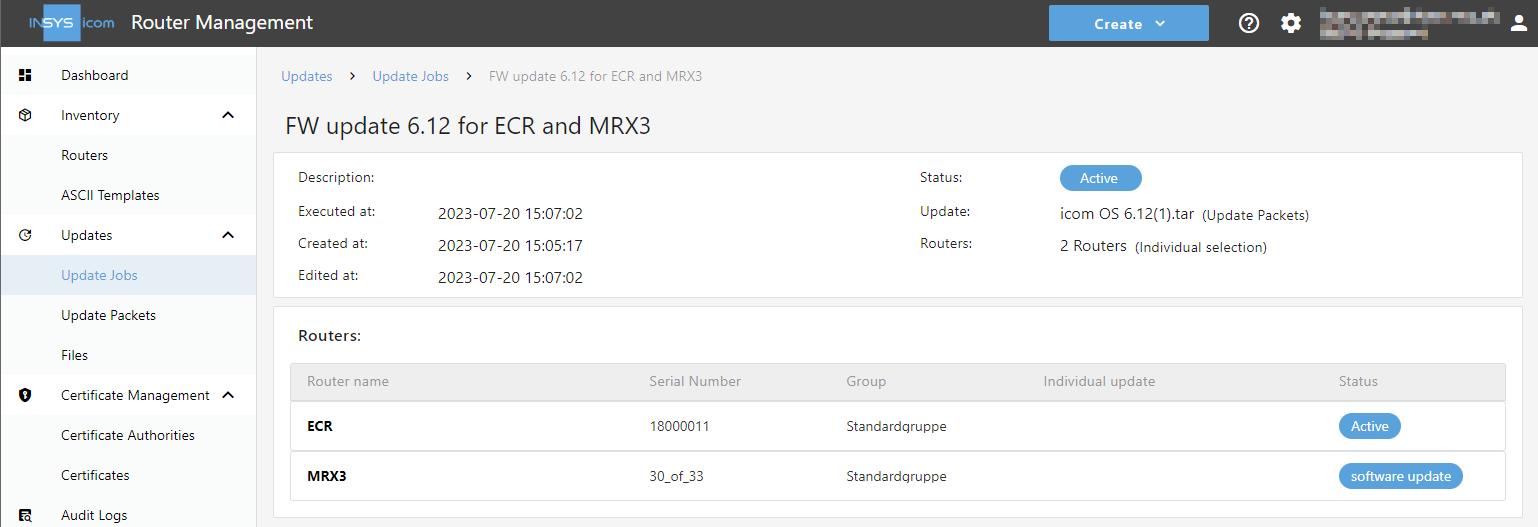
The update job will be transmitted to the respective routers as soon as they are online.
The execution of the update jobs on the router may take several minutes.
This is followed by a feedback about the execution of the update job.
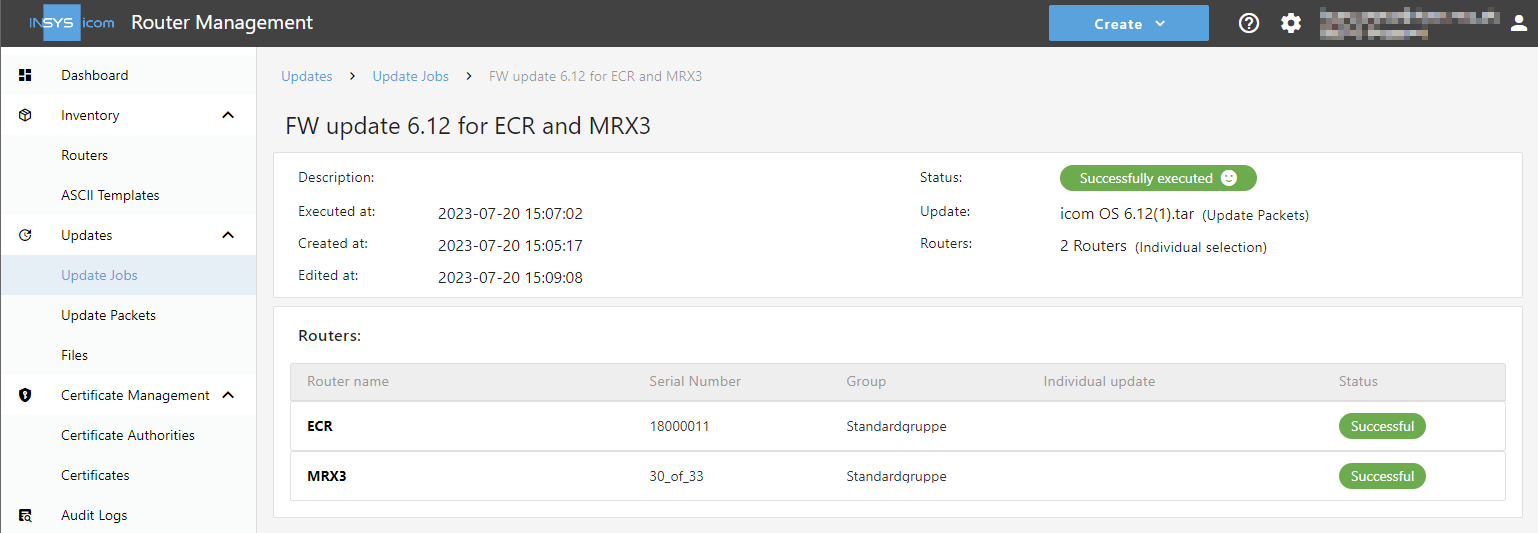
Troubleshooting
-
In case of a failure, try to execute the operation again.
Back to the Configuration Guides for icom Router Management
Back to overview