Custom fields permit to add further characteristics for differentiation and internal organisation to managed routers.
The icom Router Management for all router models based on icom OS permits roll-outs of device firmware, configurations, security certificates and applications.
Situation
An individual configuration per device is to be performed on a group of routers. In this example, the configuration is to be made depending on the available WAN/Internet technology of the respective router. The use case is exemplary and can be used for any configuration options. The configuration can be made, for example, depending on device location, cellular provider or connected/existing network devices. This requires an individual information that is used when creating the update packages for each device.
Solution
Custom fields in the icom Router Management provide the option to add individual information. A separate field for the identification of the WAN connection is added in this case. The user must then add the type of the WAN connection for each router.
Adding a custom field
-
Log in to the icom Router Management.
-
Select on the
 Settings → Custom fields page
Settings → Custom fields page  Add.
Add.
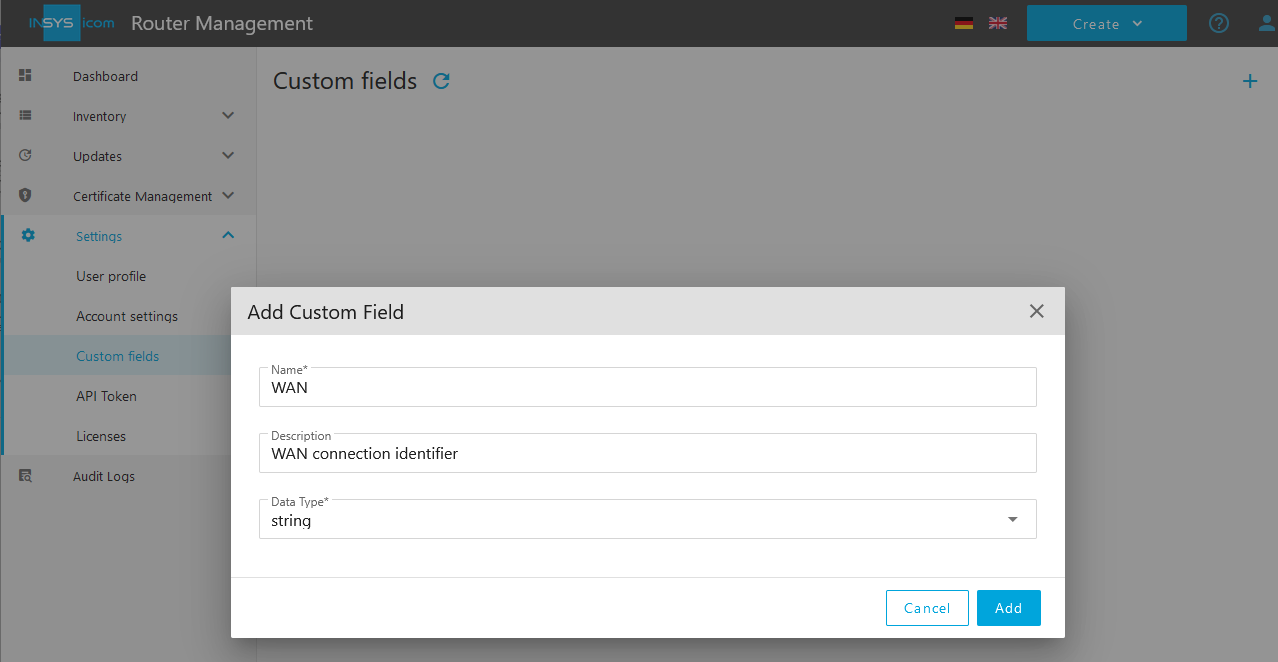
-
Enter the Name of the custom field, e.g. WAN.
-
Enter an option Description of the new custom field, e.g. WAN connection identifier.
-
Click on Add.

You have added the custom field for the identification of the WAN connection with this.
Assigning a value to the custom field
-
Check on the
 Inventory → Routers page the router you want to edit and click under Actions on
Inventory → Routers page the router you want to edit and click under Actions on  Show details in the right field.
Show details in the right field.
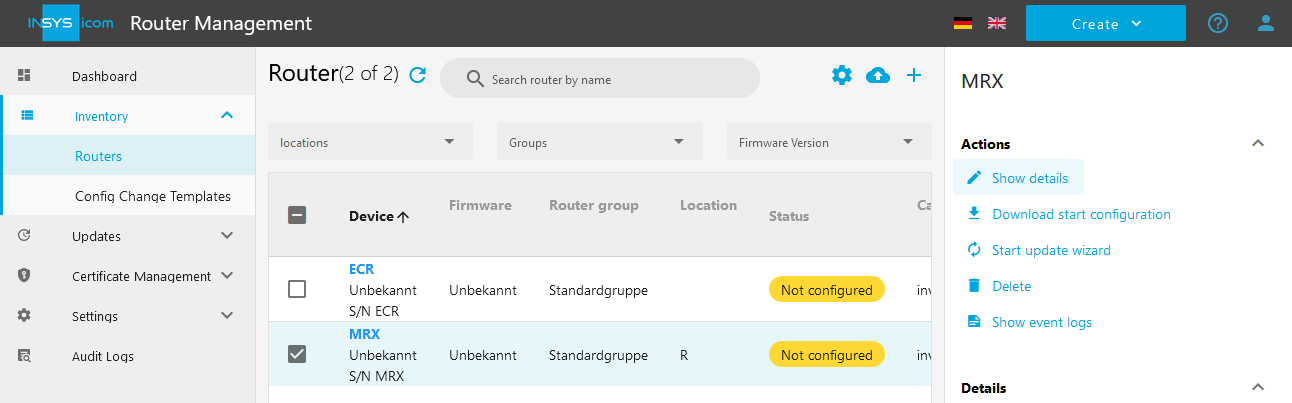
-
Select to the Custom fields tab, enter the desired value into the custom field, e.g. LTE, to identify this router as an LTE router[1], in the new custom field for the WAN connection identifier and click on
 .
.
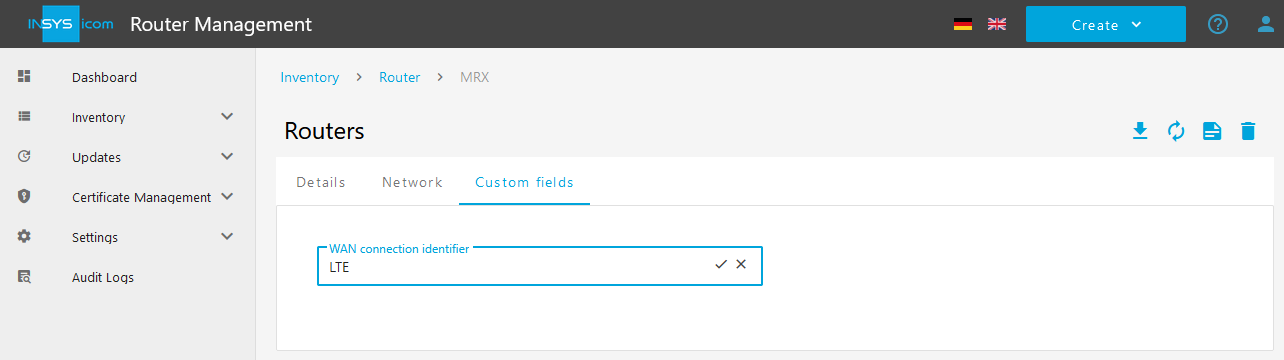
-
Click on Save .
You have assigned a value to the custom field of this router with this.
Displaying the custom field in the router list
-
Click on the
 Inventory → Router page on Table settings (
Inventory → Router page on Table settings ( ).
).
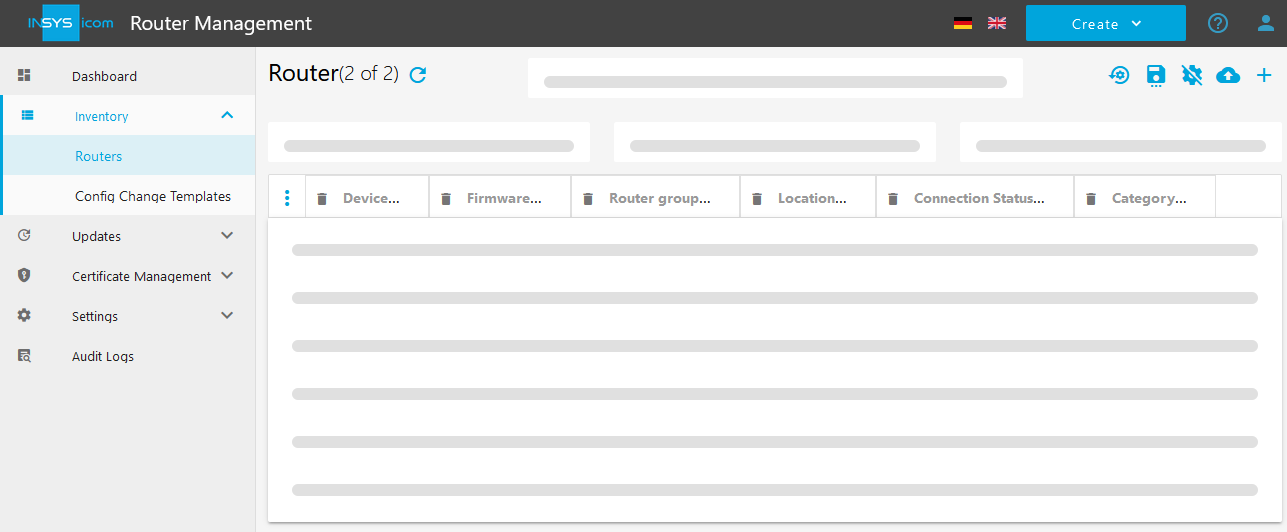
-
Click on
 , scroll to the new custom field and check this.
, scroll to the new custom field and check this.
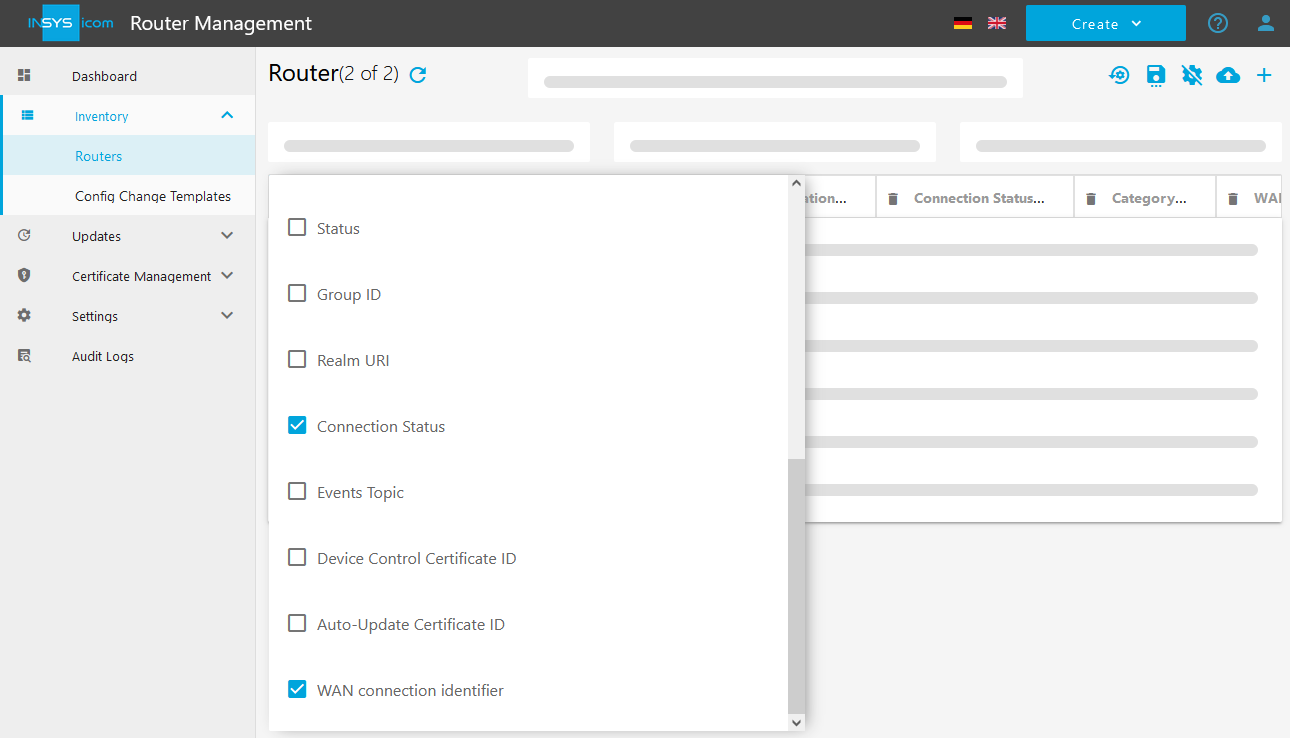
-
Click on Save table settings
 .
.
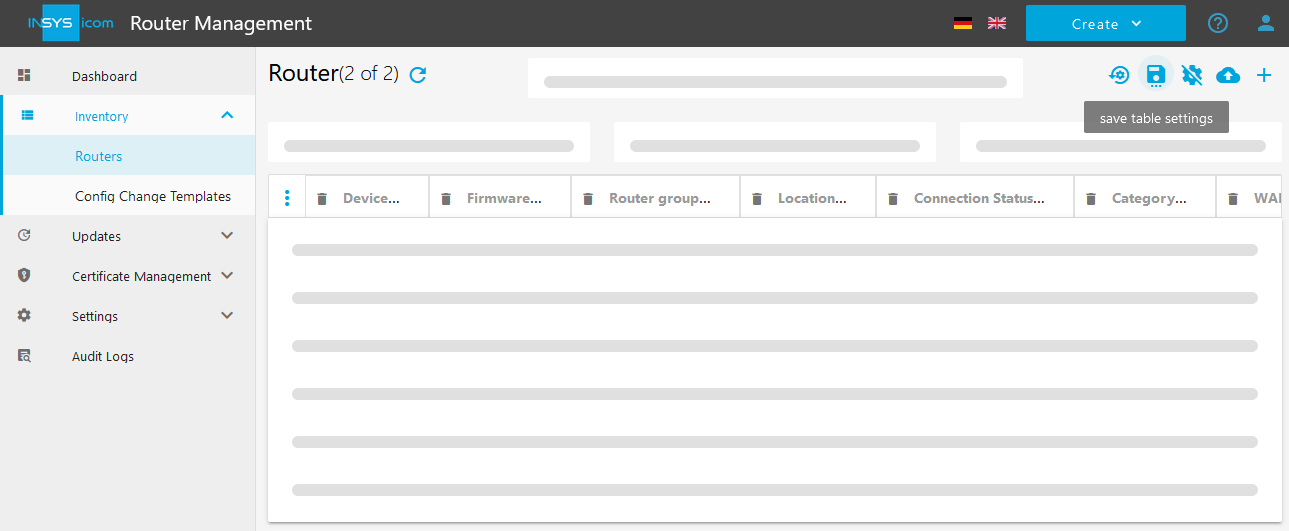
The new custom field appears in the router list.
The router list can now also be sorted by this field.
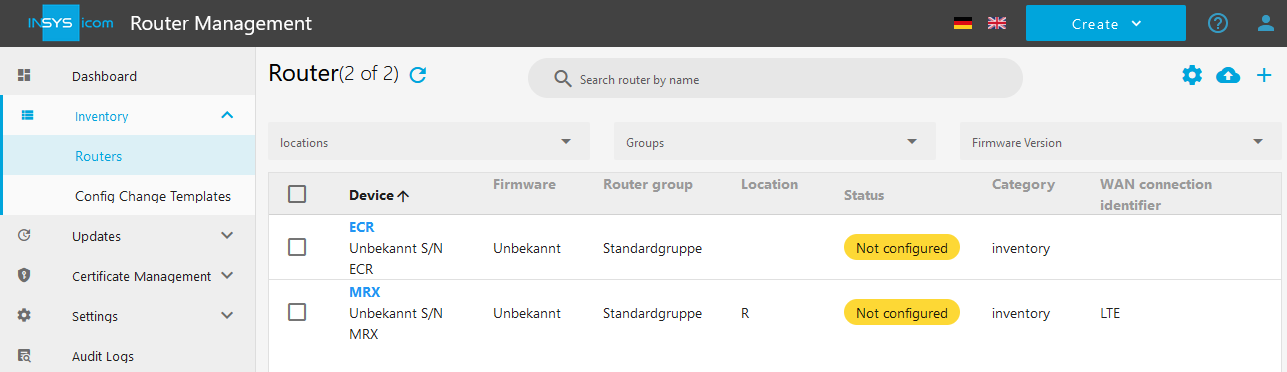
Back to the Configuration Guides for icom Router Management
Back to overview