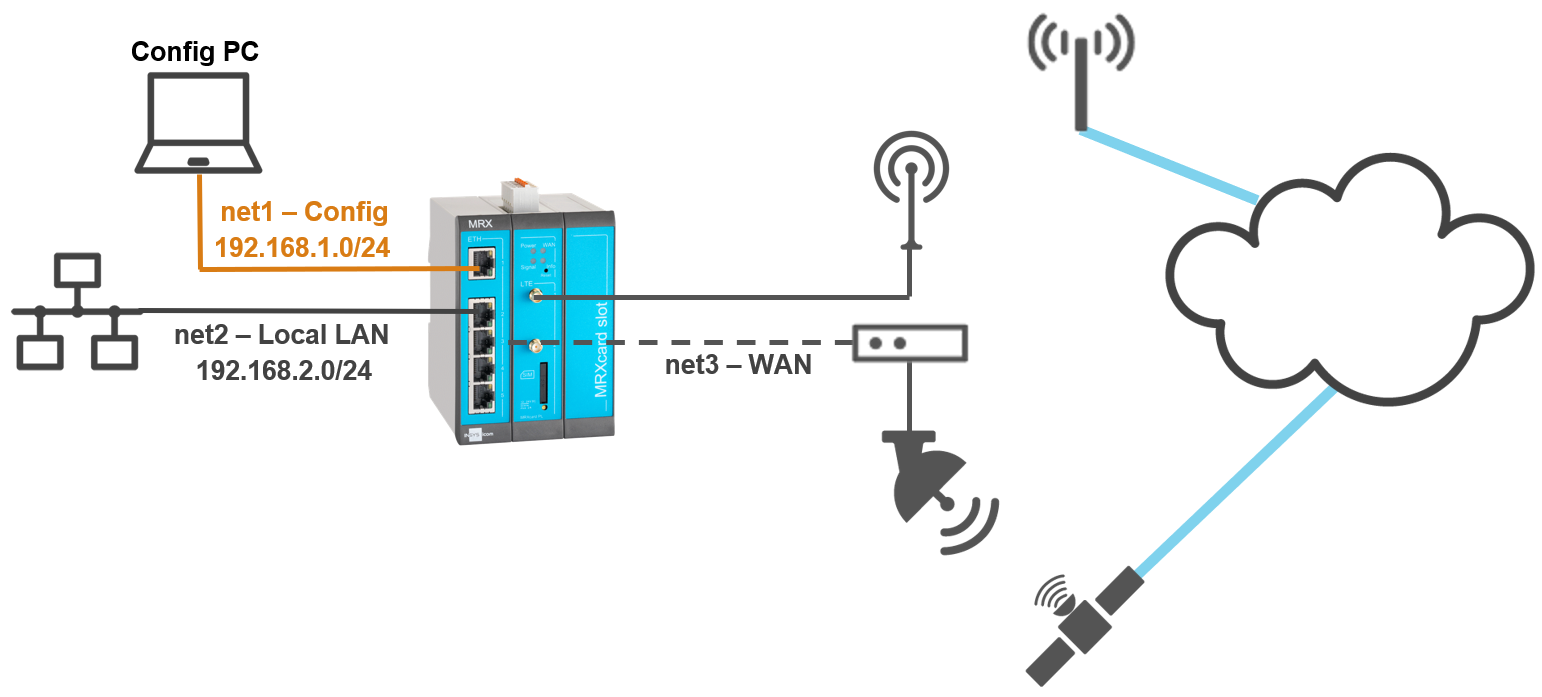Various routers of INSYS icom provide the option to set up a redundant WAN connection to increase the availability.
This Configuration Guide shows how to configure a redundant satellite connection.
Situation
An INSYS router has a primary WAN connection via mobile radio at a remote location. Occasional mobile network failures require a stable redundant WAN connection. In case of such a failure, the system shall switch to the satellite connection. When the mobile network is restored, it should be switched back to this.
Solution
It is prerequisite that you have access to the web interface of the router and the router has been commissioned for Internet access via LTE and a local LAN network at port 1.2 using the Startup Wizard. It is also assumed that the satellite router is connected to port 1.3 of the router. The Startup Wizard configures a LTE interface and a local LAN network for your router. You’ll now add an additional Internet connection (secondary WAN connection) and configure the connection check of the primary WAN connection. A WAN chain defines a WAN connection. It is the sequential arrangement of interfaces that defines the establishment of a WAN connection.
-
Open the user interface of the router in a browser: insys.icom [1]
-
Click on
 behind the IP network net3 on the
behind the IP network net3 on the  Network → Interfaces page to edit this IP network.
Network → Interfaces page to edit this IP network.-
Active:

-
Description: WAN
-
Mode: WAN - start only in WAN chain
-
Start DHCPv4 client:
 [2]
[2]
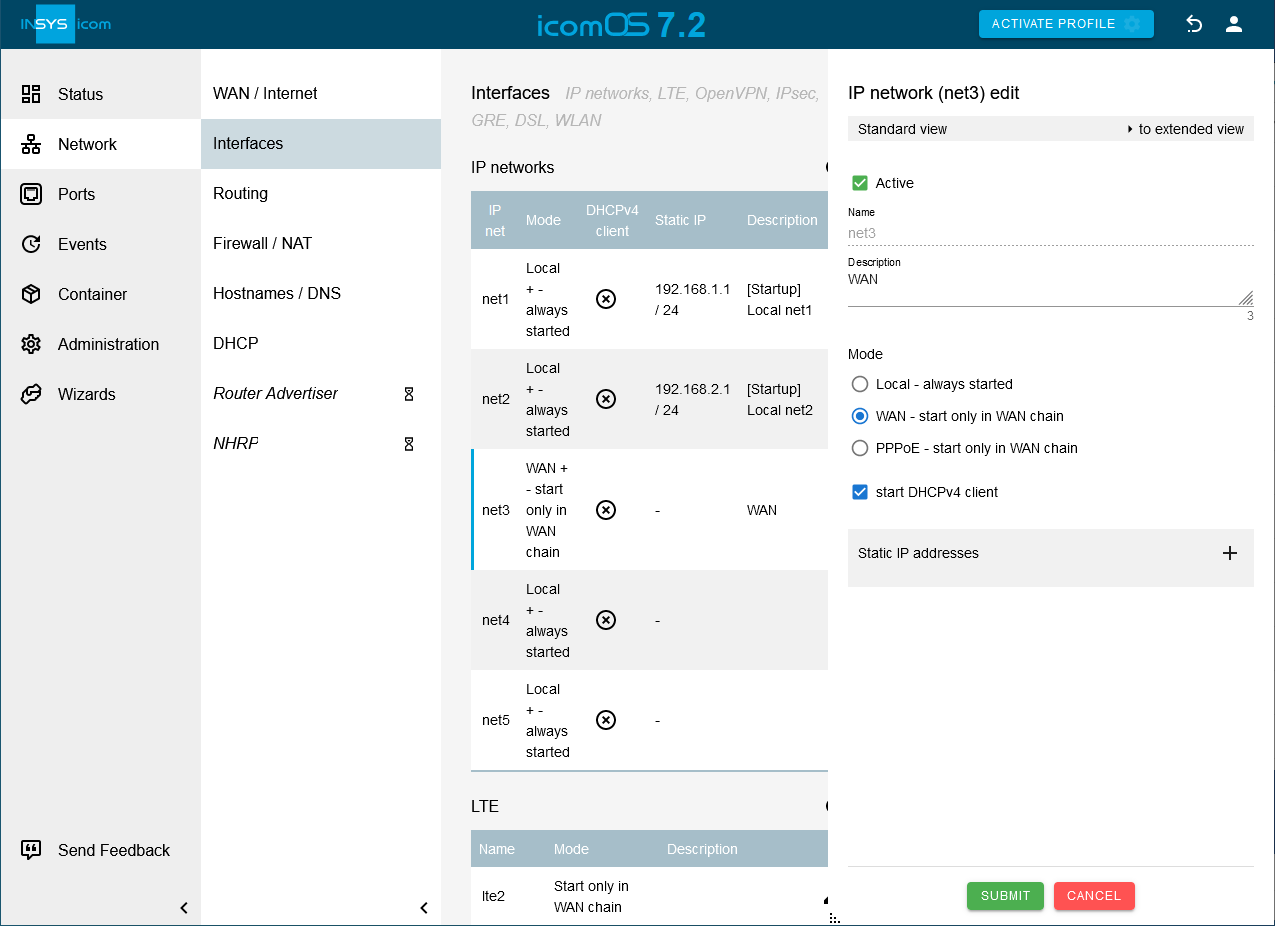
-
-
Click on SUBMIT .
-
Click on
 on the
on the  Network → WAN / Internet page to add a new WAN chain and enter a Description.
Network → WAN / Internet page to add a new WAN chain and enter a Description.
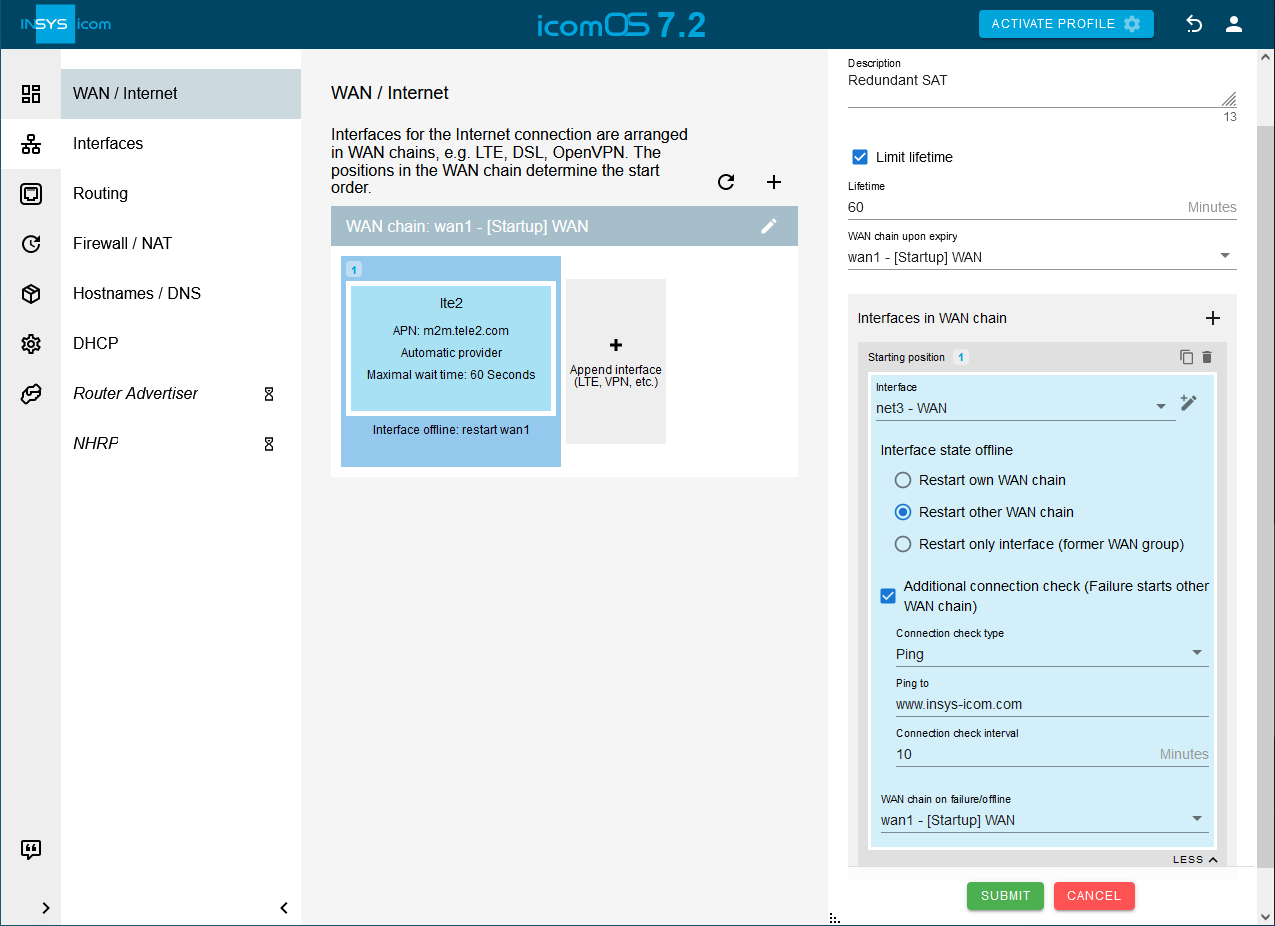
-
Check the option Limit lifetime, enter a lifetime for this WAN chain and select under WAN chain upon expiry wan1 as WAN chain. [3].
-
Click in the Interfaces in WAN chain section on
 and select above added IP network net3.
and select above added IP network net3. -
Select the option Restart other WAN chain under Interface state offline
-
Activate Additional connection check, select under Connection check type Ping, enter under Ping to e. g. www.insys-icom.com and enter a Connection check interval.
-
Click on MORE
 and select the WAN chain wan1 under WAN chain on failure/offline.
and select the WAN chain wan1 under WAN chain on failure/offline. -
Click on SUBMIT .
-
Click on
 behind the WAN chain wan1 on the
behind the WAN chain wan1 on the  Network → WAN / Internet page to edit this.
Network → WAN / Internet page to edit this.
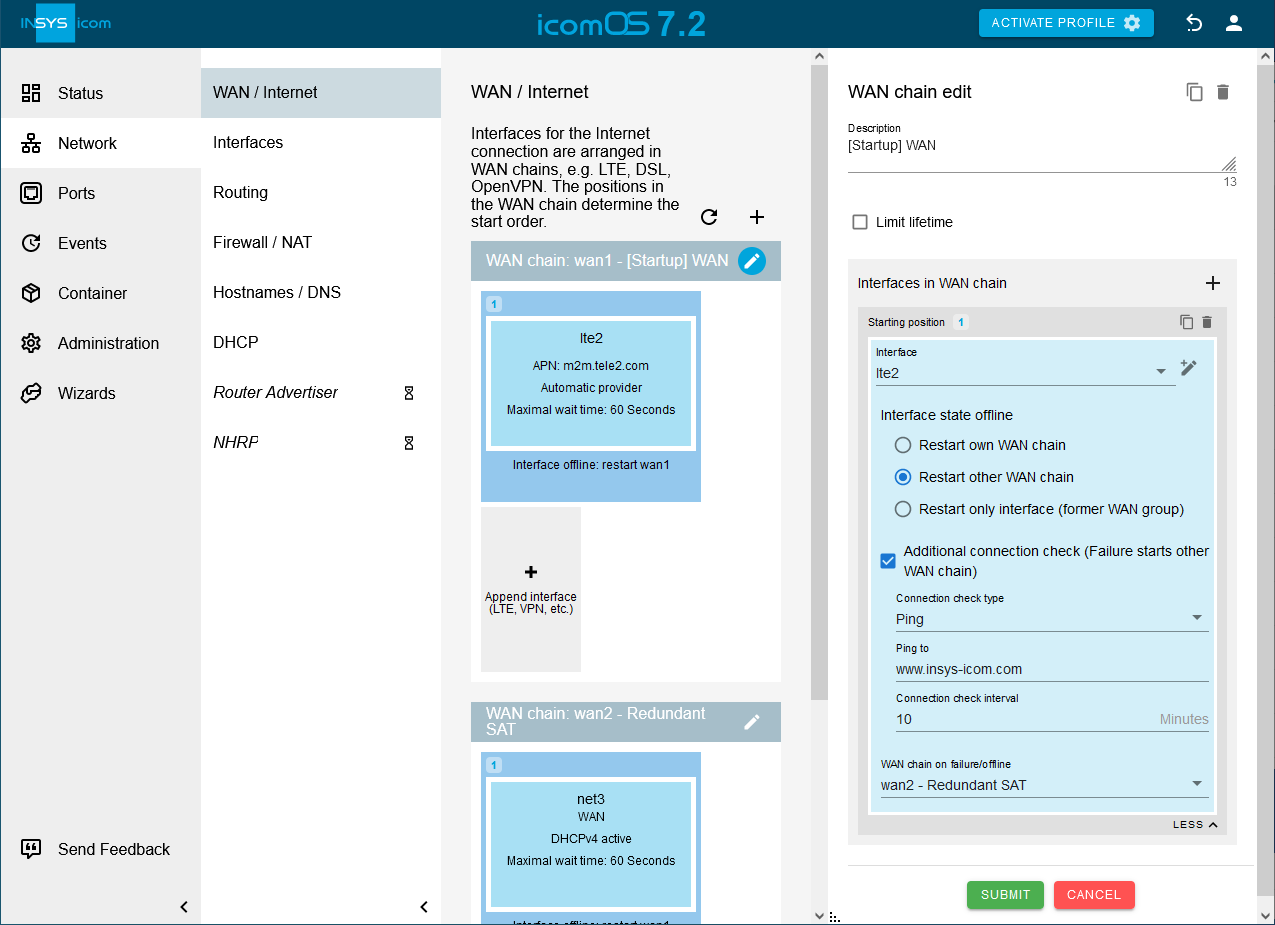
-
Activate Additional connection check, select under Connection check type Ping, enter under Ping to e. g. www.insys-icom.com and enter a Connection check interval.
-
Click on MORE
 under Interfaces in WAN chain, select the option Restart other WAN chain under Interface state offline and select the WAN chain wan2 under WAN chain on failure/offline.
under Interfaces in WAN chain, select the option Restart other WAN chain under Interface state offline and select the WAN chain wan2 under WAN chain on failure/offline. -
Click on SUBMIT .
-
Click on the
 Network → Firewall / NAT page in the IP filter section on
Network → Firewall / NAT page in the IP filter section on  behind the OUTPUT rule [Startup] DNS queries sent by the router - udp and add above added WAN interface under Output interface.
behind the OUTPUT rule [Startup] DNS queries sent by the router - udp and add above added WAN interface under Output interface.
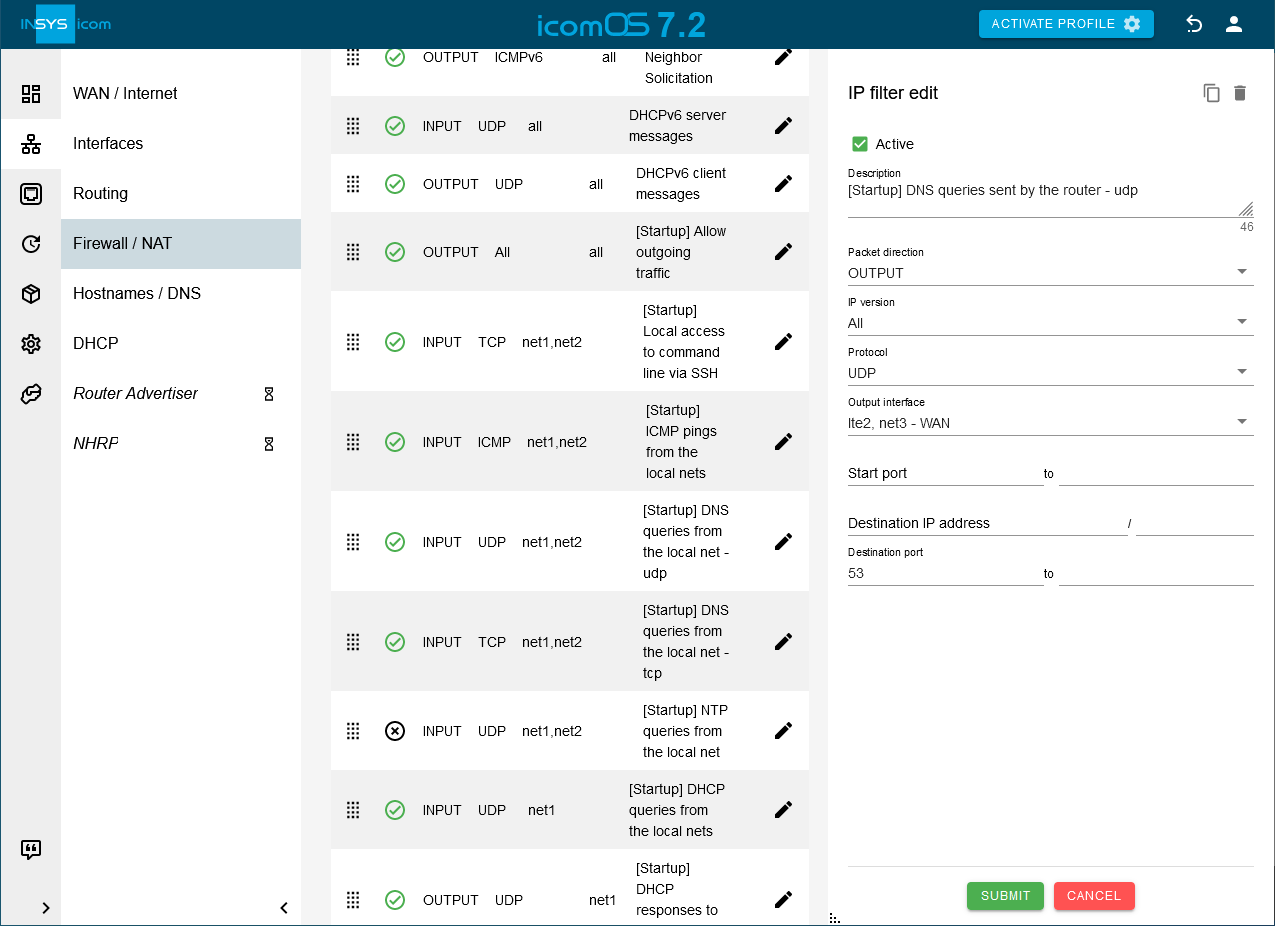
-
Click on SUBMIT .
-
Add the WAN interface to the output interfaces in the same way for the filter rules [Startup] DNS queries sent by the router - tcp, [Startup] NTP queries sent by the router and [Startup] Traffic from local net into the WAN, for which the interface net3 is also specified as the output interface.
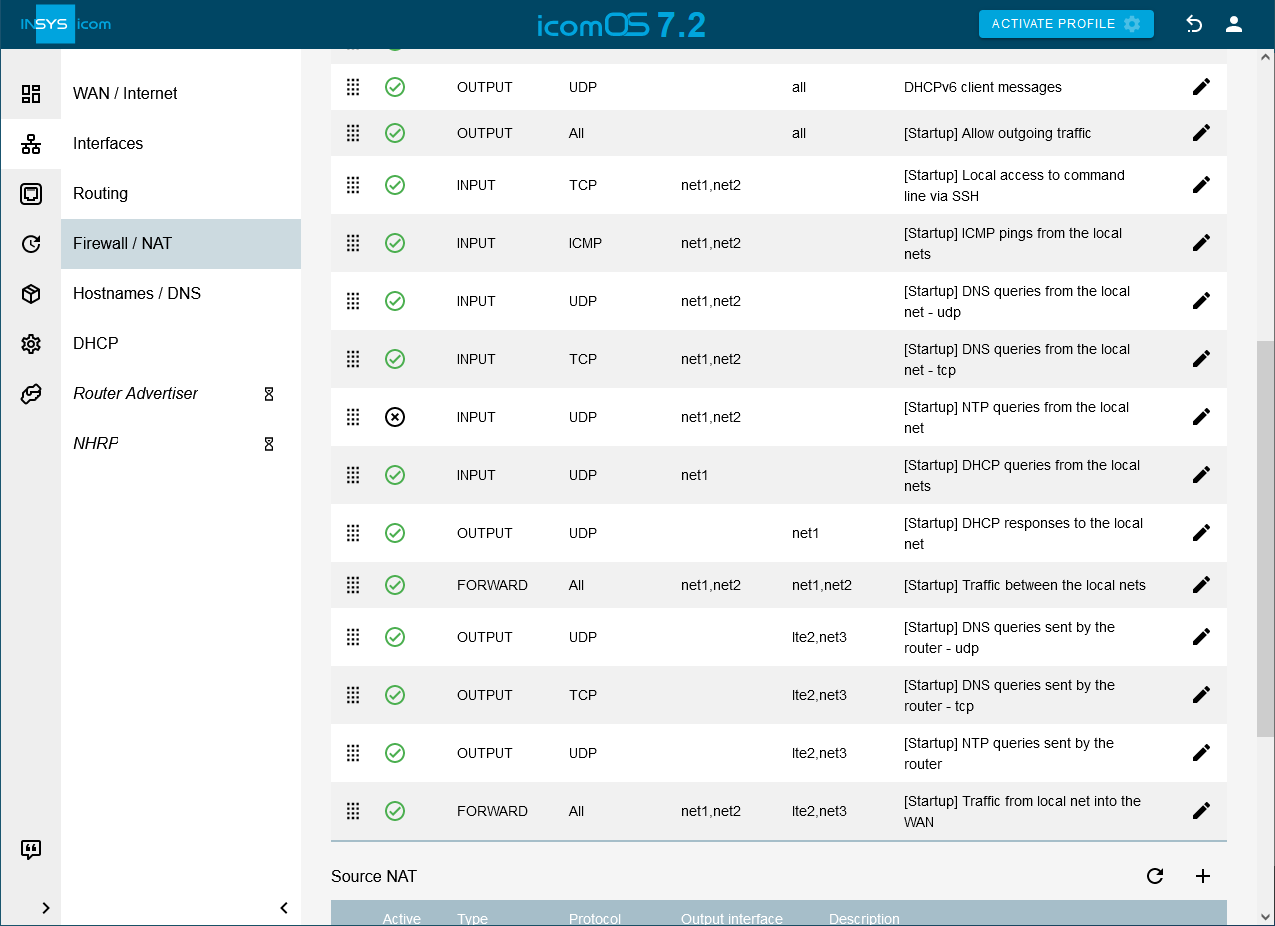
-
Click on the
 Network → Firewall / NAT page in the the Source NAT section on
Network → Firewall / NAT page in the the Source NAT section on  behind the Masquerade rule [Startup] Masquerading for WAN interface and add above added WAN interface under Output interface.
behind the Masquerade rule [Startup] Masquerading for WAN interface and add above added WAN interface under Output interface.
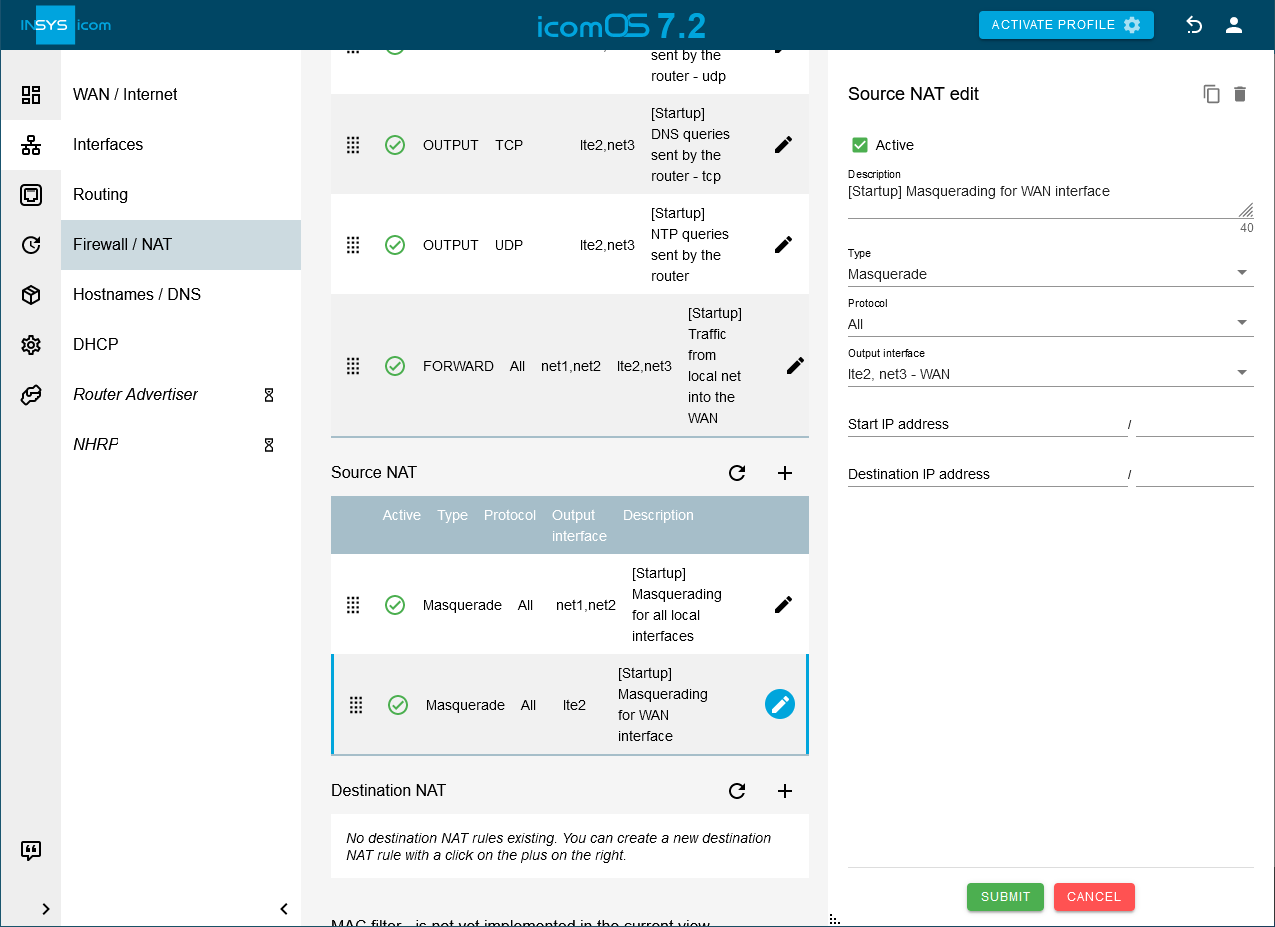
-
Click on SUBMIT .
-
Click on
 on the
on the  Network → Routing page in the Static routes section to add a new static route and enter a Description:
Network → Routing page in the Static routes section to add a new static route and enter a Description:
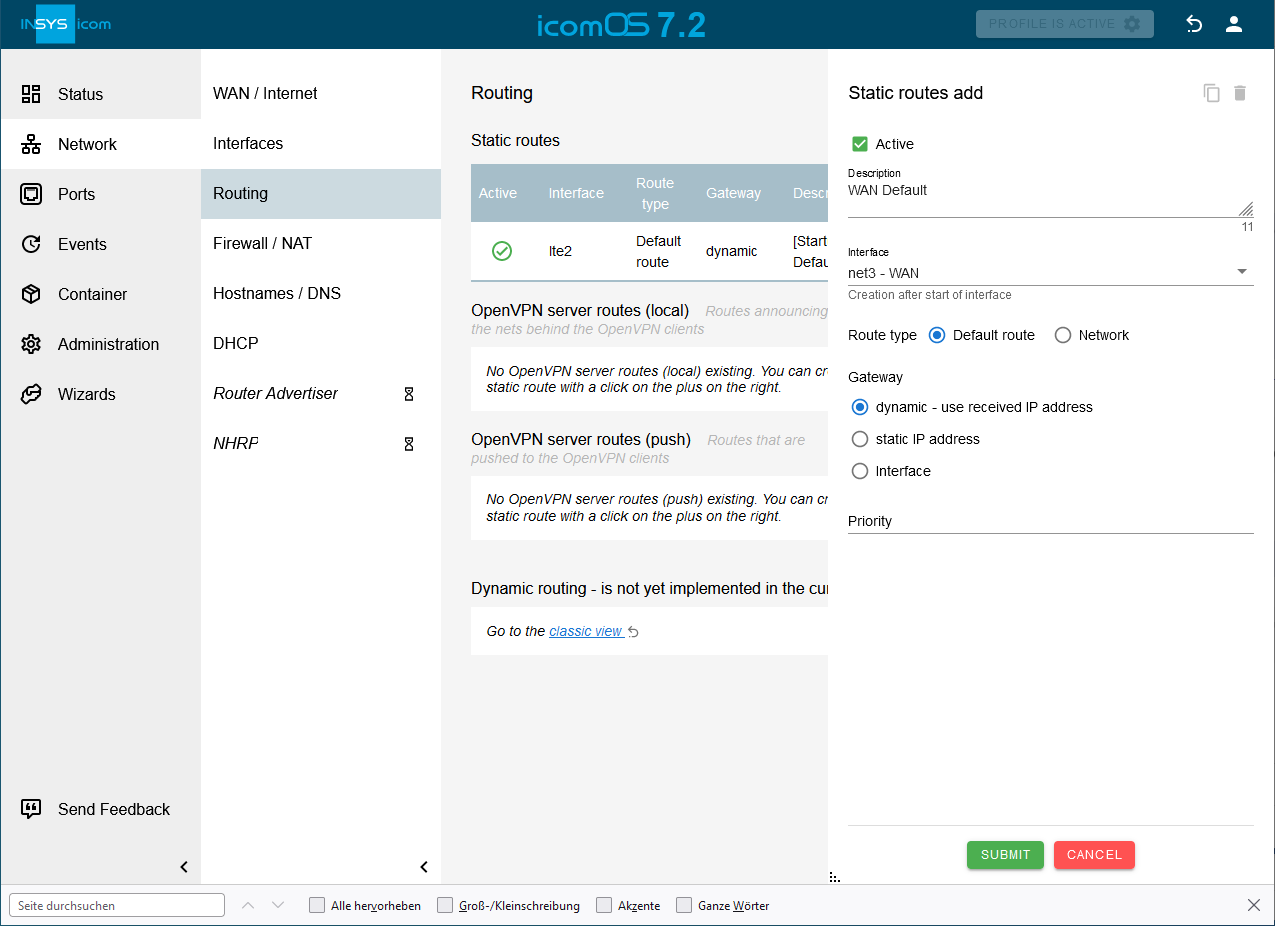
-
Select the WAN interface net3 specified above under Interface and Default route as Route type.
-
Select dynamic - use received IP address under Gateway. [4].
-
Click on SUBMIT .
-
Click on the
 Ethernet → Ethernet page on
Ethernet → Ethernet page on  in the row of port Ethernet 1.3 to edit it and select net3 under Network .
in the row of port Ethernet 1.3 to edit it and select net3 under Network .
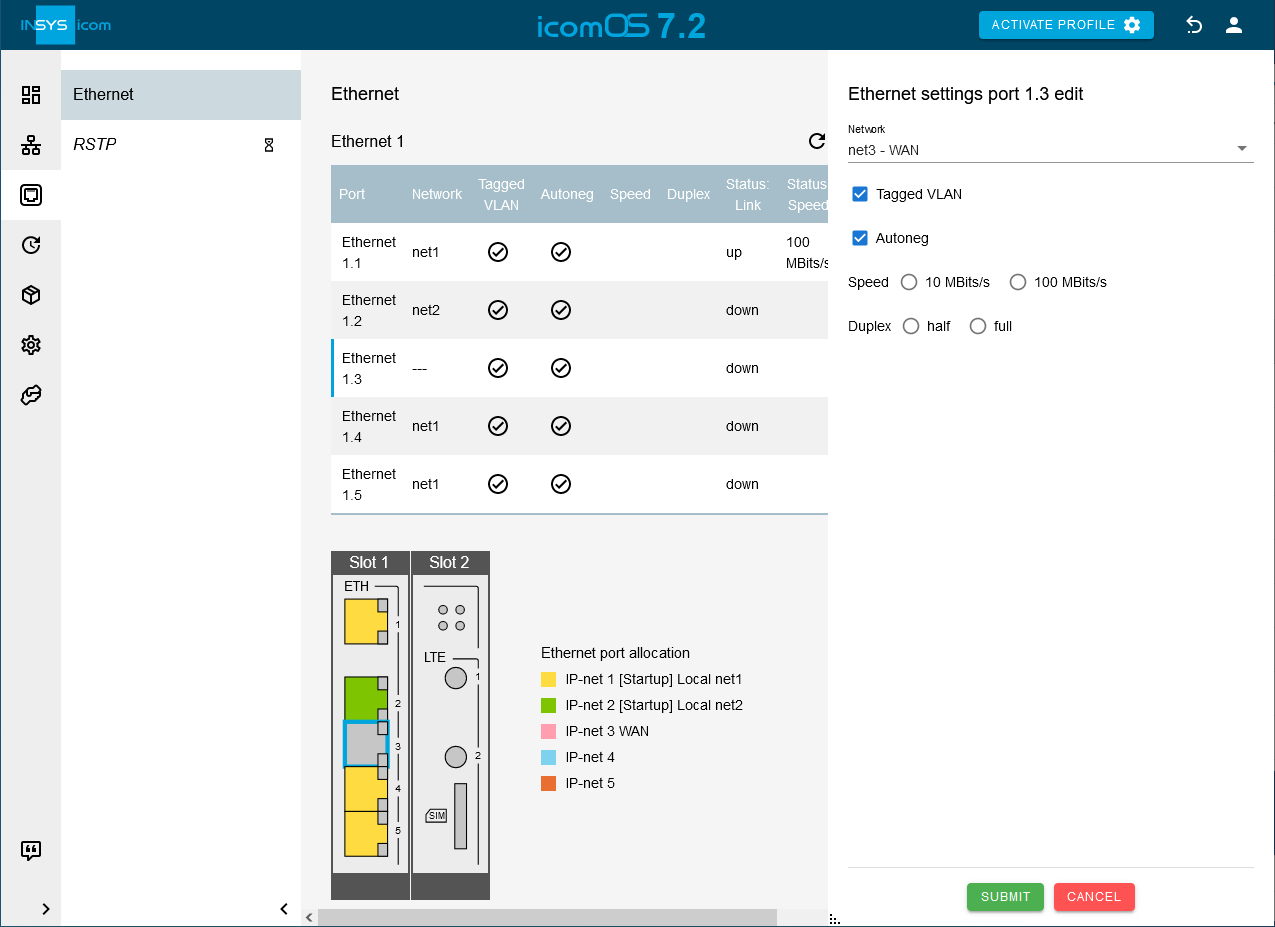
-
Click on SUBMIT .
-
Activate the profile with a click on ACTIVATE PROFILE
 .
.
Result testing
-
Open the
 Status → Dashboard page and observe the establishment of the WAN chain in the WAN chain section.
Status → Dashboard page and observe the establishment of the WAN chain in the WAN chain section. -
Disconnect the antenna used for the cellular Internet connection and wait for the connection check interval to verify that the WAN connection changes to the redundant satellite WAN connection.
-
Reconnect the antenna to verify that the WAN connection changes back to the normal cellular WAN connection after the lifetime of the redundant satellite WAN connection has expired.
Troubleshooting
-
You can temporarily disable the IP filters for IPv4 on the
 Network → Firewall / NAT page in the Settings IP filter section to find out if incorrect filter settings are the cause of problems.
Network → Firewall / NAT page in the Settings IP filter section to find out if incorrect filter settings are the cause of problems. -
Observe on the
 Status → Log view page which process might fail.
Status → Log view page which process might fail. -
Common careless mistakes when configuring such an application are forgetting to set the IP network to active or to add a default route.
Back to the Configuration Guides for icom OS routers
Back to overview