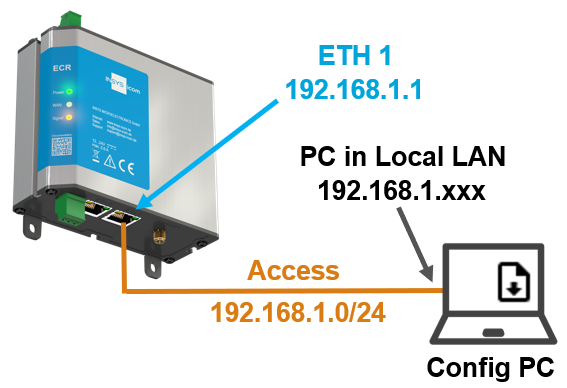INSYS routers with icom OS provide a function for safe decommissioning.
This deletes all data such as firmware, profiles or containers securely from the device. This ensures that after a router has been used in a safety-critical application, all data on it will be deleted in such a way that the data cannot be restored even with the appropriate effort and tools if the router is physically accessed.
Only a rudimentary rescue system will remain on the router, but this will enable the router to be resurrected.
Situation
A router has been decommissioned using the Safe decommissioning function. This router is to be recommissioned.
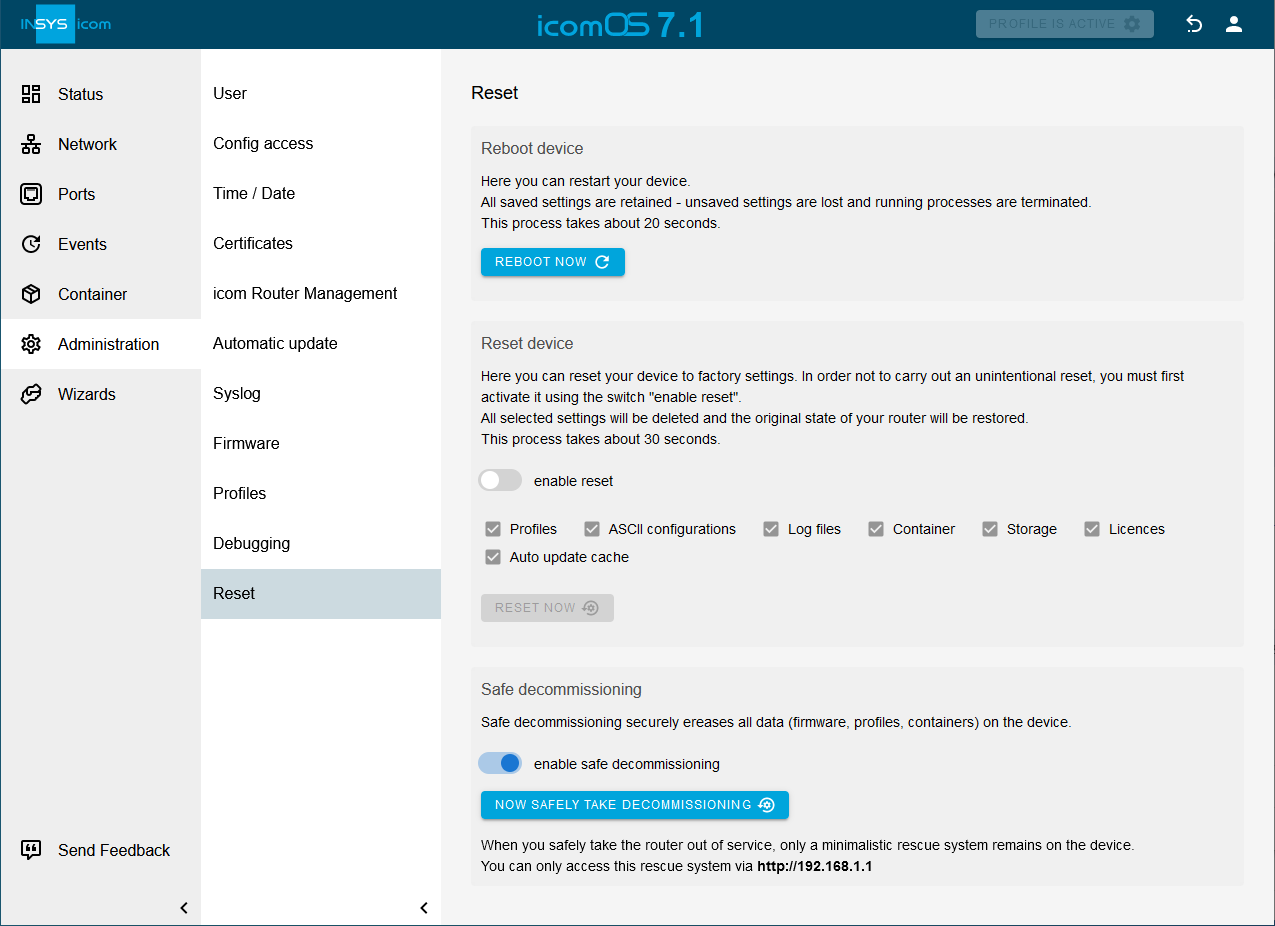
Solution
Prerequisites
-
You will need an Ethernet connection between your configuration computer and the Ethernet port ETH1 of the router.
-
Your configuration computer has a fix IP address in the network 192.168.1.0/24.
-
You will need a current firmware file from the link:https://icom-os.releasenotes. [Release Notes page, window="_blank"] (this must be a full packet and not an incremental packet).
Limitations
-
Routers of the MIRO or MIROdul series require a special firmware file; please contact our Technical Support.
-
Routers that are equipped with an older rescue system (delivered with a firmware version prior to 4.6) must first be recommissioned with firmware version 5.0 before they can be updated to the latest firmware.
Procedure
-
Enter the IP address http://192.168.1.1 into the address line of your browser.
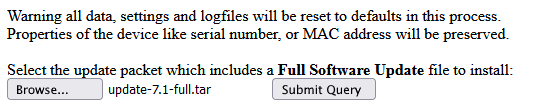
-
Click on Browse…, select the firmware file and click on Submit Query.
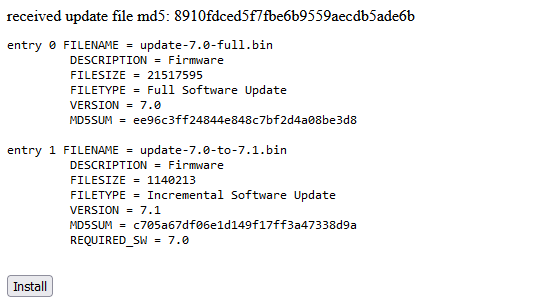
-
Check the content of the uploaded firmware file and click on Install.
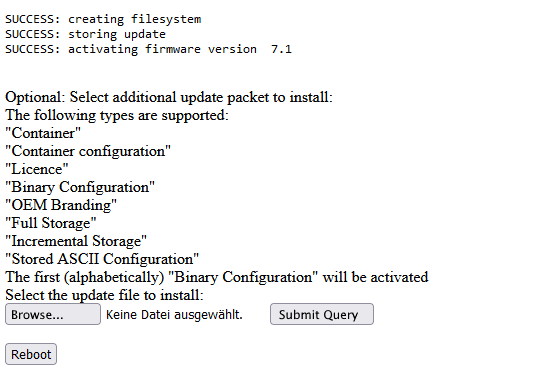
-
Click on Reboot.
The firmware will be uploaded to the router and the router will return to its default settings after the restart.
|
|
You have the option of uploading additional packages, such as containers, configurations or licenses, to the router together with the firmware in the last step. |
Result testing
-
Open the user interface of the router in a browser: https://insys.icom [1]
Troubleshooting
-
The browser’s rudimentary rescue system is only accessible via the address http://192.168.1.1; if your browser prevents a connection via HTTP, the browser function or extension that only allows connections via HTTPS must be disabled.
Back to the Configuration Guides for icom OS routers
Back to overview