A regular update of the firmware is important for a safe operation of the router.
In addition to updating the firmware automatically, you can also update the firmware manually. This Configuration Guide shows you how to update the firmware of your router manually.
The description in this Configuration Guide follows a configuration in the new user interface (web interface) available from icom OS 5.5.
Situation
Your router is not configured for automatic updates and you want to update it with the latest firmware.
Solution
To update the firmware manually, you must first download the latest firmware to your computer and then upload the firmware to the router and activate it.
Downloading the firmware
-
Open the Release Notes page and click on
 Firmware Download .
Firmware Download . -
Download the appropriate firmware packet to your computer.
|
|
For a manual update you need an Update Package for Manual Update. There is an incremental package and a full package. Use the incremental package if the firmware of your router already has the same major version (same first digit of the firmware version in front of the dot). Use the full package if the major firmware version of your router is an earlier one or you do not know it. |
Updating the router
-
Open the user interface of the router in a browser: 192.168.1.1
-
If your router is in default settings and the splash screen opens, click under
 Manual configuration on To the manual configuration; otherwise log in to your router as configured.
Manual configuration on To the manual configuration; otherwise log in to your router as configured. -
Open in the menu the
 Administration → Firmware page.
Administration → Firmware page. -
Click on
 in the top right corner and upload the firmware packet to the router.
in the top right corner and upload the firmware packet to the router.
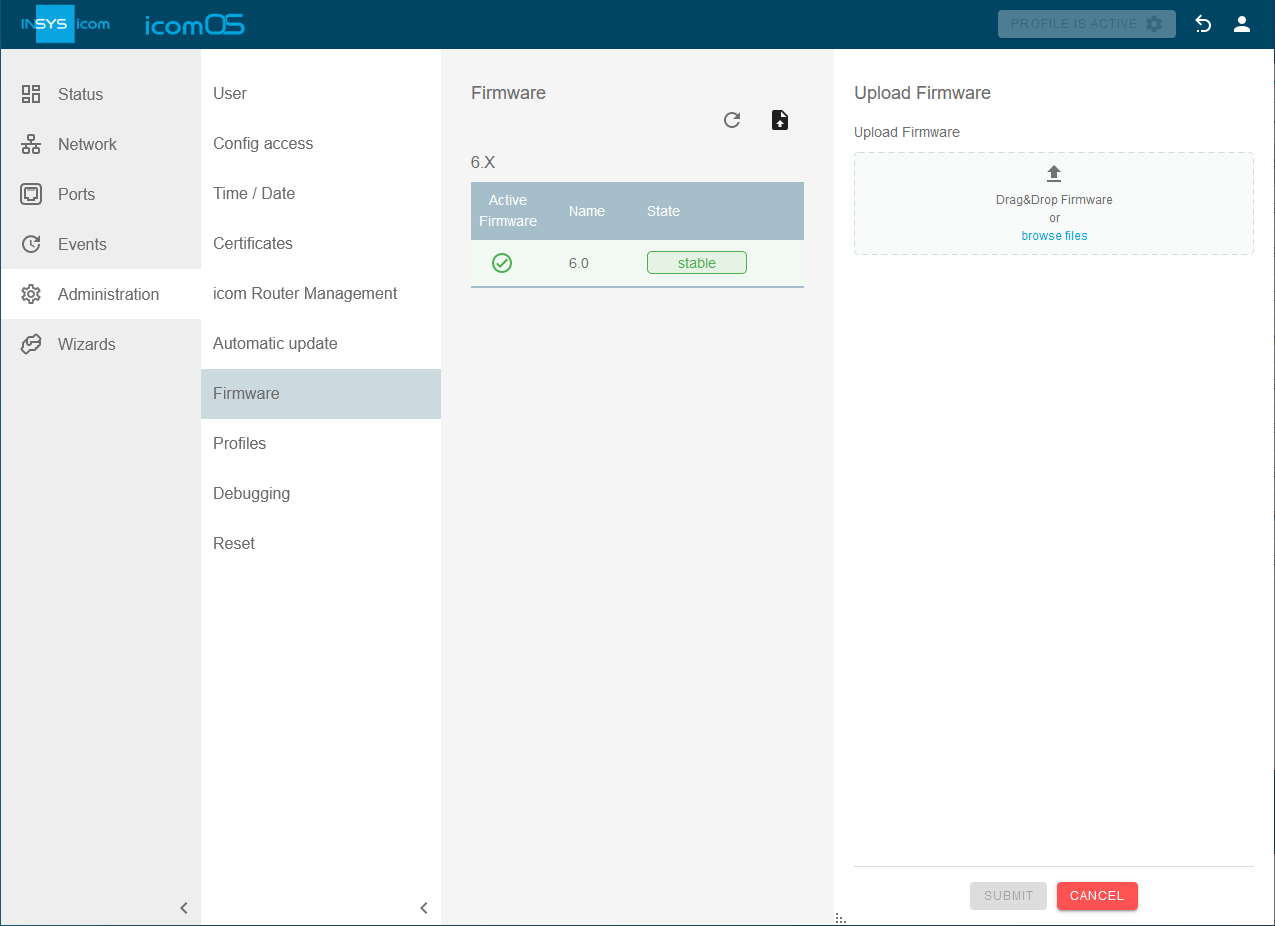
-
Click on SUBMIT .
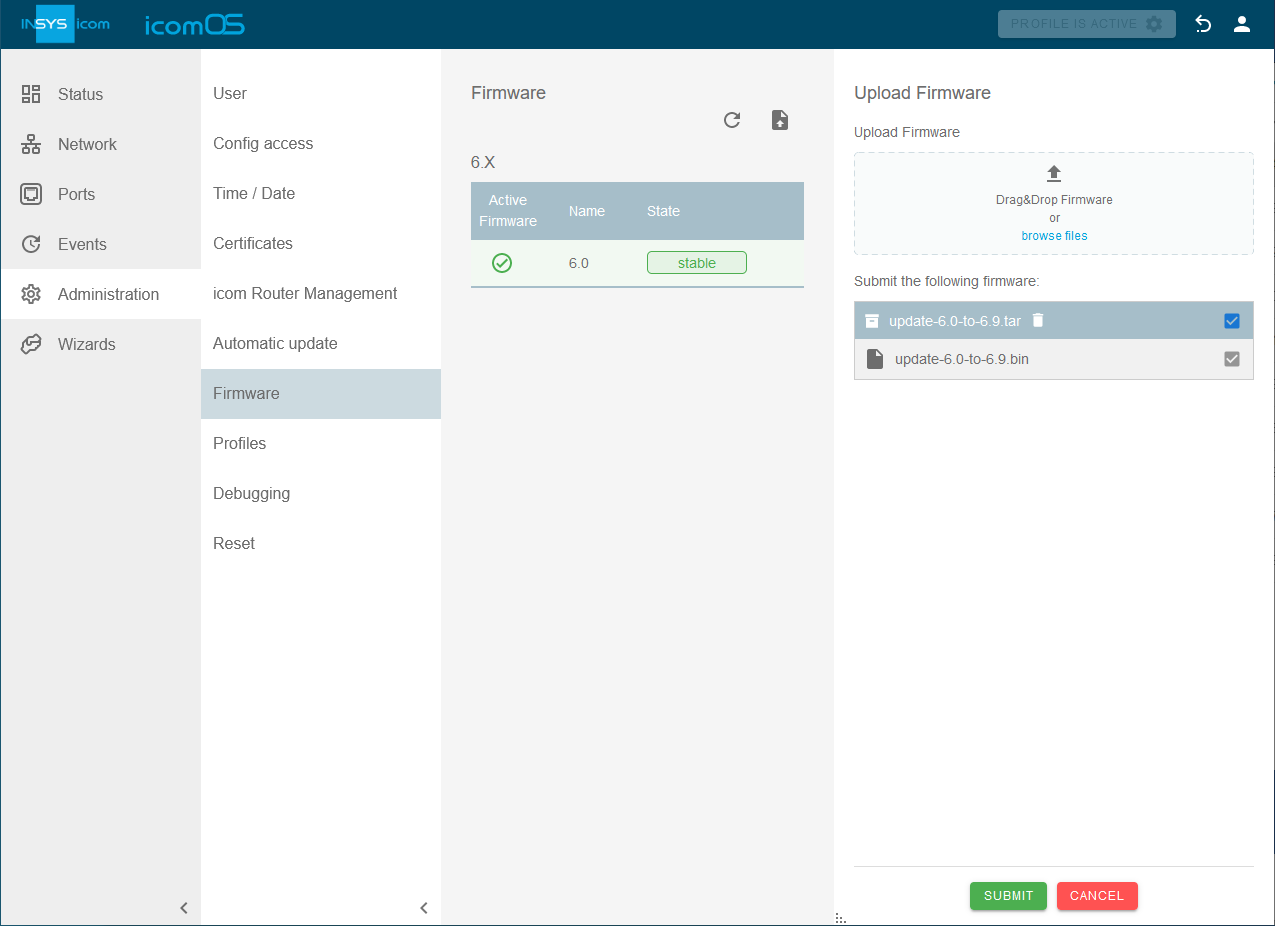
-
Click on
 in the row of the new firmware version and click on
in the row of the new firmware version and click on  Activate firmware in the top right corner.
Activate firmware in the top right corner.
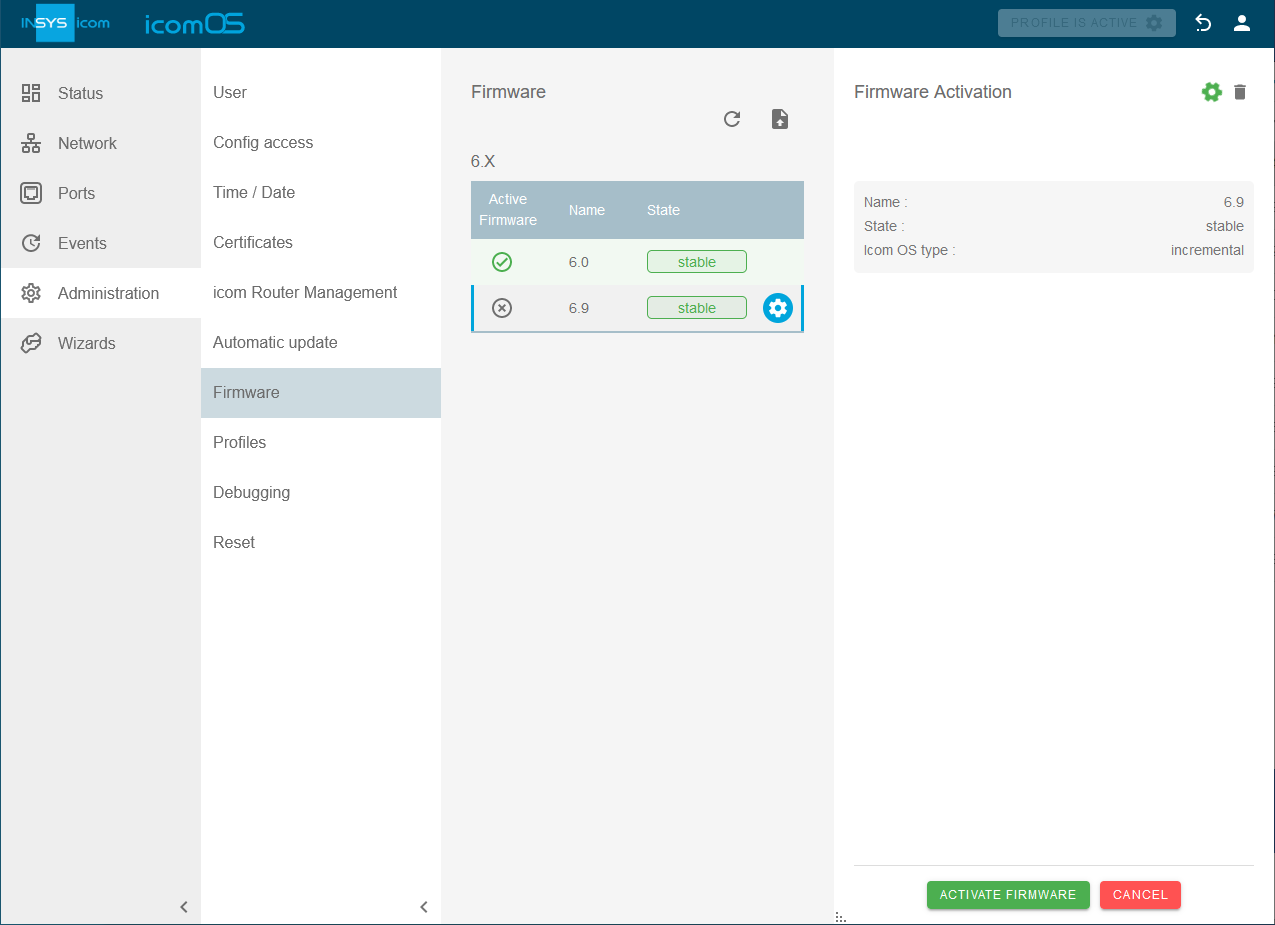
-
Click on ACTIVATE FIRMWARE .
The selected firmware will be activated and the router restarted.
Back to the Configuration Guides for icom OS Smart Devices
Back to overview