The configuration of a router is stored in profiles. Profiles can be downloaded to a computer and uploaded to a router. This allows to archive complete profiles aside of the router or transmitted to other routers.
Profiles can be downloaded from the router in two different formats:
-
Binary
-
ASCII
Binary profile files are encrypted. This format is recommended to archive the profile or transmit it to another router, e.g. a backup device. Binary profiles cannot be tampered. Binary profiles can be uploaded quicker than ASCII configuration files.
ASCII configuration files are not encrypted and can be viewed and edited using a text editor. This format is recommended if the profiles must be adapted manually before uploading them to a router. Passwords will be removed from the ASCII configuration file due to reasons of security.
The description in this Configuration Guide follows a configuration in the new user interface (web interface) available from icom OS 5.5. Update your router to the latest version of icom OS for the required functionality of the new user interface. The description of this configuration in the classic web interface is available in this Configuration Guide.
Situation
The configured profile of a router is to be downloaded to a computer and uploaded to the router again later.
Solution
Download the profiles in the respective format to the computer, manage and modify them and upload them again to the router.
Downloading the profile to the computer
-
Open the user interface of the router in a browser: insys.icom [1]
-
Click in the
 Administration → Profile menu on
Administration → Profile menu on  in the row of the profile to be downloaded.
in the row of the profile to be downloaded.
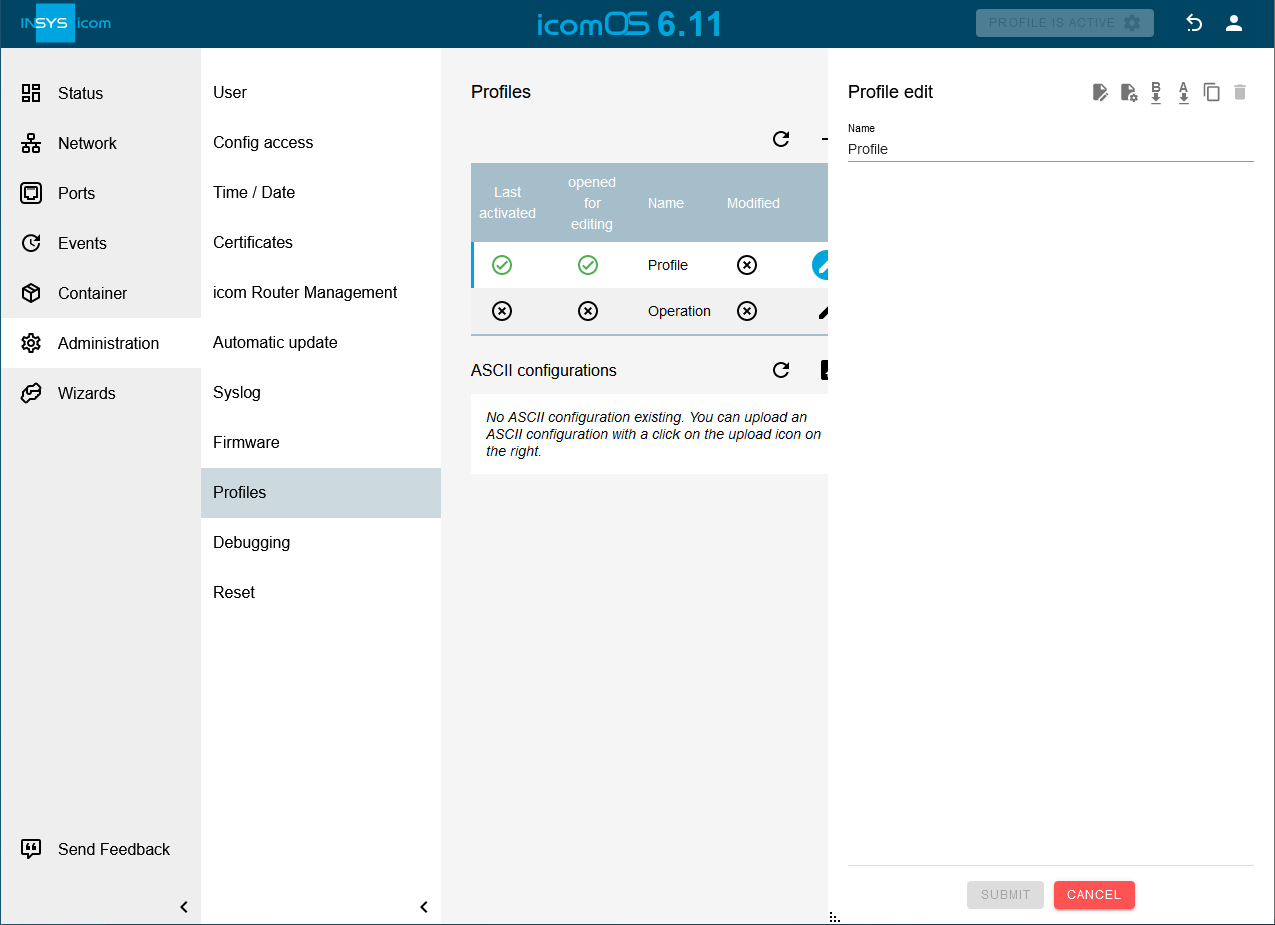
-
Click on
 download in binary form or
download in binary form or  download in ASCII depending on the required format to download the profile.
download in ASCII depending on the required format to download the profile.
The profile file will be stored in the download directory of your computer.
Uploading a (binary) profile to the router and activating it
-
Click in the
 Administration → Profile menu on
Administration → Profile menu on  , select the profile file to be uploaded and click on SUBMIT
, select the profile file to be uploaded and click on SUBMIT
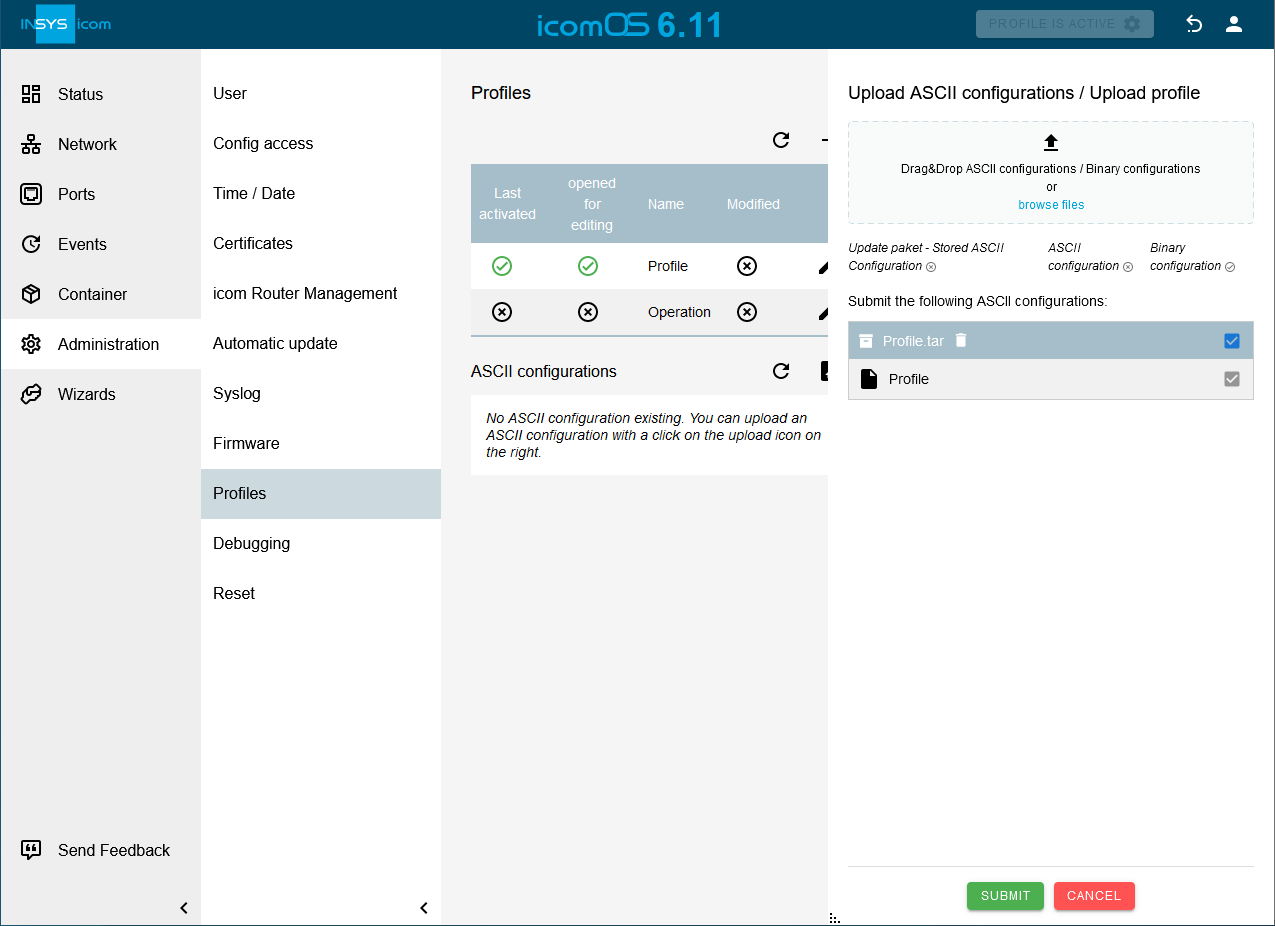
The uploaded profile will appear in the profile list. If a profile with the same name exists already, it will be overwritten. Not the file name of the profile is decisive here, but the name under which the profile has been stored.
-
In order to activate a profile, click in the
 Administration → Profile menu on
Administration → Profile menu on  in the row of the respective profile, click on
in the row of the respective profile, click on  activate and open and click on auf ACTIVATE AND OPEN . [2]
activate and open and click on auf ACTIVATE AND OPEN . [2]
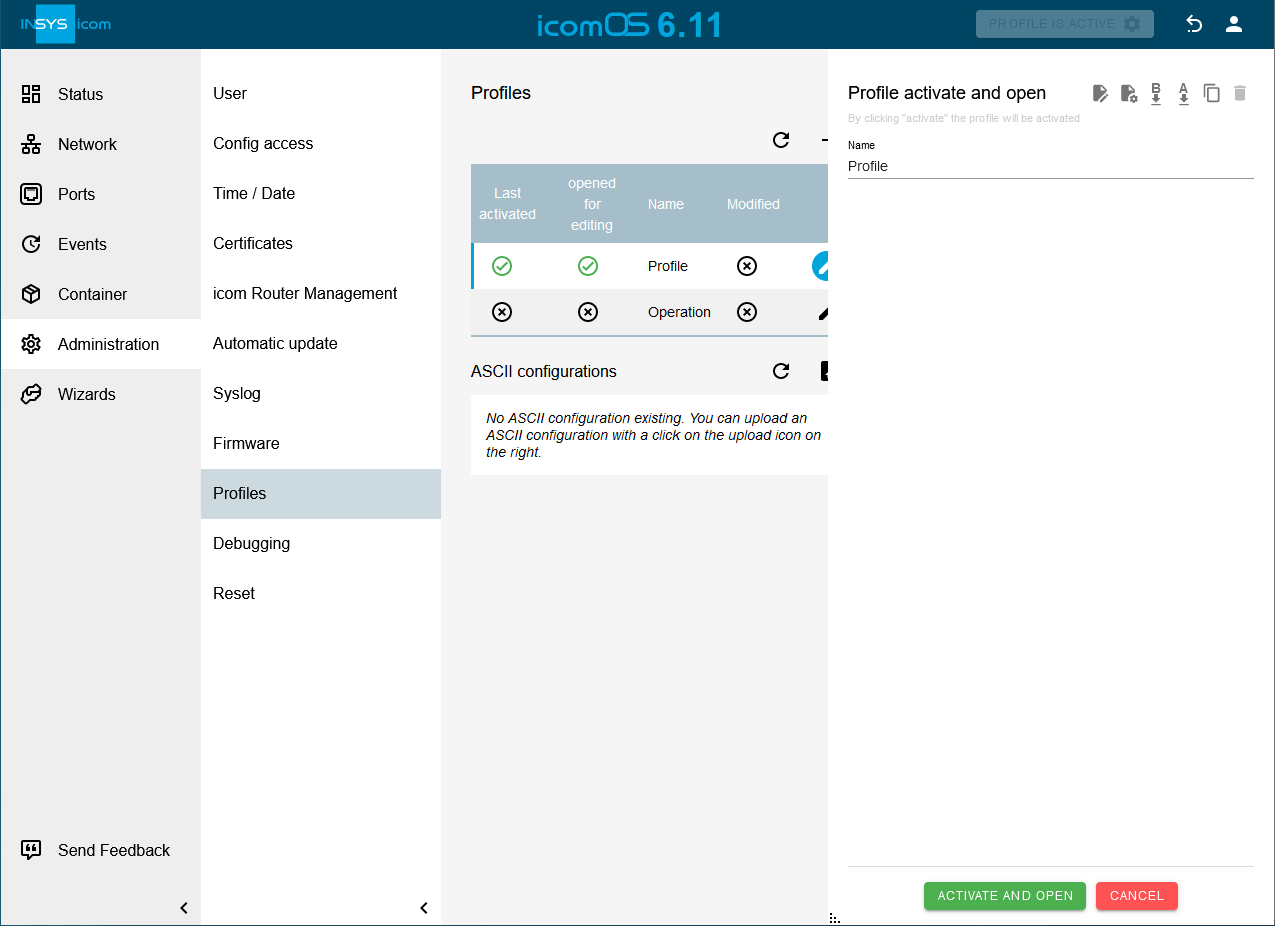
Uploading an ASCII configuration file to the router and applying it
|
|
If the profile has been downloaded in ASCII format, the user passwords have been removed due to reasons of security.
These must be entered into the profile manually before uploading it to a router.
Otherwise, the router cannot be accessed any more after activating the profile. To do this, the asterisks must be replaced by the password in the following line of the profile: administration.users.user[1].username=insys administration.users.user[1].password=*****
|
-
Click in the
 Administration → Profile menu on
Administration → Profile menu on  , select the ASCII configuration file to be uploaded and click on SUBMIT .
, select the ASCII configuration file to be uploaded and click on SUBMIT .
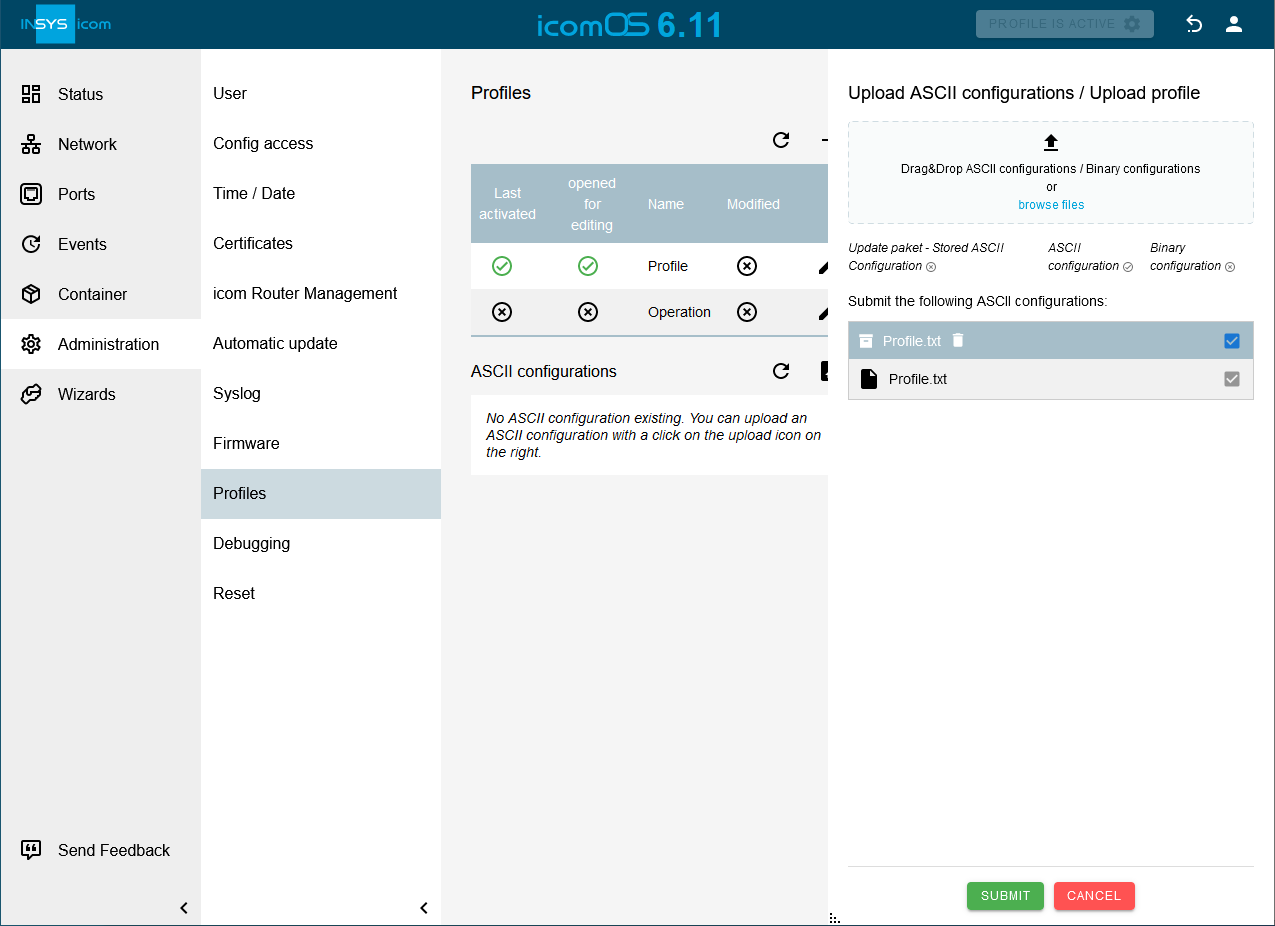
-
In order to apply an ASCII configuration file, click in the
 Administration → Profile menu on
Administration → Profile menu on  in the row of the respective configuration file, then on
in the row of the respective configuration file, then on  Apply ASCII configuration and on APPLY ASCII CONFIGURATION . [3]
Apply ASCII configuration and on APPLY ASCII CONFIGURATION . [3]
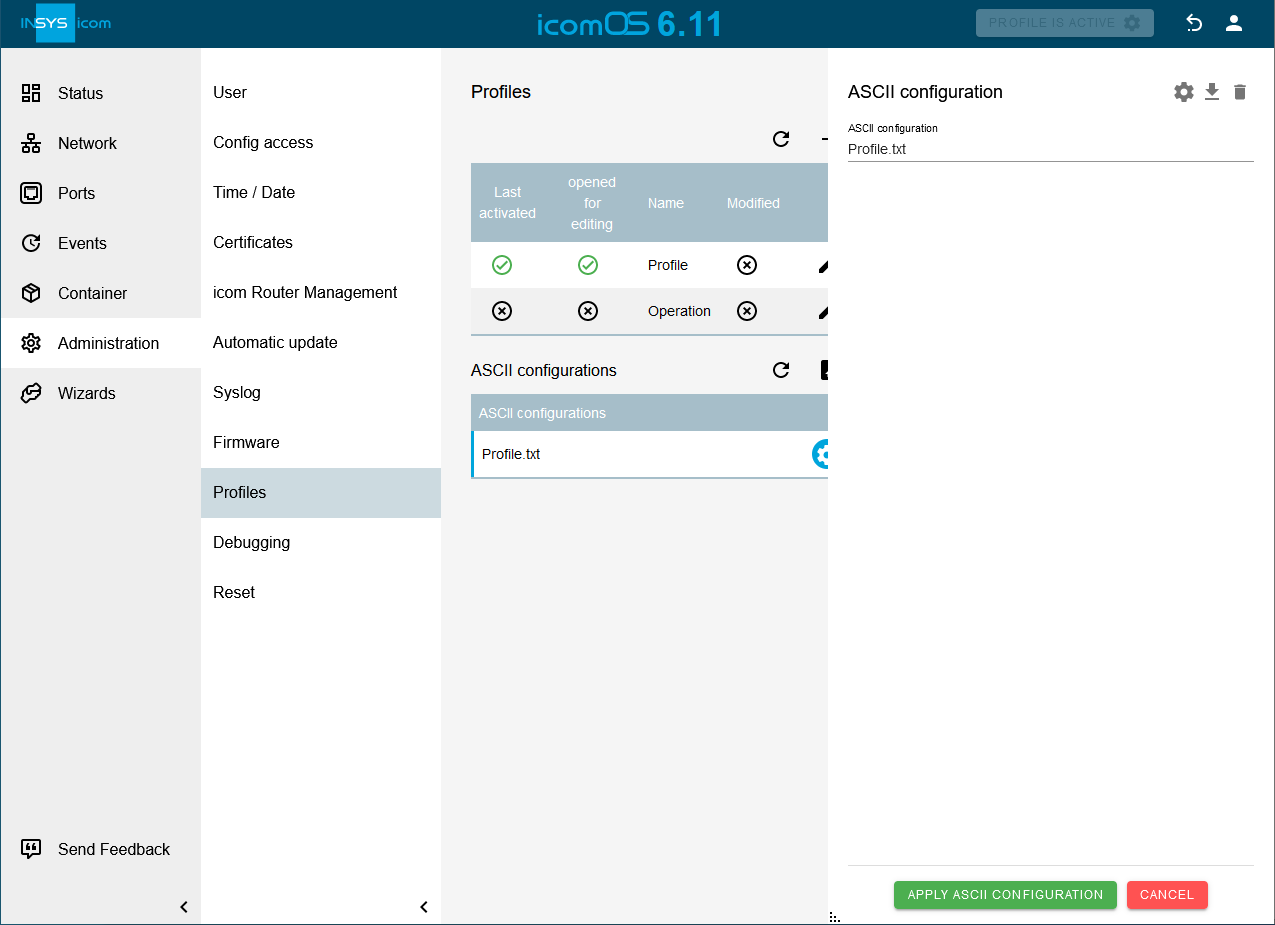
The uploaded ASCII configuration file will then appear in ASCII configuration list. If a file with the same name exists already, it will be overwritten.
-
Activate the modified profile if desired with a click on ACTIVATE PROFILE
 .
.
Back to the Configuration Guides for icom OS routers
Back to overview