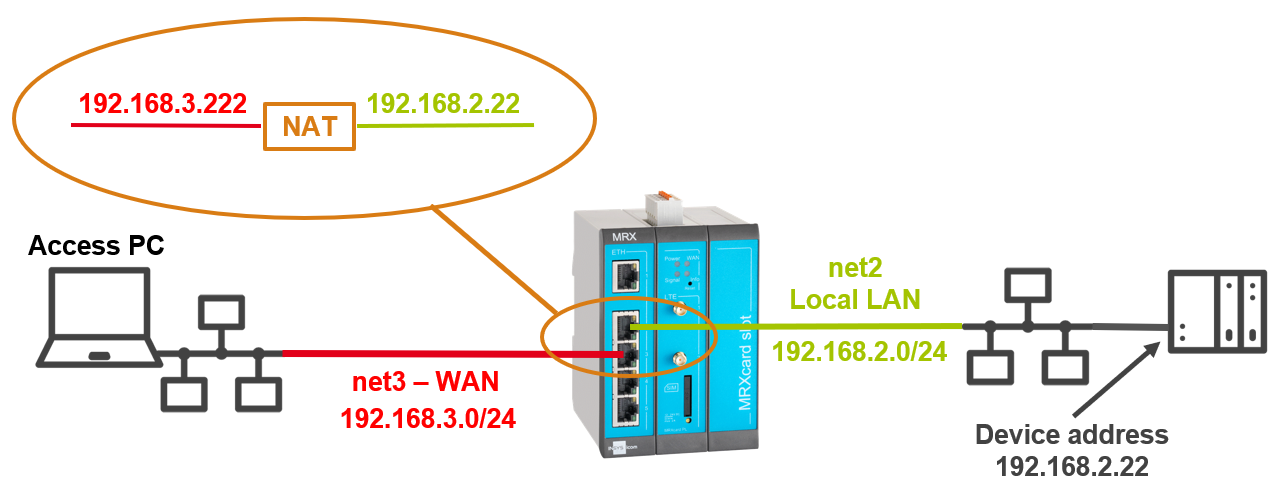IP forwarding (1:1 NAT) enables access to devices in other networks of the INSYS router.
The description in this Configuration Guide follows a configuration in the new user interface (web interface) available from icom OS 5.5. Update your router to the latest version of icom OS for the required functionality of the new user interface.
Situation
A device in the local network of the router is to be accessed from a device that is in the WAN network of the router. The local network of the router is not accessible from the WAN network via routing.
Solution
A additional IP address will be defined in the WAN network and a NAT rule will be added in the router, which will forward requests directed to this IP address to the IP address of the target device.
In the following overview image, the target device has the address 192.168.2.22 in the IP network net2 of the router. The additional IP address in the IP network net3 of the router has the address 192.168.3.222.
-
Open the user interface of the router in a browser: insys.icom [1]
-
Click on the
 Network → Interfaces page under IP networks in the row of IP net net3 on
Network → Interfaces page under IP networks in the row of IP net net3 on  to edit it.
to edit it. -
Click in the Static IP addresses section on
 to add a static IP address (make sure to use a free IP address in this network):
to add a static IP address (make sure to use a free IP address in this network):-
IP address: 192.168.3.222 / 24
-
Description: NAT to LAN address
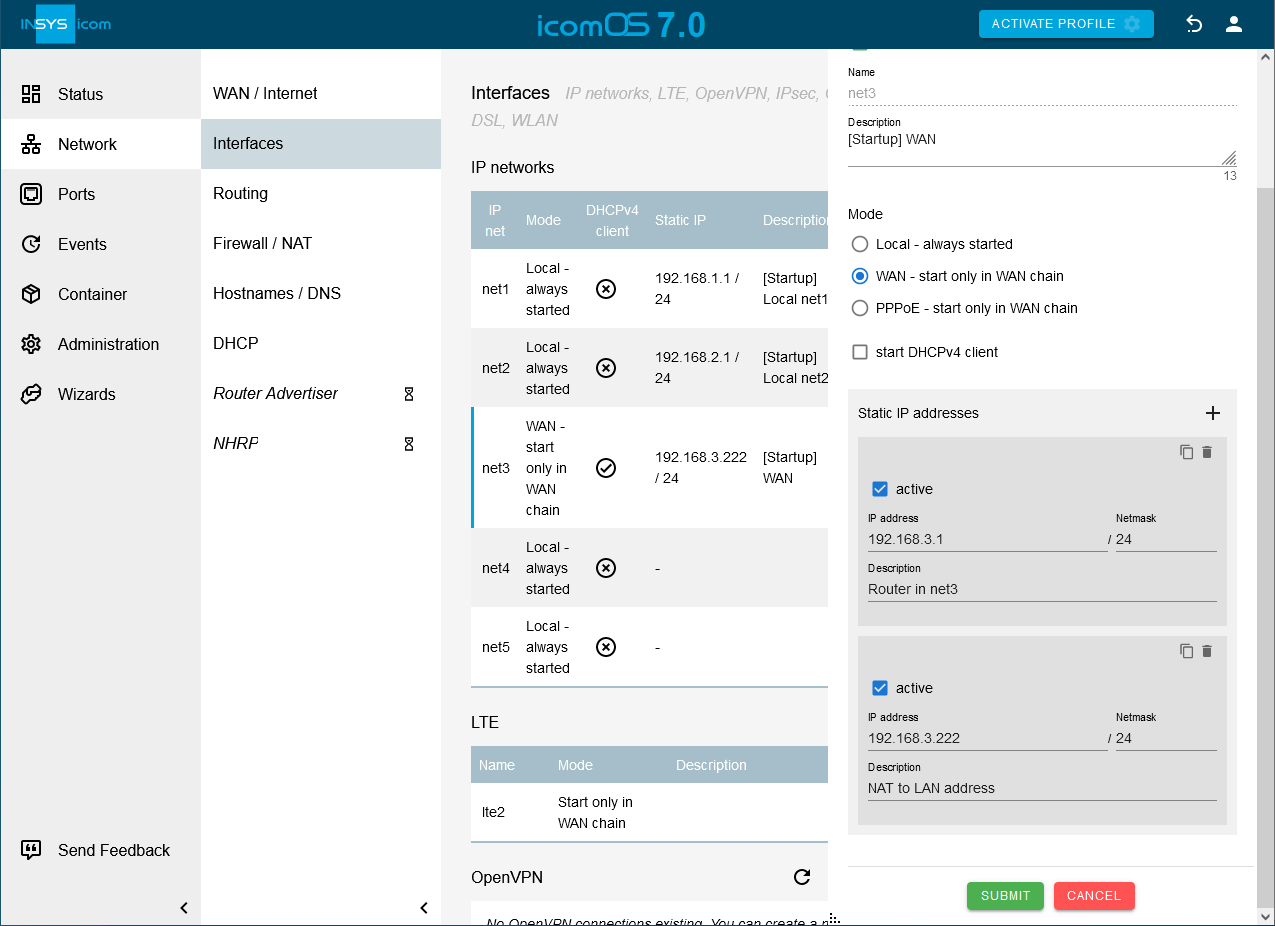
-
-
Click on SUBMIT .
-
Click on
 on the
on the  Network → Firewall / NAT page under Destination NAT on
Network → Firewall / NAT page under Destination NAT on  to add a destination NAT rule: and configure this accordingly:
to add a destination NAT rule: and configure this accordingly:-
Description: DNAT rule for IP forwarding from net3 to net2
-
Type: Destination NAT
-
Protocol: All
-
Input interface: net3
-
Destination IP address: 192.168.3.222 / 32
-
Destination NAT to address: 192.168.2.22
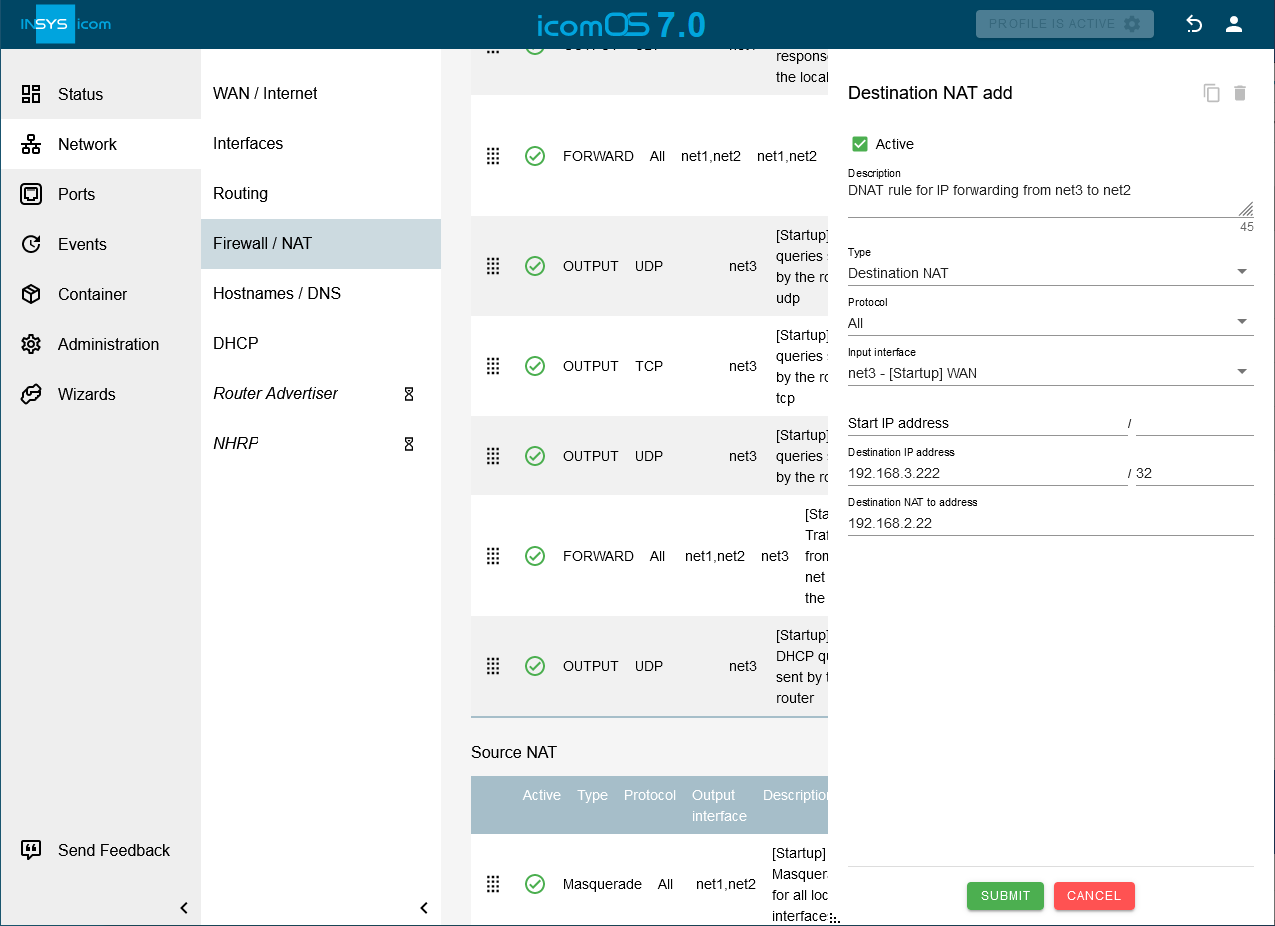
-
-
Click on SUBMIT .
-
[Optional] [2] Click on
 on the
on the  Network → Firewall / NAT page under Source NAT on
Network → Firewall / NAT page under Source NAT on  to add a source NAT rule: and configure this accordingly:
to add a source NAT rule: and configure this accordingly:-
Description: SNAT rule for IP forwarding from net2 to net3
-
Type: Source NAT
-
Protocol: All
-
Output interface: net3
-
Source IP address: 192.168.2.22 / 32
-
Source NAT to address: 192.168.3.222
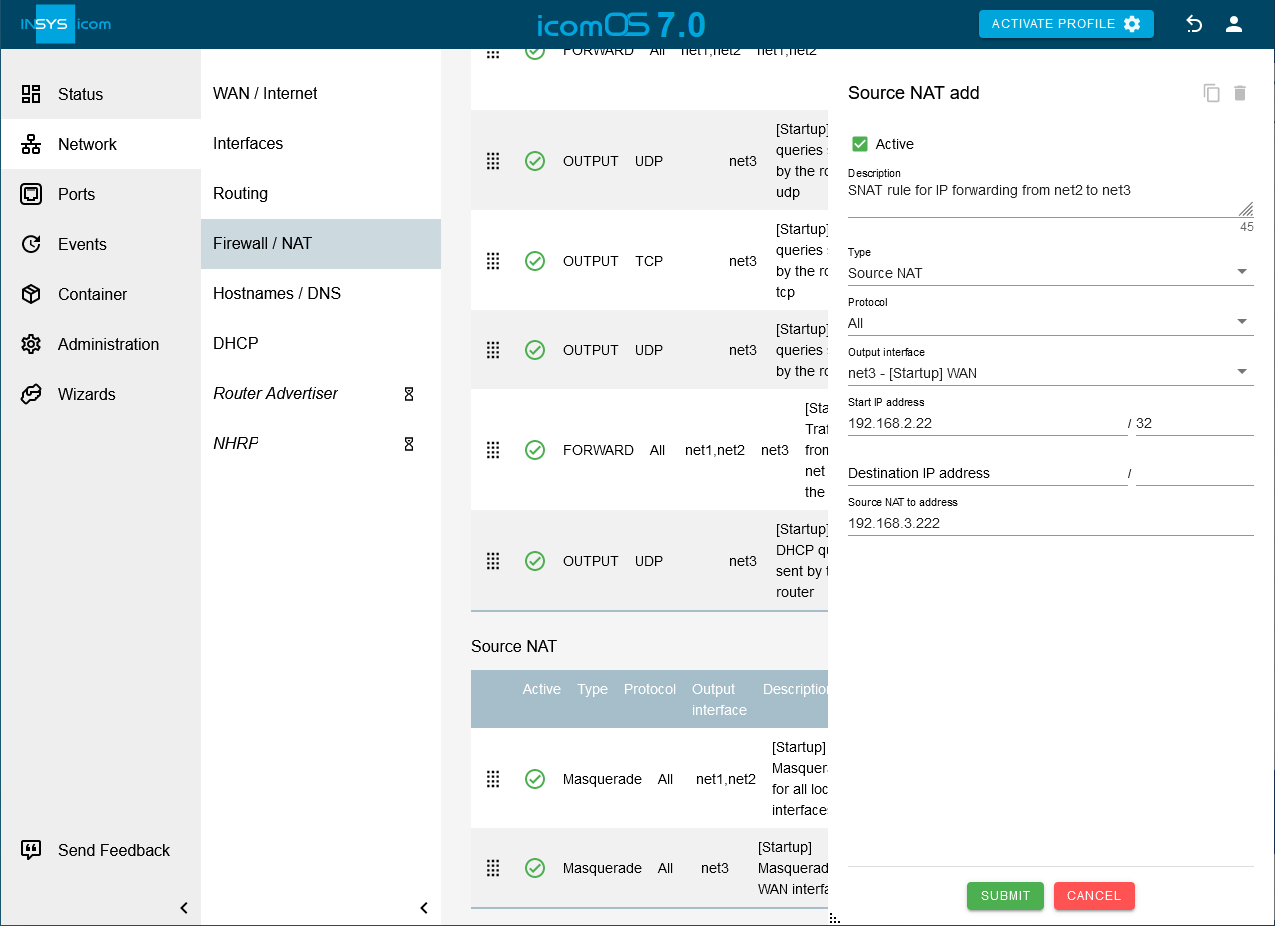
-
-
Click on SUBMIT .
-
[Optional] [3] Click on
 on the
on the  Network → Firewall / NAT page under IP filter to add an IP filter rule and configure this accordingly: [4]
Network → Firewall / NAT page under IP filter to add an IP filter rule and configure this accordingly: [4]-
Description: Traffic from net3 to 192.168.2.22
-
Packet direction: FORWARD
-
IP version: All
-
Protocol: All
-
Input interface: net3
-
Output interface: net2
-
Destination IP address: 192.168.2.22 / 32
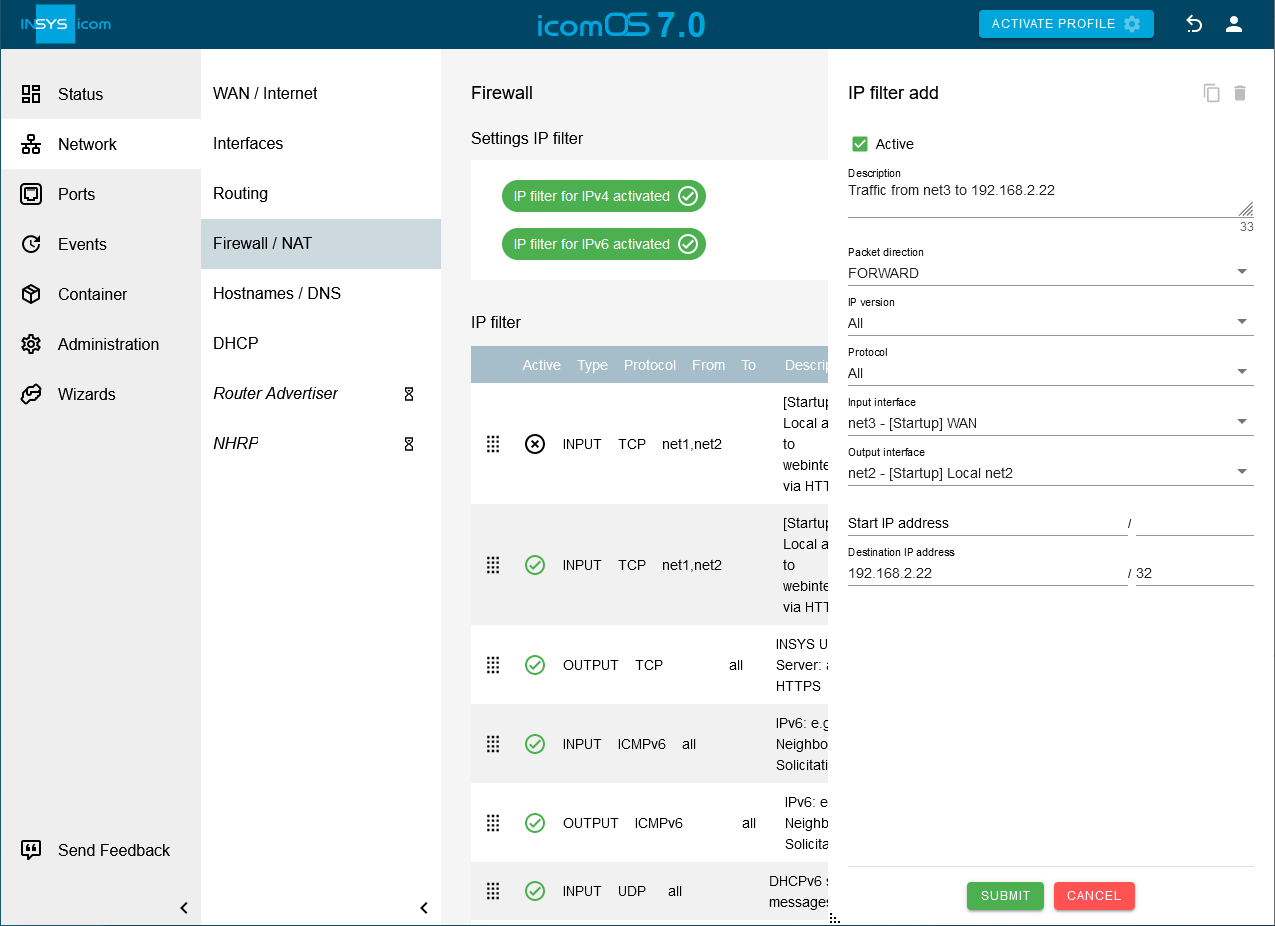
-
-
Click on SUBMIT .
-
[Optional] [5] Click on
 on the
on the  Network → Firewall / NAT page under IP filter to add an IP filter rule and configure this accordingly: [6]
Network → Firewall / NAT page under IP filter to add an IP filter rule and configure this accordingly: [6]-
Description: Traffic from 192.168.2.22 to net3
-
Packet direction: FORWARD
-
IP version: All
-
Protocol: All
-
Input interface: net2
-
Output interface: net3
-
Source IP address: 192.168.2.22 / 32
-
Destination IP address: 192.168.3.0 / 24
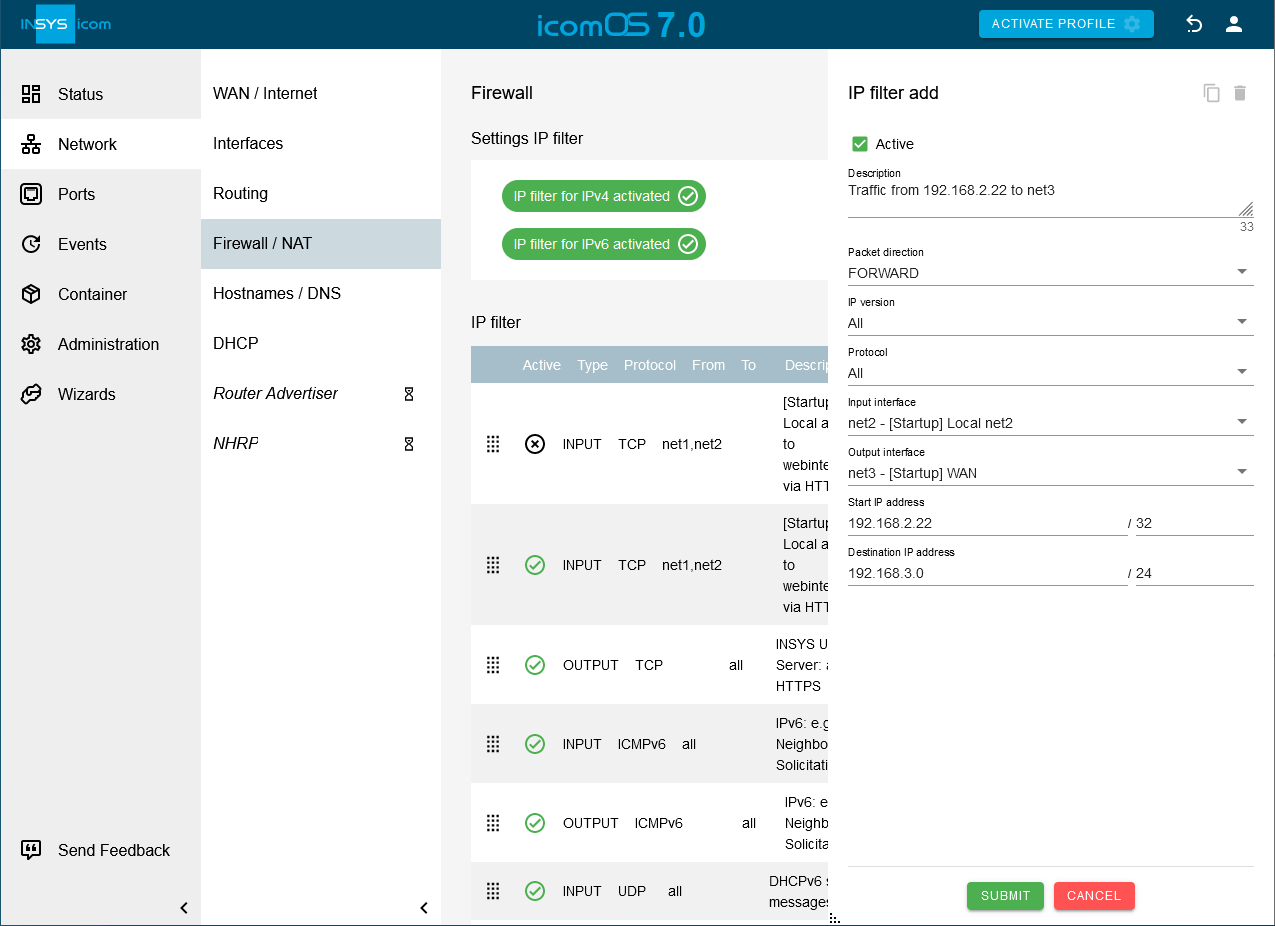
-
-
Click on SUBMIT .
-
Activate the profile with a click on ACTIVATE PROFILE
 .
.
Result testing
-
Open a terminal on a PC in IP network net3, type
ping 192.168.3.222and observe if the remote terminal responds.
Troubleshooting
-
Disable the IP filters for IPv4 in the
 Network → Firewall / NAT menu under Settings IP filter to check whether incorrect filter settings are the reason for connection problems.
Network → Firewall / NAT menu under Settings IP filter to check whether incorrect filter settings are the reason for connection problems. -
Proceed as follows to ensure that ping requests are not responded to by the router, but by the addressed device:
-
Open a terminal on a PC in the remote network net3 and type
ping 192.168.3.222. -
Click in the
 Administration → Debugging menu on OPEN DEBUG TOOLS icon: ladybug_white[] , select the tool TCP-Dump, enter the parameter -i net3 and click on SEND .
This TCP dump enables you to verify that the ICMP packets are incoming at the router.
Administration → Debugging menu on OPEN DEBUG TOOLS icon: ladybug_white[] , select the tool TCP-Dump, enter the parameter -i net3 and click on SEND .
This TCP dump enables you to verify that the ICMP packets are incoming at the router. -
Type
ping 192.168.3.222again in the terminal. -
Start a TCP dump again, this time with the parameter -i net2. This TCP dump enables you to verify that the ICMP packets of the PING request are also forwarded to the IP network net2 and NAT is working.
-
-
Check whether you have set the IP address of the router in the IP network net2 as default gateway address for your end device or alternatively a static route to the IP network net3 in your end device. If not, you need to create a Masquerade source NAT rule for IP network net2.
Back to the Configuration Guides for icom OS routers
Back to overview