This Configuration Guide shows how to commission a DSL router with icom OS for operation on a DSL line of the provider Deutschen Telekom.
The description in this Configuration Guide follows a configuration in the new user interface (web interface) available from icom OS 5.5. Update your router to the latest version of icom OS for the required functionality of the new user interface.
Situation
You have a DSL router with icom OS and want to commission it on a Telekom DSL line, i.e. connect it to the Internet.
Solution
We will use the Startup Wizard to configure the router for a DSL connection. The Startup Wizard will configure the router for basic operation and Internet (WAN) connectivity in just a few steps.
The following is prerequisite:
-
The device is in factory settings
-
A DSL modem is installed in slot 2
-
The DSL port of the router is connected to your DSL line or the output of your DSL splitter
|
|
The device can only be accessed via the first Ethernet socket in default settings. This avoids to bridge several networks accidentally on an already configured router when resetting to default settings. |
Commissioning using the Startup Wizard
-
Open the user interface of the router in a browser: insys.icom [1]
-
Click To Startup Wizard on the startup screen under
 Startup Wizard. [2].
Startup Wizard. [2]. -
Click in the Startup wizard on START
 .
.
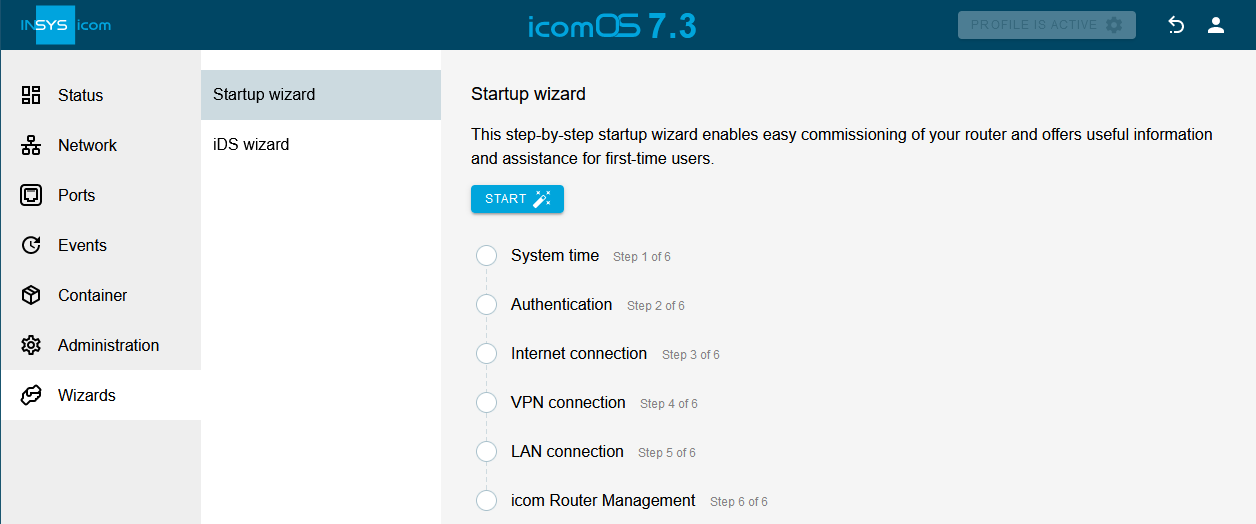
-
If necessary, change the time and synchronisation settings and click on NEXT
 .
.
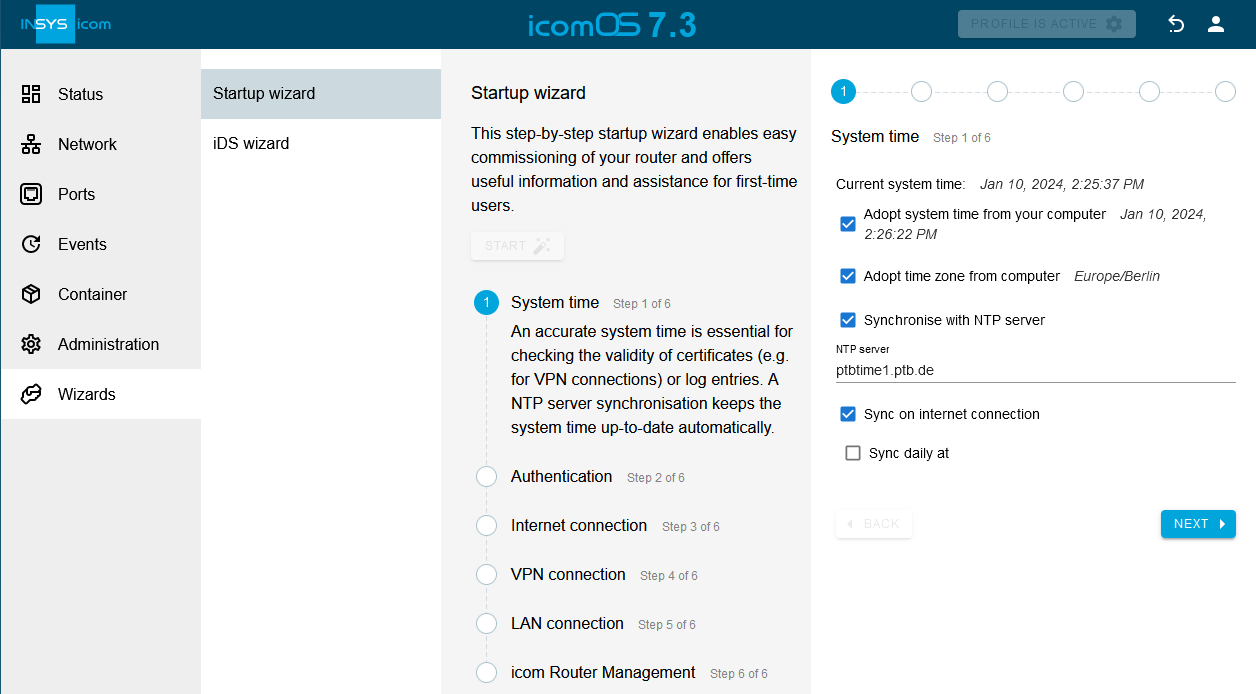
-
Enter the credentials required for authentication (or configure an Authentication through certificates) and click on NEXT
 .
.
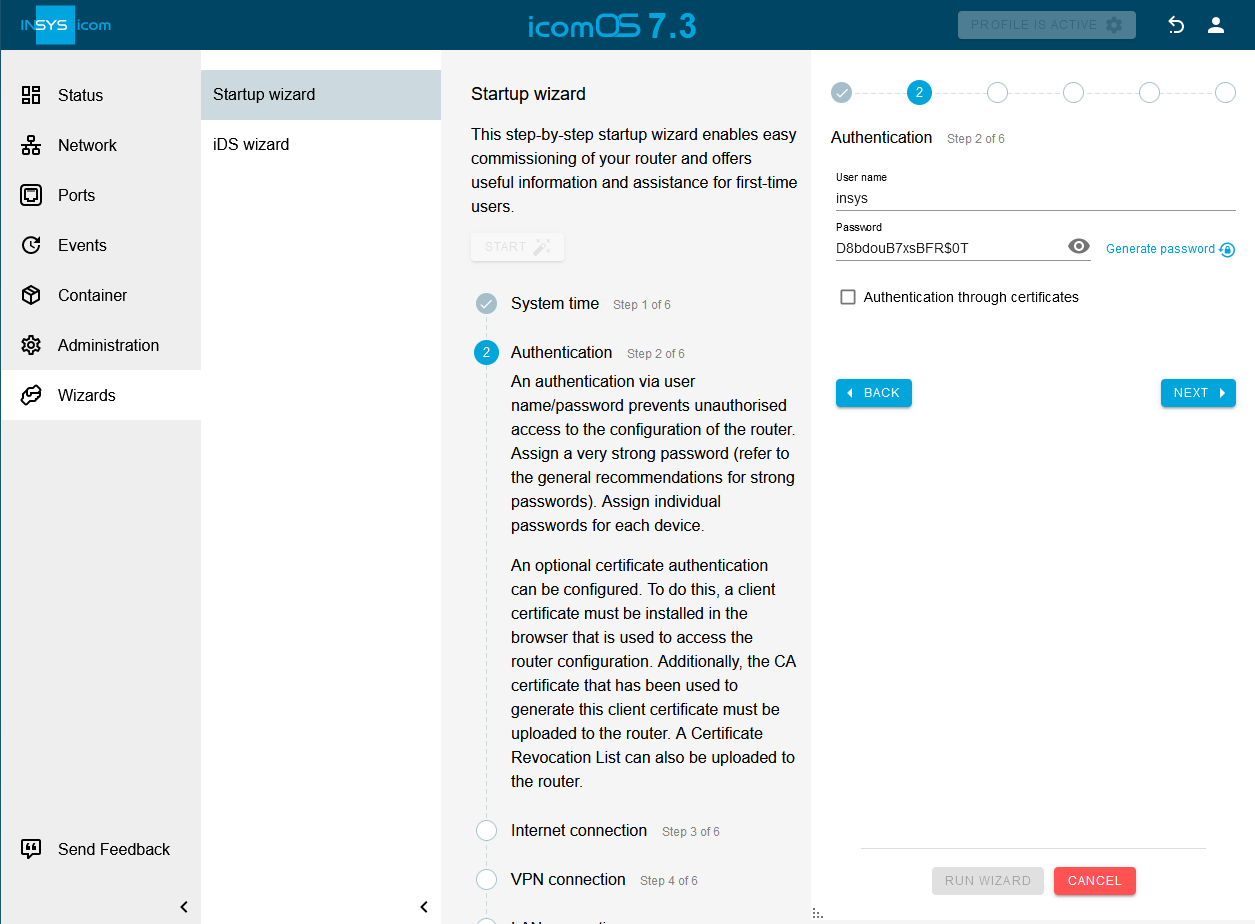
-
Configure the DSL connection:
-
Type of Internet connection: DSL
-
MTU: 1492
-
ISP user name: see Composition of the user name
-
ISP password: Persönliches Kennwort (personal password in the welcome letter containing the credentials
-
VLAN tag: 7
-
VPI: 1
-
VCI: 32
-
Multiplex: LLC
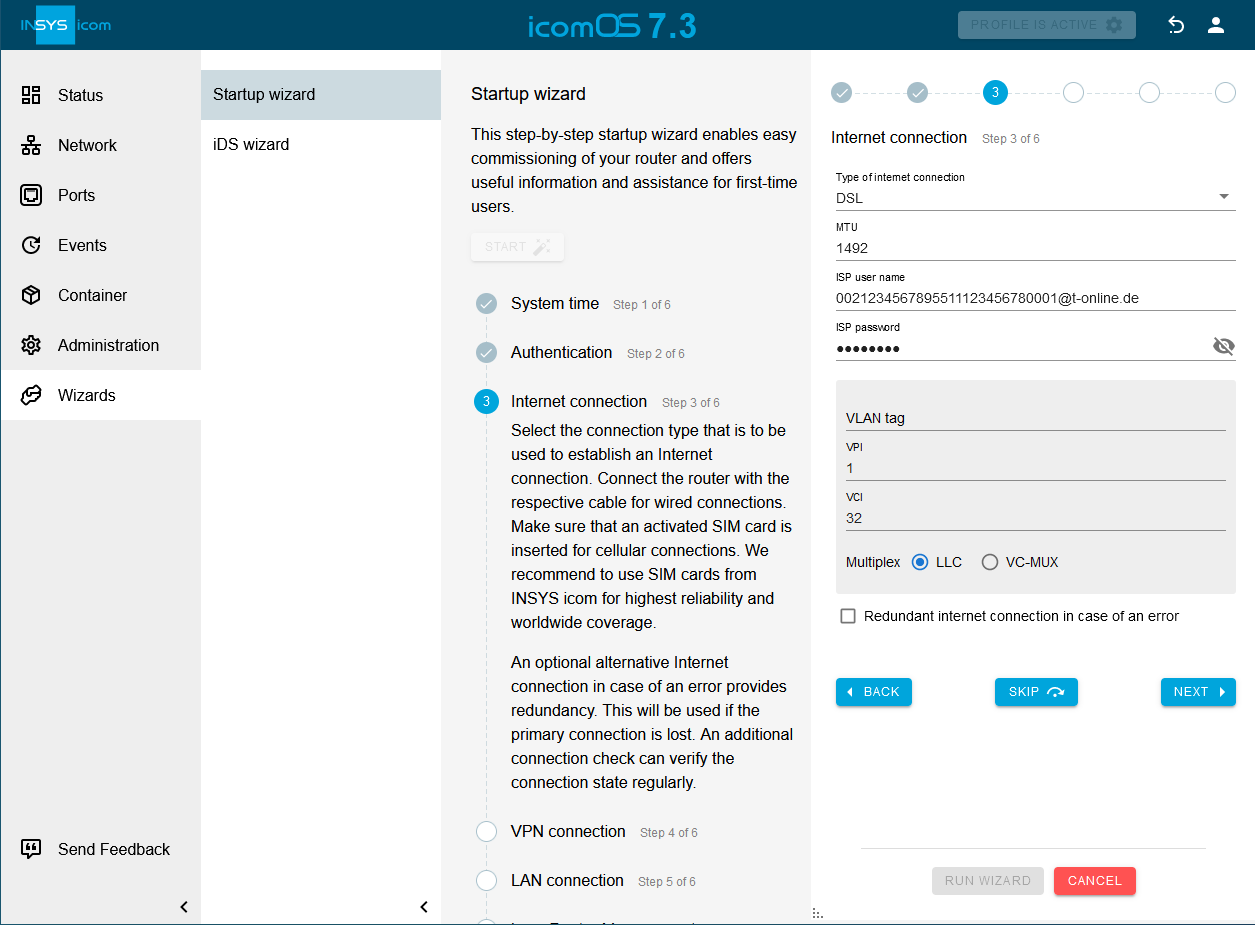
-
-
Click on NEXT
 .
. -
Optional: configure a VPN connection and click on NEXT
 .
.
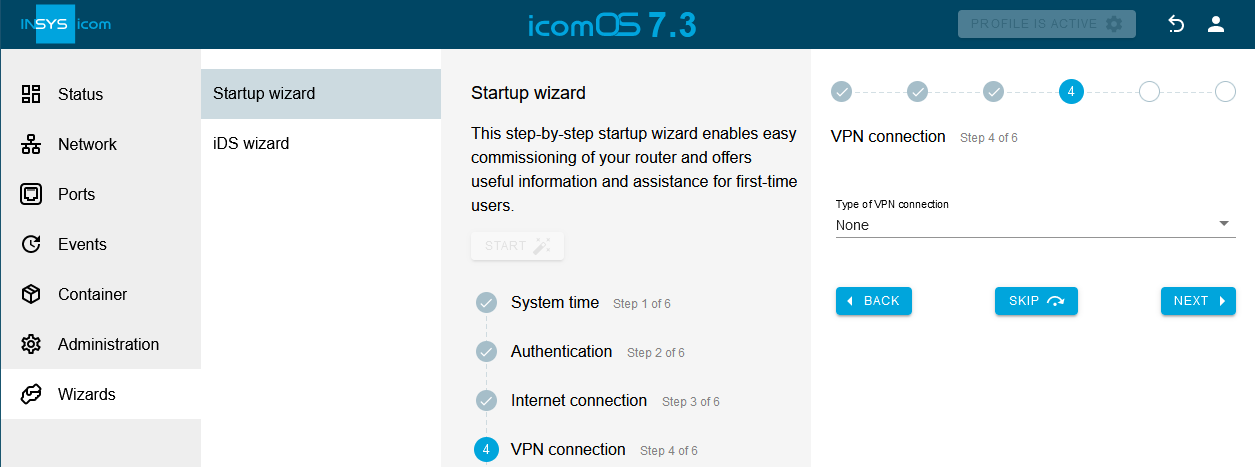
-
Optional: change the LAN connection settings and click NEXT
 .
.
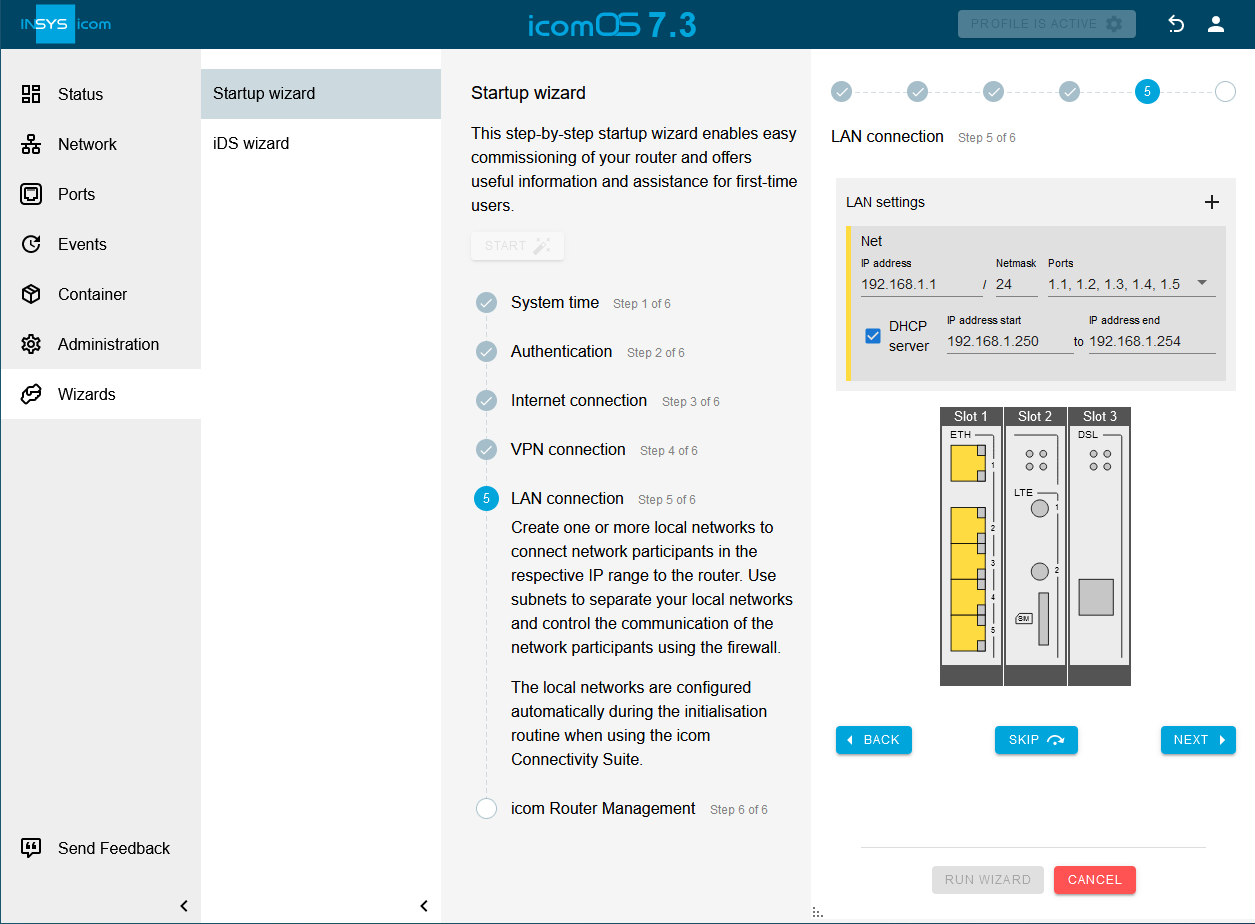
-
Optional: upload a configuration for the icom Router Management to the router.
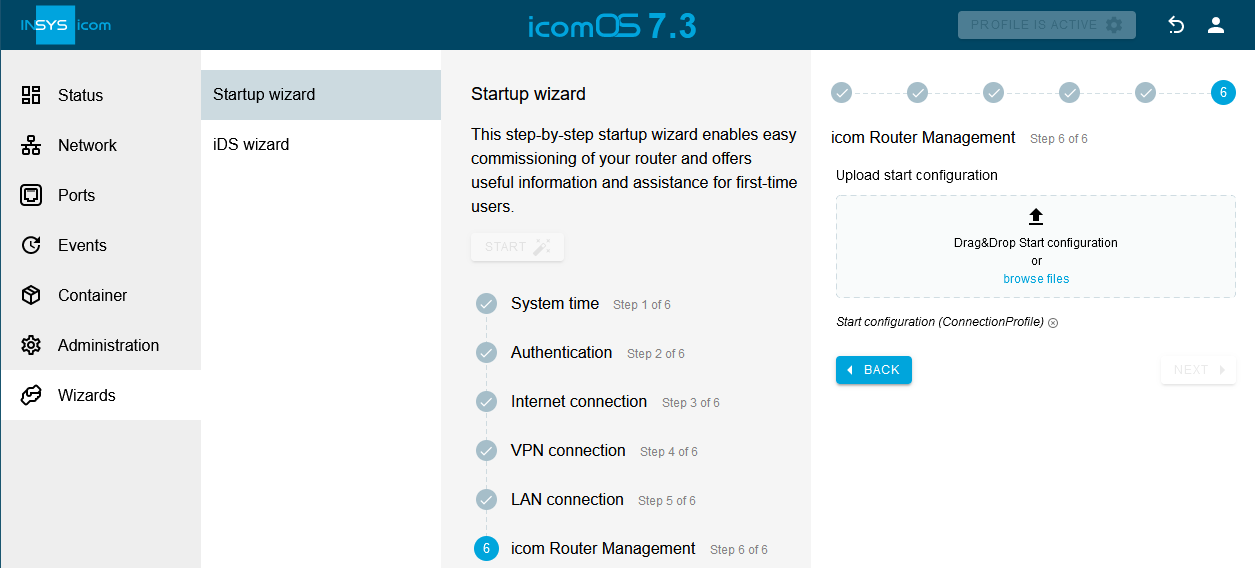
-
Click on RUN WIZARD .
-
Click on EXIT WIZARD
 after the configuration has been made by the startup wizard.
after the configuration has been made by the startup wizard.
The startup wizard configures the router for the DSL connection.
The establishment of the DSL connection can be observed in the ![]() Status → Dashboard menu in the DSL2 section.
The Showtime status indicates that the DSL connection is established.
Status → Dashboard menu in the DSL2 section.
The Showtime status indicates that the DSL connection is established.
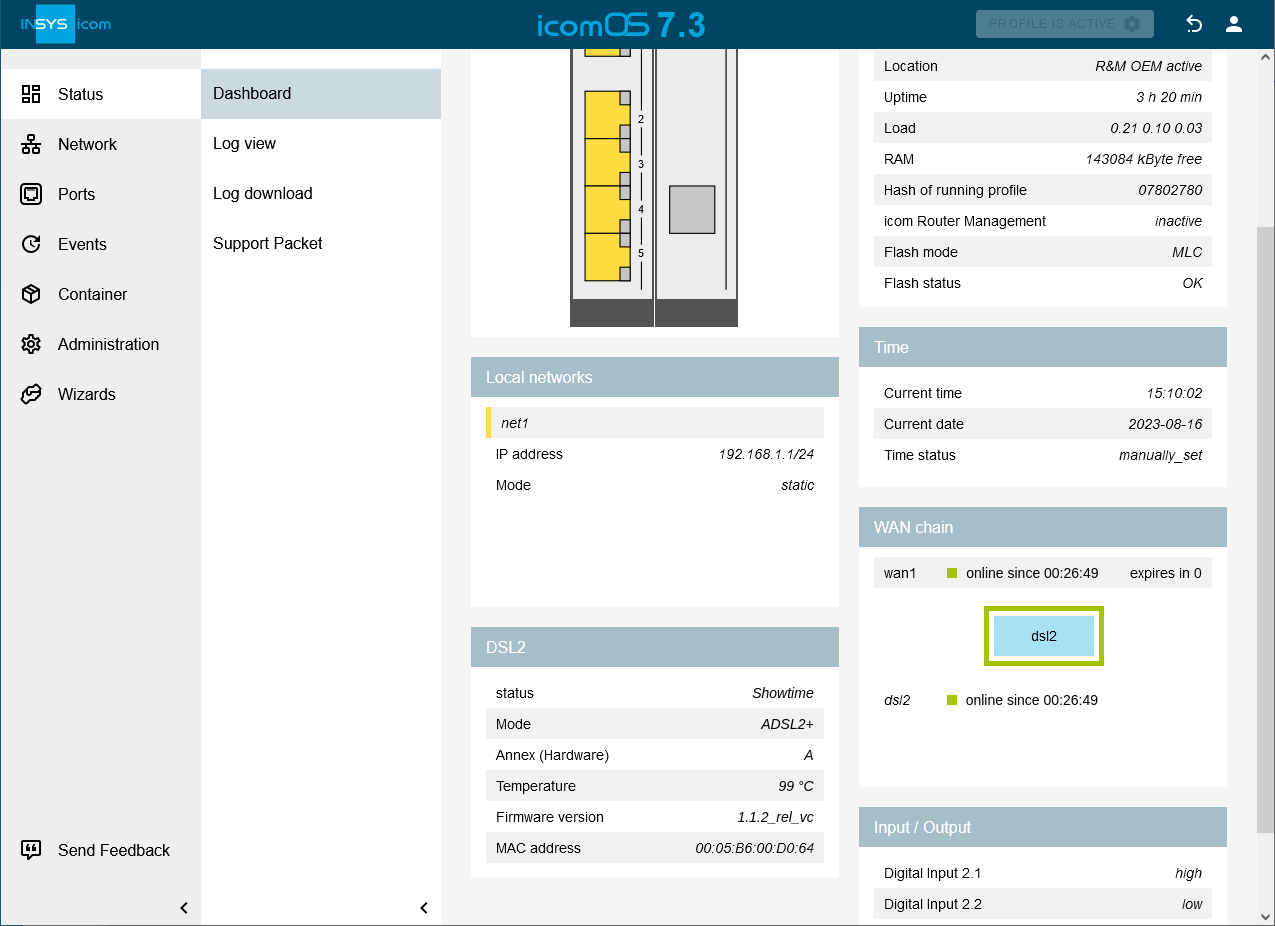
Composition of the user name
You will get the credentials from your provider.
In the letter from Deutsche Telekom containing the credentials, you will find a Zugangsnummer (access number), a Persönliches Kennwort (personal password), a Anschlusskennung (connection ID) and a Mitbenutzernummer (co-user number).
The ISP user name is composed of Anschlusskennung, Zugangsnummer and Mitbenutzernummer as follows. Depending on the length of the Zugangsnummer, the composition differs:
-
Example for a 12-digit Zugangsnummer:
-
Anschlusskennung: 002123456789
-
Zugangsnummer: 551112345678
-
Mitbenutzernummer: 0001
-
The ISP user name to be configured in the router is composed as follows: Anschlusskennung+Zugangsnummer+Mitbenutzernummer+@t-online.de = 0021234567895511123456780001@t-online.de
-
Example for a <12-digit Zugangsnummer:
-
Anschlusskennung: 002123456789
-
Zugangsnummer: 0228181818
-
Mitbenutzernummer: 0001
-
The ISP user name to be configured in the router is composed as follows: Anschlusskennung+Zugangsnummer+#Mitbenutzernummer+@t-online.de = 0021234567890228181818#0001@t-online.de
Also be aware of a possibly required VLAN tag; this is often not documented in the credentials; for the provider Deutsche Telekom, for example, it is 7.
Troubleshooting
-
The status of the DSL connection as well as the WAN chain and their interfaces is displayed on the
 Status → Dashboard page.
If an interface does not achieve the online condition, its condition can also be examined on this page.
Status → Dashboard page.
If an interface does not achieve the online condition, its condition can also be examined on this page. -
If no network traffic is achieved, the tools integrated in the router can be used for debugging.
-
The required setting for the VLAN tag (often also referred to as VLAN ID) is often not provided with the credentials by many providers. Telekom and various other providers use 7. If in doubt, ask your provider for the necessary setting.
-
The MTU (Maximum Transmission Unit) value proposed by Telekom is 1492. The router is configured to an MTU of 1452 in factory settings. If this value causes connection problems, you can adjust the MTU in the
 Network → Interfaces menu.
To do this, click on
Network → Interfaces menu.
To do this, click on  in the DSL interface line in the DSL section and then click on
in the DSL interface line in the DSL section and then click on  to extended view.
to extended view.
Back to the Configuration Guides for icom OS router
Back to overview