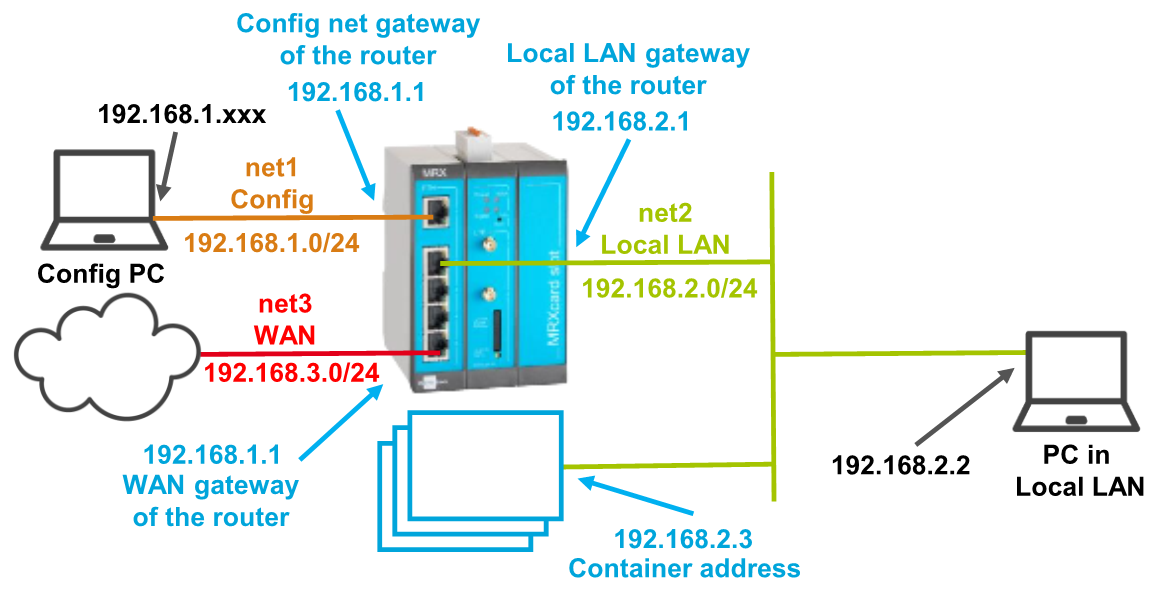INSYS Smart Devices (routers) with icom OS provide an integrated Linux environment that is able to virtualise own, independent systems using Linux containers (LXC).
Situation
Solution
Router configuration
It is recommended to commission the router as suggested in the Quick Installation Guide. Different settings of the router may result in necessary adjustments of the settings described in the following.
It is prerequisite that you have access to the web interface of the router.
-
Open web interface of the router using a browser: 192.168.1.1 [1]
-
In the Container → Container menu, click on Create new container and add it to profile ().
-
Configure the generated container ():
-
Click on Save settings.
-
Activate profile by clicking the blinking gear in the title bar ().
Container configuration
For the configuration of the container, it is necessary to change to a computer that is in the same local network as the container (not in the configuration network any more). The container is active and accessible directly after configuration and activation of the profile.
A terminal program like PuTTY for example is necessary for access to the container.
-
Set up an SSH connection to the container using the terminal program:
-
IP address: 192.168.2.3
-
Port: 22
-
Login: root
-
Password: root
-
login as: root Linux container1 4.4.41 #2 Thu Jan 12 11:18:38 CET 2017 armv7l ####################################################### # # # Welcome to the container! # # ------------------------- # # # # Please change the root password now: # # # passwd # # # # Read the introduction for the next steps: # # # cat readme.txt # # # ####################################################### root@192.168.2.3's password: root@container_25629ab1 ~ $
-
Change root password to protect access to the container
root@container_25629ab1 ~ $ passwd -
Read readme.txt file in the container to find out how to continue
root@container_25629ab1 ~ $ cat readme.txt
Back to the Configuration Guides for containers
Back to the Configuration Guides for icom OS Smart Devices
Back to overview