The router allows to send e-mail messages upon various events.
The messages can be sent via any e-mail account that supports SMTP.
The description in this Configuration Guide follows a configuration in the new user interface (web interface) available from icom OS 5.5. Update your router to the latest version of icom OS for the required functionality of the new user interface. The description of this configuration in the classic web interface is available in this Configuration Guide.
Situation
You need to send e-mails from the router upon the occurrence of certain events. An e-mail account must be configured in the router for this before.
Solution
It is prerequisite that you have access to the web interface of the router and the router has Internet access. It is recommended to commission the router as suggested in the Quick Installation Guide for this. It is also prerequisite that an e-mail account with a provider exists and the access data are known.
Configuration via web interface
-
Open the user interface of the router in a browser: 192.168.1.1
-
Click in the
 Events → E-mail account menu on
Events → E-mail account menu on  in the row of the e-mail account that you want to configure and configure it accordingly: [1]
in the row of the e-mail account that you want to configure and configure it accordingly: [1]-
E-mail address of sender: E-mail address as registered with the provider
-
Real name: freely selected name to identify the sender [2]
-
SMTP server: The domain name or IP address of the SMTP server
-
SMTP port: The SMTP port, which is used for accepting e-mails [3]
-
User name: User name for logging in the router to the SMTP server for e-mail dispatch
-
Password: Password for authentication
-
Encoding: The following options are available for this
-
none: The connection to the e-mail server will not be encrypted
-
STARTTLS: The connection will be established unencrypted, encryption will be negotiated upon connection establishment
-
SSL: The connection will always be encrypted using SSL/TLS
-
-
Trusted CA certificates: Specification of which certificates are trusted to verify the server certificate of the remote terminal: [4]
-
Verify server certificate: [Optional] [5]
-
Verify host name of server: [optional] [6]
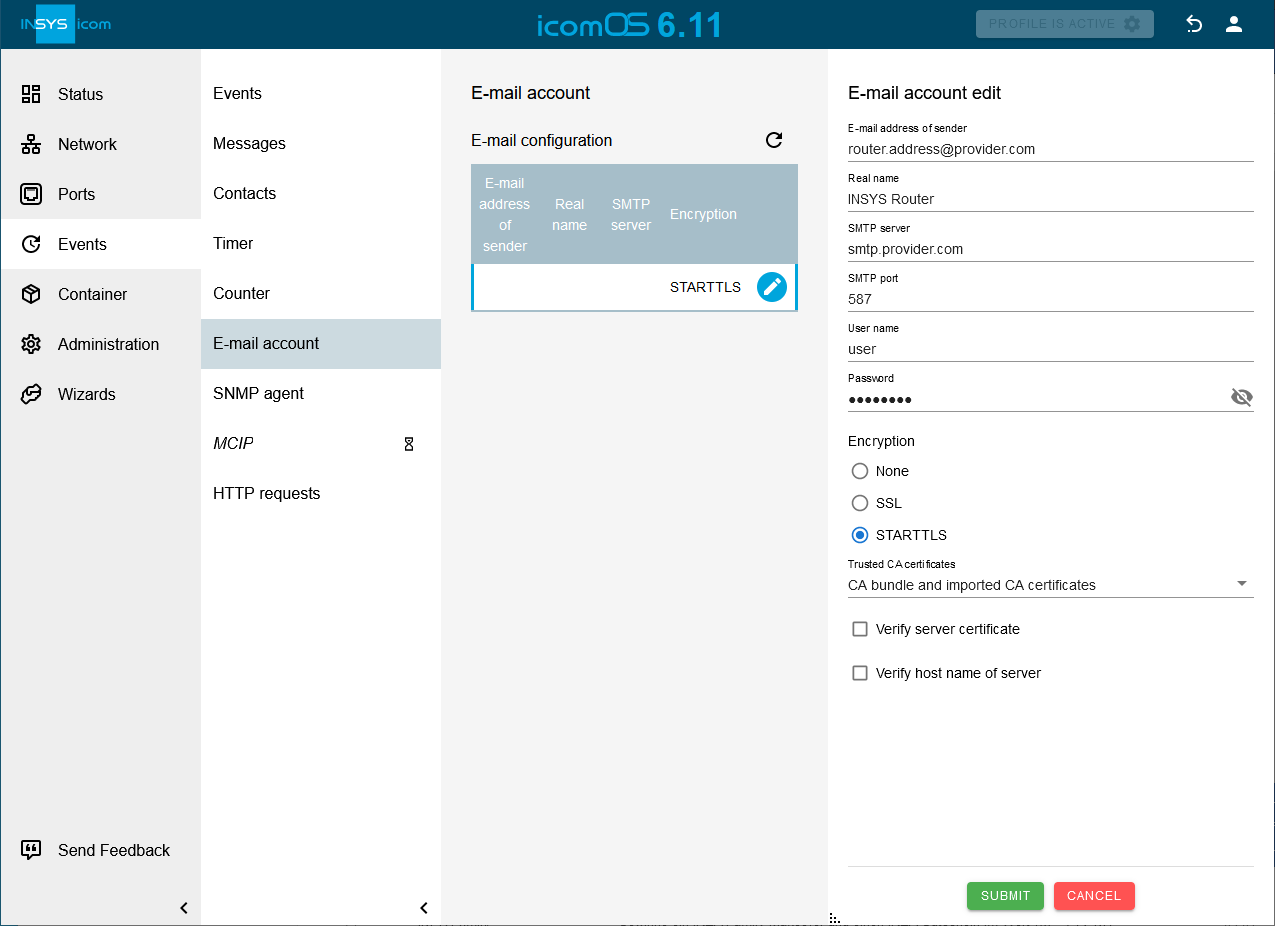
-
-
Click on SUBMIT
-
Click in the
 Network → Firewall / NAT menu on
Network → Firewall / NAT menu on  to add a new IP filter rule for e-mail dispatch: [7]
to add a new IP filter rule for e-mail dispatch: [7]-
Description: E-mail dispatch
-
Packet direction: OUTPUT
-
Protocol: TCP
-
Output interface: lte2 [8]
-
Destination port: enter the SMTP port configured in the e-mail account settings above
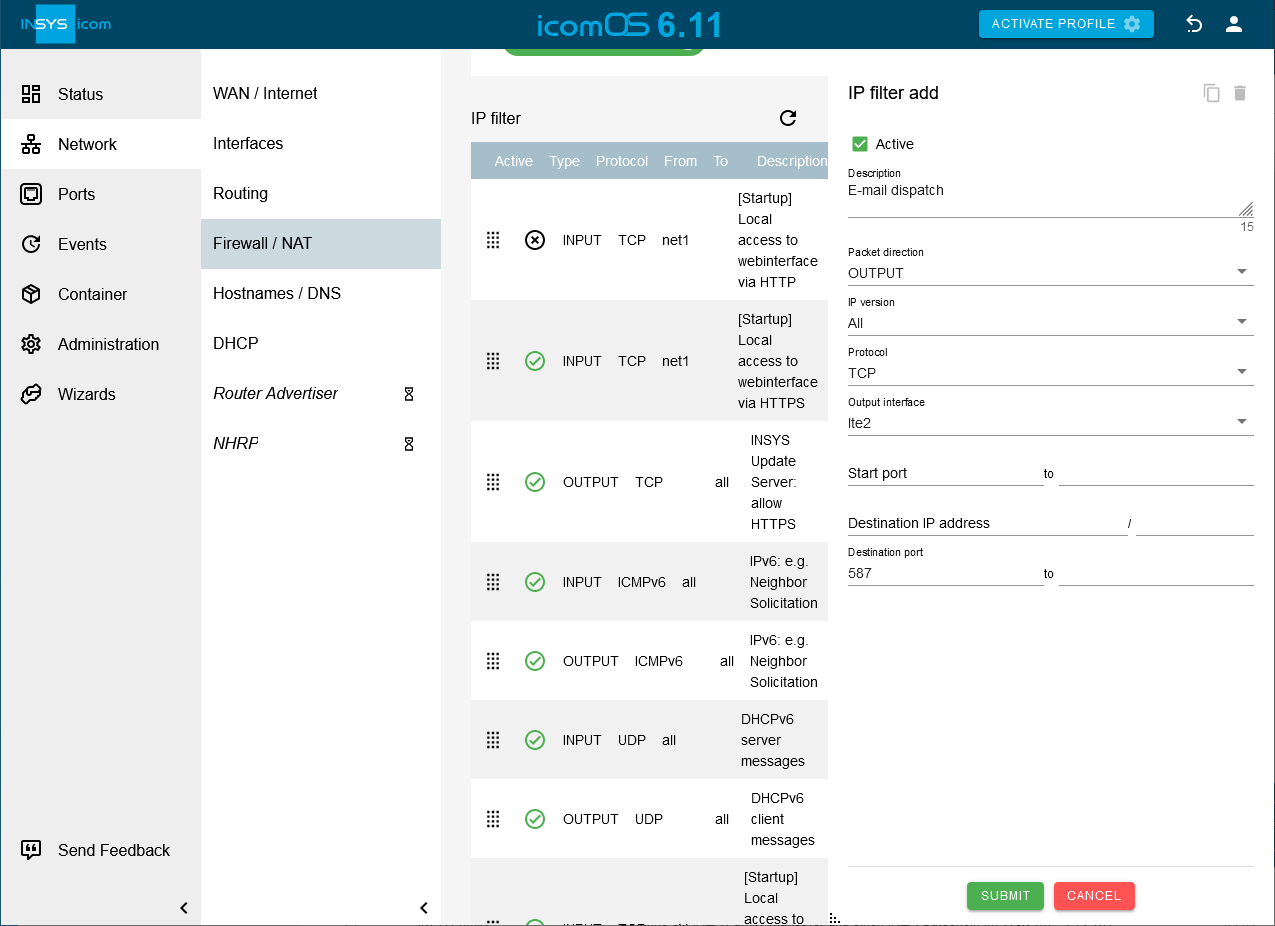
-
-
Click on SUBMIT
-
Activate the profile with a click on ACTIVATE PROFILE
 .
.
Configuration via ASCII configuration file
It is also possible to add the e-mail account configuration using an ASCII configuration file. We’ve prepared the following ASCII configuration file for this. Copy and paste the content into your text editor. You still need to replace the respective entries with your e-mail account information. The IP filter rules permit e-mail dispatch and DNS requests and must be adjusted to the e-mail account settings as well (port!).
events.email_account.address=router.address@provider.com events.email_account.real_name=INSYS Router events.email_account.server=smtp.provider.com events.email_account.encryption=starttls events.email_account.verify_peer=0 events.email_account.verify_host=0 events.email_account.port=587 events.email_account.username=user events.email_account.password=password netfilter.ip_filter.rule.add netfilter.ip_filter.rule[last].rule_active=1 netfilter.ip_filter.rule[last].rule_description=E-mail dispatch netfilter.ip_filter.rule[last].rule_direction=output netfilter.ip_filter.rule[last].rule_protocol=tcp netfilter.ip_filter.rule[last].rule_output_if=lte2,net3 netfilter.ip_filter.rule[last].rule_dport=587 netfilter.ip_filter.rule[last].rule_ipversion=all administration.profiles.activate
|
|
The last line in the ASCII configuration file will activate the profile that is amended by this configuration directly upon applying the configuration. |
-
Open the user interface of the router in a browser: 192.168.1.1
-
Click in the
 Administration → Profile menu on
Administration → Profile menu on  , select the ASCII configuration file to be uploaded and click on SUBMIT .
, select the ASCII configuration file to be uploaded and click on SUBMIT . -
In order to apply an ASCII configuration file, click in the
 Administration → Profile menu on
Administration → Profile menu on  in the row of the respective configuration file, then on
in the row of the respective configuration file, then on  Apply ASCII configuration and on APPLy ASCII CONFIGURATION . [9]
Apply ASCII configuration and on APPLy ASCII CONFIGURATION . [9] -
Activate the updated profile with a click on ACTIVATE PROFILE
 .
. -
Open the
 Events → E-mail account menu and click on
Events → E-mail account menu and click on  in the row of the e-mail account to verify the changes made to the e-mail account.
in the row of the e-mail account to verify the changes made to the e-mail account.
Troubleshooting
-
Confirm the spelling of e-mail and SMTP server address (not case-sensitive).
-
Make sure to use the correct SMTP port.
-
Make sure to use the correct encryption method.
-
Disable the IP filters for IPv4 in the
 Network → Firewall / NAT menu under Settings IP filter to check whether incorrect filter settings are the reason for connection problems.
Network → Firewall / NAT menu under Settings IP filter to check whether incorrect filter settings are the reason for connection problems. -
Check in the
 Status → Log-View menu the messages in the Events log. [10].
Status → Log-View menu the messages in the Events log. [10].
Back to the Configuration Guides for icom OS routers
Back to overview