This Configuration Guide shows how to configure an automated fallback upon the change of a profile.
The description in this Configuration Guide follows a configuration in the new user interface (web interface) available from icom OS 5.5. Update your router to the latest version of icom OS for the required functionality of the new user interface. The description of this configuration in the classic web interface is available in this Configuration Guide.
Situation
An INSYS router is located at a remote place. It is necessary to change the configuration of this device from remote. In case of a failure during the modifications to the configuration, it might happen that the device becomes inaccessible. This would require to reset the device on-site. To avoid this, you can use an automated fallback to the previous profile (configuration).
Solution
It is prerequisite that you have access to the web interface of the router. You’ll first make a copy of the working profile as a basis for your modifications. Then, add a timer and an event that restores the copy from the previous (working) profile after a certain time. You can then make the necessary modifications. After activating the modified profile, a timer will start. If the timer expires it will trigger an event that restores the previous (working) profile in case the modifications have made the device inaccessible. If the modifications turn out to work well, you can delete the timer and the event again and continue to operate the device with the new, modified profile (configuration).
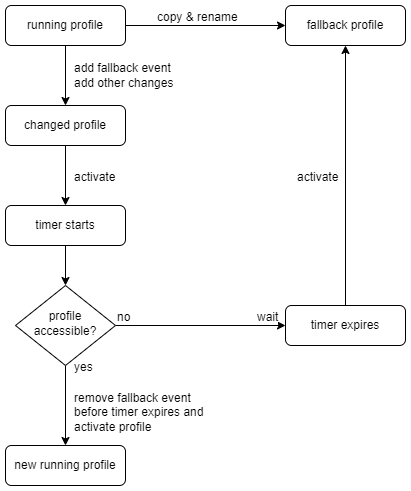
-
Open the user interface of the router in a browser: 192.168.1.1
-
Click in the
 Administration → Profile menu on
Administration → Profile menu on  , select Create new profile, give the profile a Name (here Fallback_profile) and select under Create profile from Running Profile.
, select Create new profile, give the profile a Name (here Fallback_profile) and select under Create profile from Running Profile.
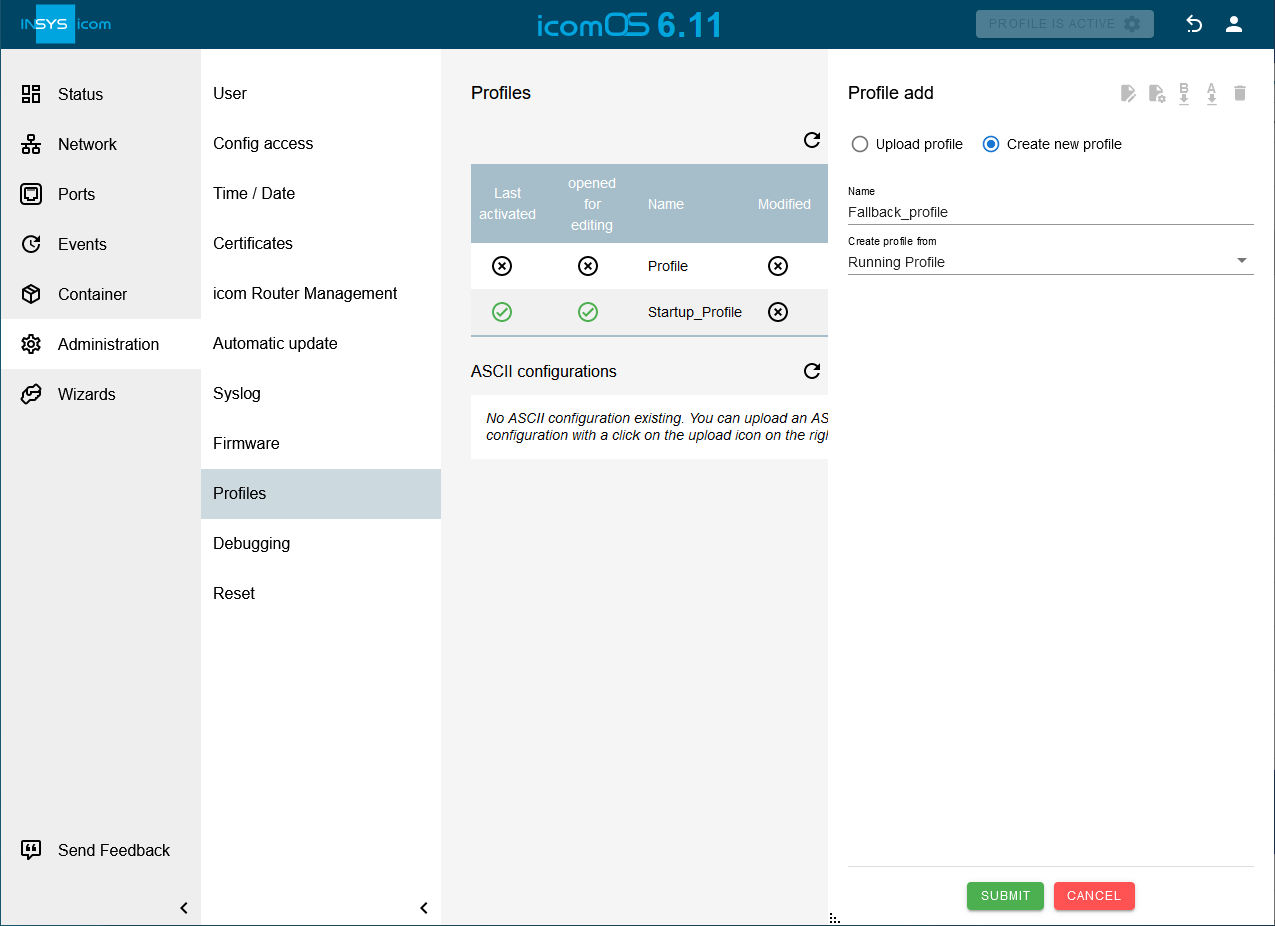
-
Click on SUBMIT .
-
Click in the
 Events → Timer menu on
Events → Timer menu on  to add a new timer for returning to the working profile:
to add a new timer for returning to the working profile:-
Description: Fallback timer
-
Type: Interval
-
Hours and Minutes: enter the interval that has to expire to return to the previous profile [1]
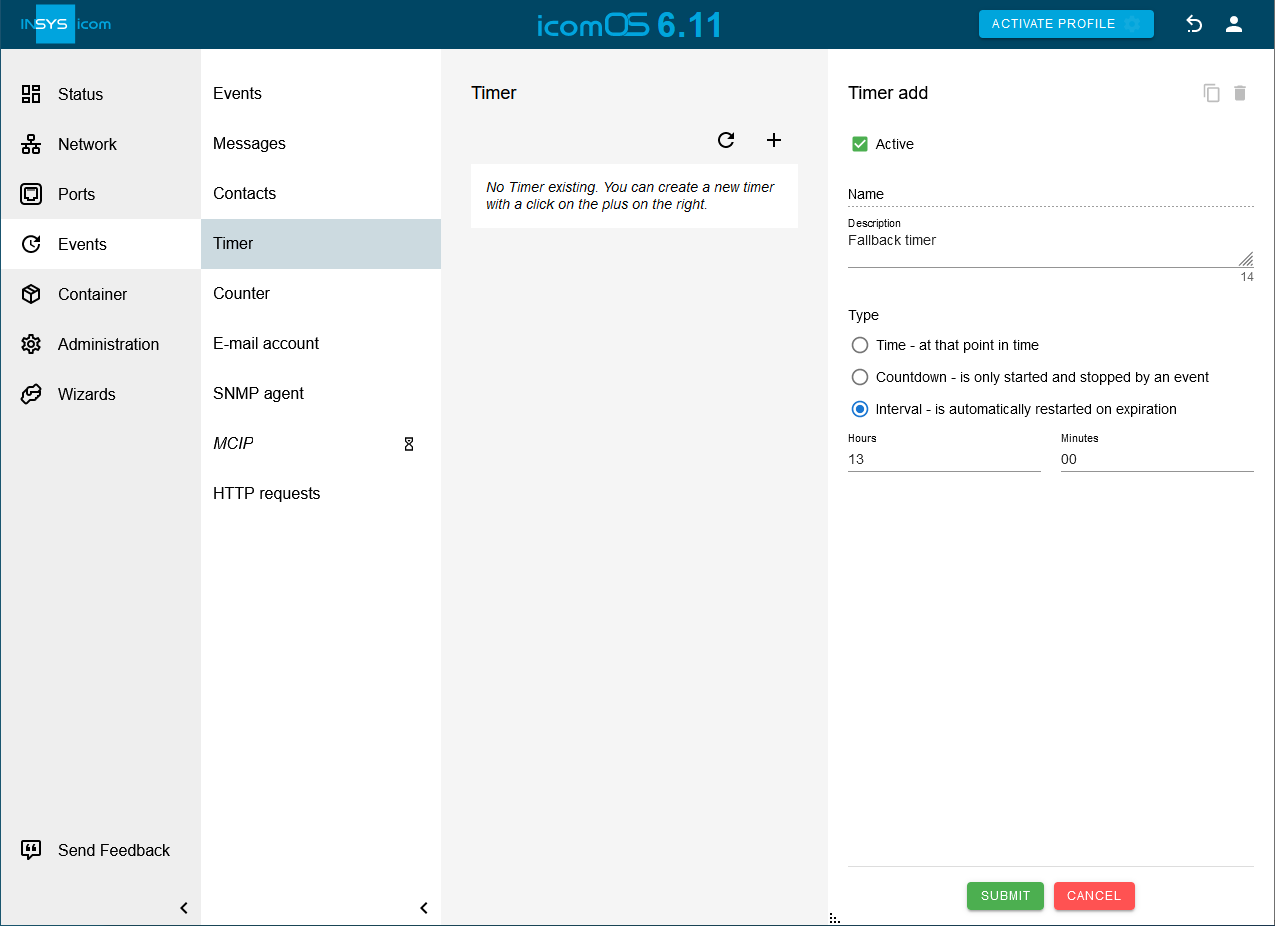
-
-
Click on SUBMIT
-
Click in the
 Events → Events menu on
Events → Events menu on  to add a new event for returning to the working profile:
to add a new event for returning to the working profile:-
Description: Fallback event
-
Event: Timer expired
-
Timer: select above added timer
-
Action: Activate profile
-
Profile: select above added Fallback_profile
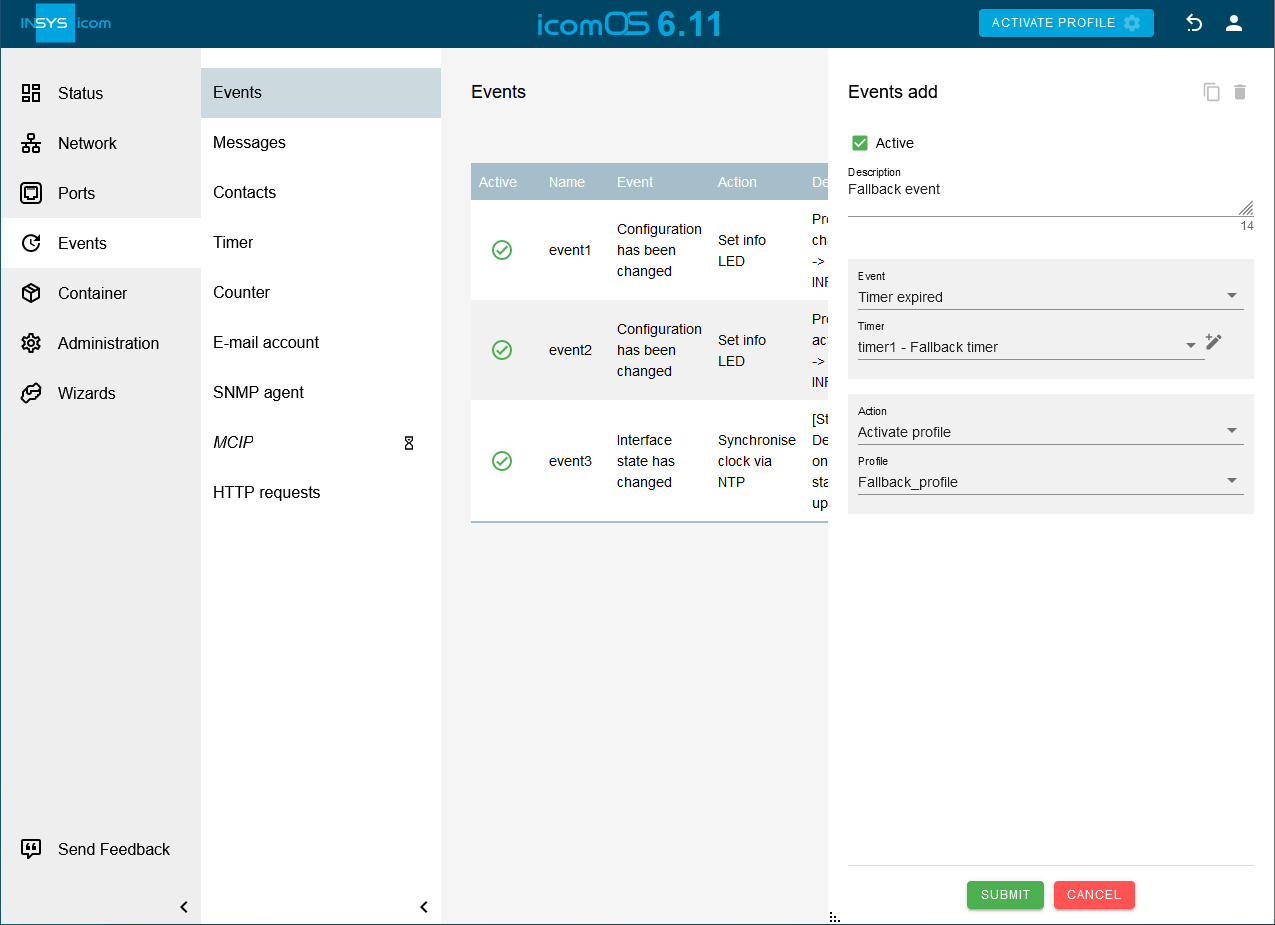
-
-
Click on SUBMIT
-
Now proceed with your modifications to the configuration.
-
When you’re finished, activate the changed profile with a click on ACTIVATE PROFILE
 .
.
If your device becomes inaccessible due to the modifications to the profile now, you just need to wait until the fallback timer expires to get access to the device again that will then run with the fallback profile.
|
|
Please note that the fallback profile will be activated while the modified profile will still remain opened for editing. |
If your new configuration turns out to operate well, proceed as follows to remove the timer and event again:
-
Delete the fallback event in the
 Events → Events menu (
Events → Events menu ( ).
). -
Delete the fallback timer in the
 Events → Timer menu (
Events → Timer menu ( ).
). -
Activate the changed profile with a click on ACTIVATE PROFILE
 .
.
We’ve prepared the following ASCII configuration file for adding the timer and event. Copy and paste it to your text editor or download it using the link below.
The ASCII configuration file will add a timer to an already existing list of timers using the function [last]. Then, an action will be added that uses this timer as a triggering event.
events.timer.timer.add
events.timer.timer[last].active=1
events.timer.timer[last].description=Fallback timer
events.timer.timer[last].type=interval
events.timer.timer[last].interval_hh=00
events.timer.timer[last].interval_mm=13
events.event_config.event.add
events.event_config.event[last].active=1
events.event_config.event[last].description=Fallback event
events.event_config.event[last].event_type=ev_timer
-----LUA-----
cli("events.event_config.event[last].event_timer_name=timer"..cli("events.timer.timer.size").."")
-----LUA-----
events.event_config.event[last].event_action_type=act_profile
events.event_config.event[last].event_action_profile=Fallback_profileA short Lua script is used to determine the size of the timer list and use it to compose the timer name of the added timer. Refer to the Configuration Guide Adding a List Parameter to a Profile Using Lua to find out more about Lua and adding an ASCII configuration file.
Back to the Configuration Guides for icom OS routers
Back to overview