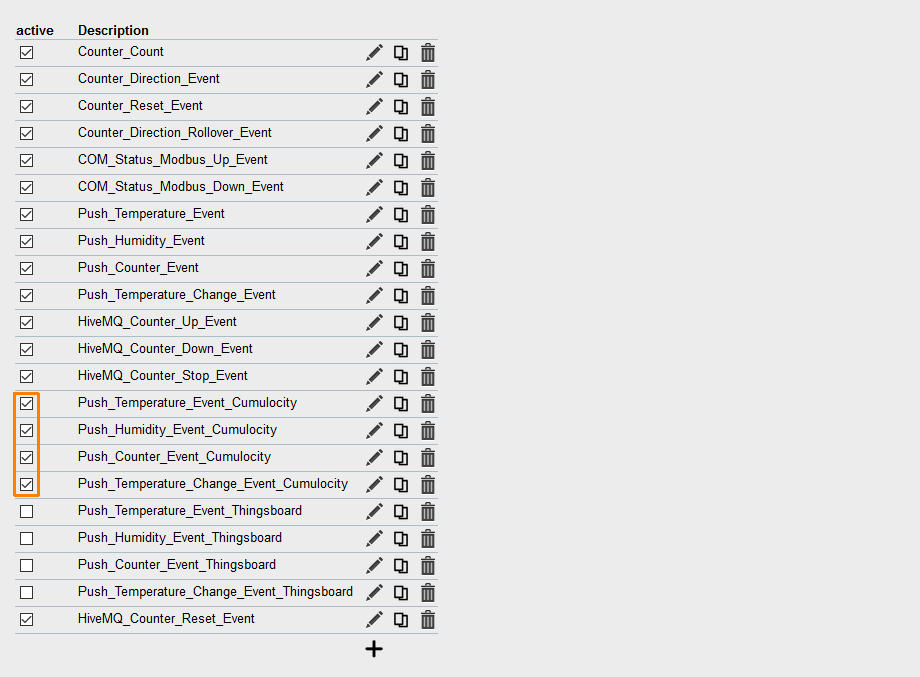Making a connection to Cumulocity Cloud
If you have an account for the Cumulocity Cloud, you can transmit the data points of the pre-installed application to this service as well (free test account). The application is already prepared for this with messages and events (see here). Only the Cumulocity server of your account needs to be configured and the pre-configured events need to be activated.
-
Register the device with its serial number in your Cumulocity Cloud account.
-
Enter the address https://192.168.1.10 in a web browser and open the web interface of the icom Data Suite.
-
Login using the default credentials Name: insys and Password: icom.
| Click on the question mark in the title bar (Display help text) and show the inline help regarding the individual configuration parameters. Further information is also available in the online help that can be opened using the links in the inline help of the respective subject. |
-
In the menu Messages → Cumulocity, activate the already added server Please_Add_YOUR_Cumulocity_Server_Configuration using the checkbox active and edit it ().
-
Configure the Cumulocity server according to your Cumulocity Cloud account
| A detailed description of this process is available in our Configuration Guide in the Device registration section. |
-
Click on Save settings.
-
Activate the four “Cumulocity” events in the Events menu.
-
Click on Save settings.
-
Activate the modified profile with the button (Activate profile).
You have configured the Cumulocity server and activated the events for the dispatch of the Cumulocity messages with this.
Result testing
-
Check in the Status → Current values menu of the icom Data Suite in the Cloud services section, whether the Cumulocity server is online.
-
Check in your Cumulocity account, whether the connection to the device is established and values are transmitted.